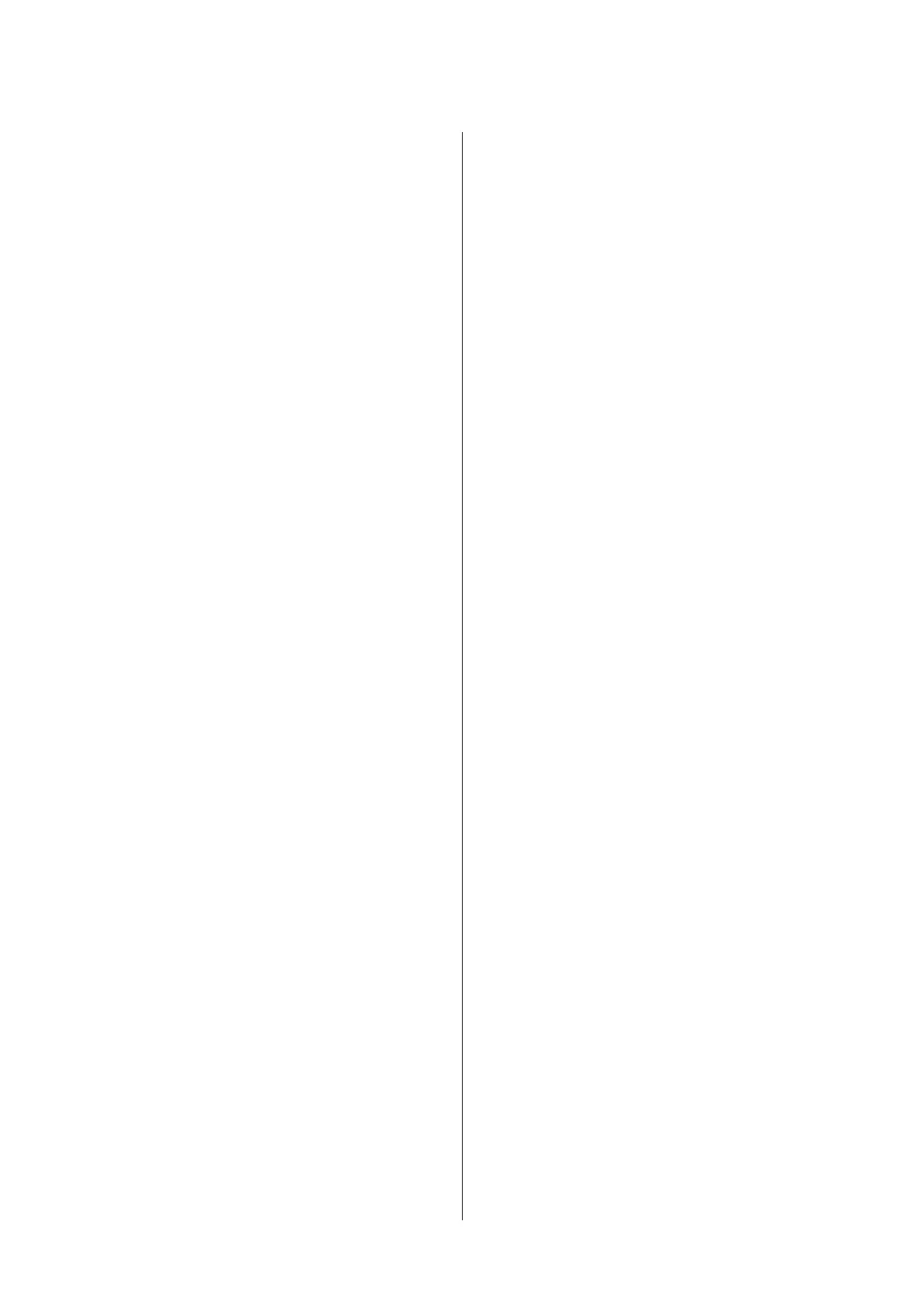Error Indicators
Error Messages on the Control Panel.......... 118
Troubleshooting for Printing/Copying
Diagnosing the Problem................... 120
Checking product status................. 121
Paper Jams............................. 123
Removing jammed paper from inside the
product.............................. 124
Removing jammed paper from the Automatic
Document Feeder (ADF)................. 125
Preventing paper jams................... 127
Reprinting after a paper jam (for Windows
only)................................ 127
Print Quality Help........................ 128
Horizontal banding..................... 129
Vertical banding or misalignment.......... 129
Incorrect or missing colors............... 129
Blurry or smeared print.................. 130
Miscellaneous Printout Problems............. 131
Incorrect or garbled characters............. 131
Incorrect margins...................... 131
Printout has a slight slant................. 131
Size or position of copied image is incorrect. . . 131
Inverted image........................ 132
Blank pages print...................... 132
Printed side is smeared or scuffed. . . . . . . . . . 132
Printing is too slow..................... 132
Paper Does Not Feed Correctly.............. 133
Paper does not feed..................... 133
Multiple pages feed..................... 133
Paper is improperly loaded............... 134
Paper is not ejected fully or is wrinkled. . . . . . . 134
The Product Does Not Print................ 134
All lights are off........................ 134
Only the power light is on................ 134
An ink error is indicated after you replace the
cartridge............................. 135
Increasing the Print Speed (For Windows Only)
..................................... 136
Other Problem.......................... 137
Printing plain papers quietly.............. 137
Troubleshooting for Scanning
Problems Indicated by Messages on the LCD
Screen or Status Light..................... 138
Problems When Starting a Scan.............. 138
Using the Automatic Document Feeder (ADF)
................................... 138
Using the button....................... 139
Using scanning software other than Epson
Scan driver........................... 140
Problems When Feeding Paper.............. 140
The paper gets dirty..................... 140
Multiple sheets of paper are fed. . . . . . . . . . . . 140
The paper jams in the Automatic Document
Feeder (ADF) ......................... 140
Problems With Scanning Time.............. 141
Problems With Scanned Images.............. 141
Scan quality is unsatisfactory.............. 141
The scanning area or direction is
unsatisfactory......................... 142
Problems Remain After Trying All Solutions.... 143
Troubleshooting for Faxing
Cannot send and receive fax................. 144
Quality problems (sending)................. 144
Quality problems (receiving)................ 145
Answering machine cannot answer voice calls. . . 145
Incorrect time........................... 145
Product Information
Ink Cartridges........................... 146
System Requirements..................... 146
For Windows......................... 146
For Mac OS X......................... 147
Technical Specifications.................... 147
Printer specifications.................... 147
Scanner specifications................... 149
Automatic Document Feeder (ADF)
specifications......................... 150
Fax specifications...................... 150
Network interface specification............ 151
Mechanical........................... 151
Electrical............................. 152
Environmental........................ 154
Standards and approvals................. 154
Interface............................. 155
Where To Get Help
Technical Support Web Site................. 157
Contacting Epson Support.................. 157
Before Contacting Epson................. 157
Help for Users in Europe................. 158
User’s Guide
Contents
6