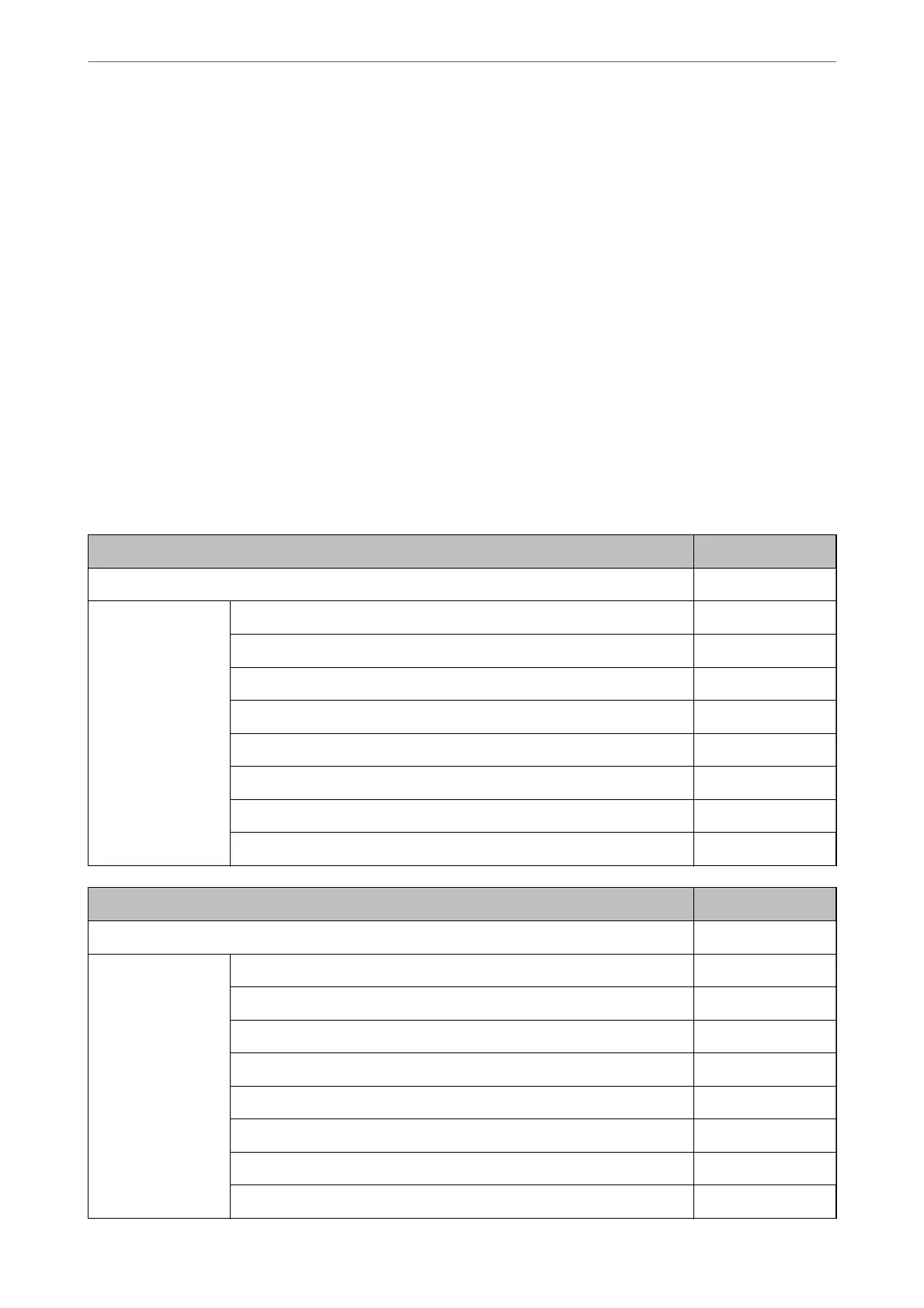2.
Enter the user name and password, and then click OK.
3.
Select the Device Management tab > Control Panel.
4.
On the Panel Lock, select ON.
5.
Click OK.
6.
Select Settings > General Settings > Network Settings on the printer’s control panel, and then check that the
password is required.
Related Information
& “Application for
Conguring
Printer Operations (Web
Cong
)” on page 169
Lock Setting Items for General Settings Menu
is is a list of the Lock Setting items in Settings > General Settings on the control panel.
General Settings menu Panel Lock
Basic Settings -
LCD Brightness -
Sleep Timer ✓
Power O Timer or Power O Settings ✓
Date/Time Settings ✓
Language ✓
Wall Paper ✓
Operation Time Out ✓
Keyboard -
General Settings menu Panel Lock
Printer Settings -
Paper Source Settings -
Universal Print Settings ✓
Auto Error Solver ✓
Thick Paper ✓
Quiet Mode ✓
Ink Drying Time -
Output Tray Auto Extension -
PC Connection via USB ✓
Administrator Information
>
Managing the Printer
>
Administrator Settings
208
