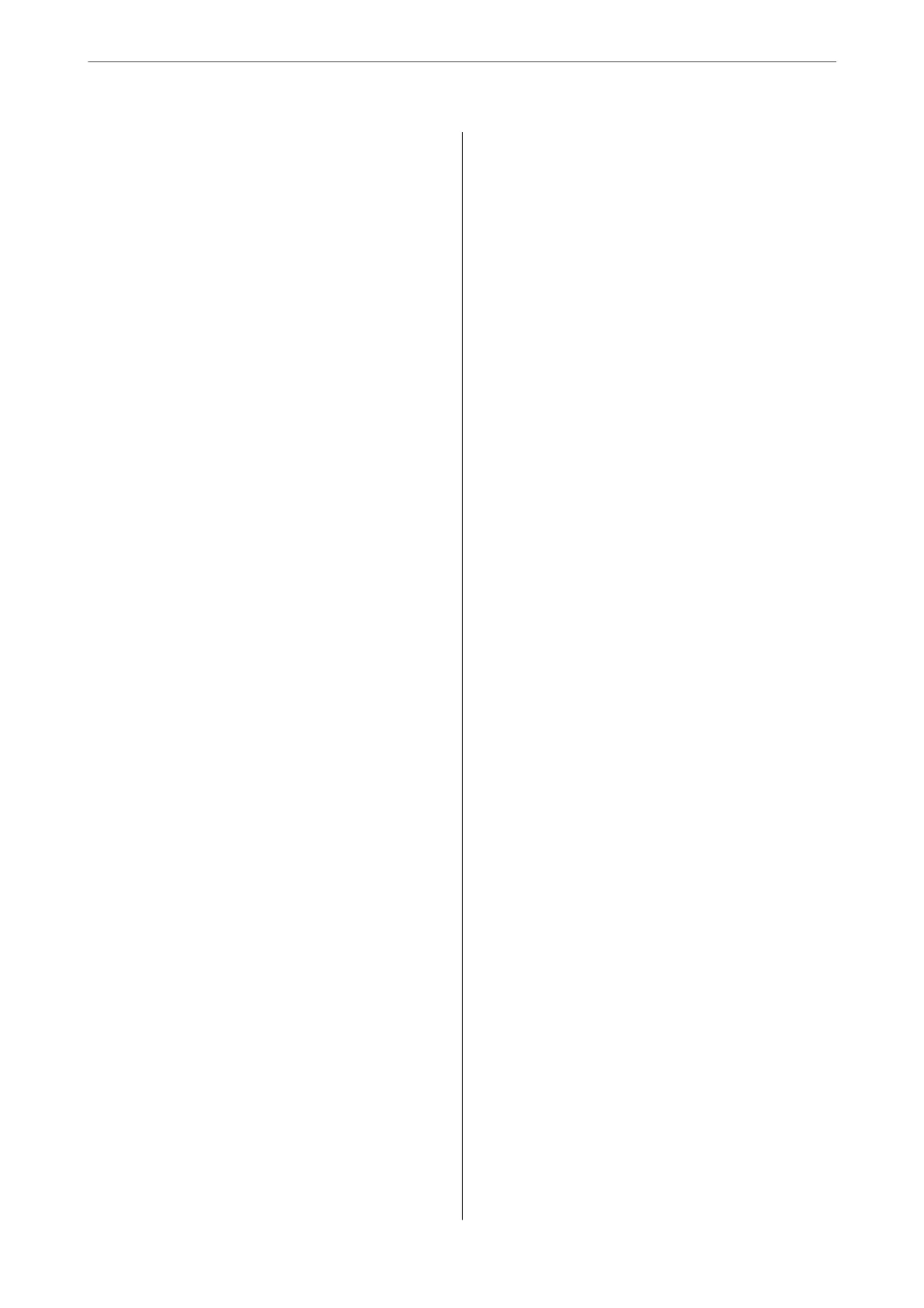Solving Problems
e Printer Does Not Work as Expected.........89
e Printer Does Not Turn On or O.........89
Power Turns O Automatically..............89
Paper Does Not Feed Properly. . . . . . . . . . . . . . 89
Cannot Print...........................92
Cannot Operate the Printer as Expected. . . . . . 109
A Message is Displayed on the LCD Screen. . . . . . 111
Paper Gets Jammed.......................112
Preventing Paper Jams...................112
It is Time to Replace the Ink Cartridges.........113
Ink Cartridge Handling Precautions.........113
Replacing Ink Cartridges................. 115
Continue Printing Temporarily without
Replacing Ink Cartridges................. 116
It is Time to Replace the Maintenance Box. . . . . . .119
Maintenance Box Handling Precautions. . . . . . 119
Replacing a Maintenance Box..............120
Print Quality is Poor.......................121
Color Missing, Banding, or Unexpected
Colors Appear in Printout.................121
Colored Banding Appears at Intervals of
Approximately 1.1 cm or 3.3 cm............121
Blurry Prints, Vertical Banding, or
Misalignment..........................122
Striped Patterns Appear..................122
Printout Comes Out as a Blank Sheet. . . . . . . . 123
Paper Is Smeared or Scued...............124
Printed Photos are Sticky.................125
Images or Photos are Printed in Unexpected
Colors...............................126
Cannot Print Without Margins.............126
Edges of the Image are Cropped During
Borderless Printing......................127
e
Position, Size, or Margins of the Printout
Are Incorrect..........................127
Printed Characters Are Incorrect or Garbled. . . 128
e Printed Image Is Inverted..............128
Mosaic-Like Patterns in the Prints...........129
Cannot Solve Problem.....................129
Cannot Solve Printing Problems............129
Adding or Replacing the Computer or
Devices
Connecting to a Printer that has been
Connected to the Network..................132
Using a Network Printer from a Second
Computer............................132
Using a Network Printer from a Smart Device. . 133
Re-setting the Network Connection........... 133
When Replacing the Wireless Router.........133
When Changing the Computer.............134
Changing the Connection Method to the
Computer............................135
Making Wi-Fi Settings from the Control Panel. .136
Connecting a Smart Device and Printer Directly
(Wi-Fi Direct)...........................140
About Wi-Fi Direct..................... 140
Connecting to an iPhone, iPad or iPod touch
using Wi-Fi Direct......................140
Connecting to Android Devices using Wi-Fi
Direct...............................143
Connecting to Devices other than iOS and
Android using Wi-Fi Direct...............145
Disconnecting Wi-Fi Direct (Simple AP)
Connection...........................148
Changing the Wi-Fi Direct (Simple AP)
Settings Such as the SSID.................148
Checking the Network Connection Status.......149
Checking the Network Connection Status
from the Control Panel...................150
Printing a Network Connection Report. . . . . . . 150
Printing a Network Status Sheet............ 156
Checking the Network of the Computer
(Windows only)........................157
Product Information
Paper Information........................159
Available Paper and Capacities.............159
Unavailable Paper Types..................163
Consumable Products Information............163
Ink Cartridge Codes.....................163
Maintenance Box Code...................164
Soware Information......................164
Soware for Printing.................... 165
Soware for Package Creation..............169
Soware for Making Settings or Managing
Devices..............................169
Soware for Updating................... 171
Settings Menu List........................172
General Settings........................172
Print Counter..........................178
Supply Status..........................179
Maintenance..........................179
Language.............................180
Printer Status/Print..................... 180
Product
Specications
..................... 180
Printer Specications....................180
3
