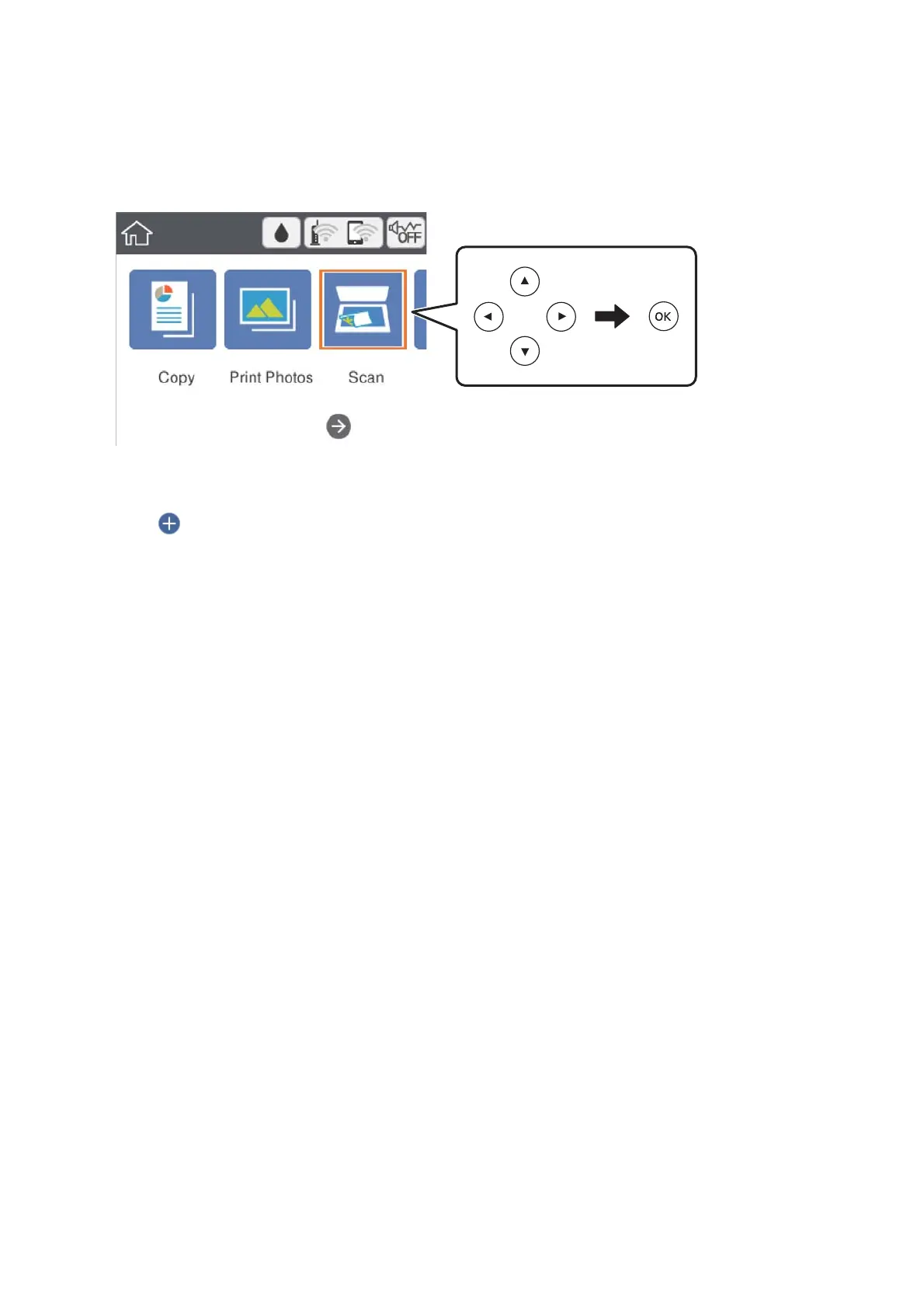3. Select Scan on the home screen.
To select an item, move the focus to the item using the
u
d
l
r
buttons, and then press the OK button.
4. Select Cloud.
5. Select
on the top of the screen, and then select a destination.
6. Set items on Scan tab, such as the save format.
7. Select Advanced Settings tab, and then check settings, and change them if necessary.
8. Select Scan tab, and then press the
x
button.
Related Information
& “Placing Originals” on page 48
Basic Menu Options for Scanning to the Cloud
B&W/Color:
Select whether to scan in color or in monochrome.
JPEG/PDF:
Select the format in which to save the scanned image.
Advanced Menu Options for Scanning to the Cloud
Original Type:
Select the type of your original.
Scan Settings:
❏ Scan Size:
Select the scan size. To crop the white space around the text or image when scanning, select Auto
Cropping. To scan at the maximum area of the scanner glass, select Max Area.
User's Guide
Scanning
117
