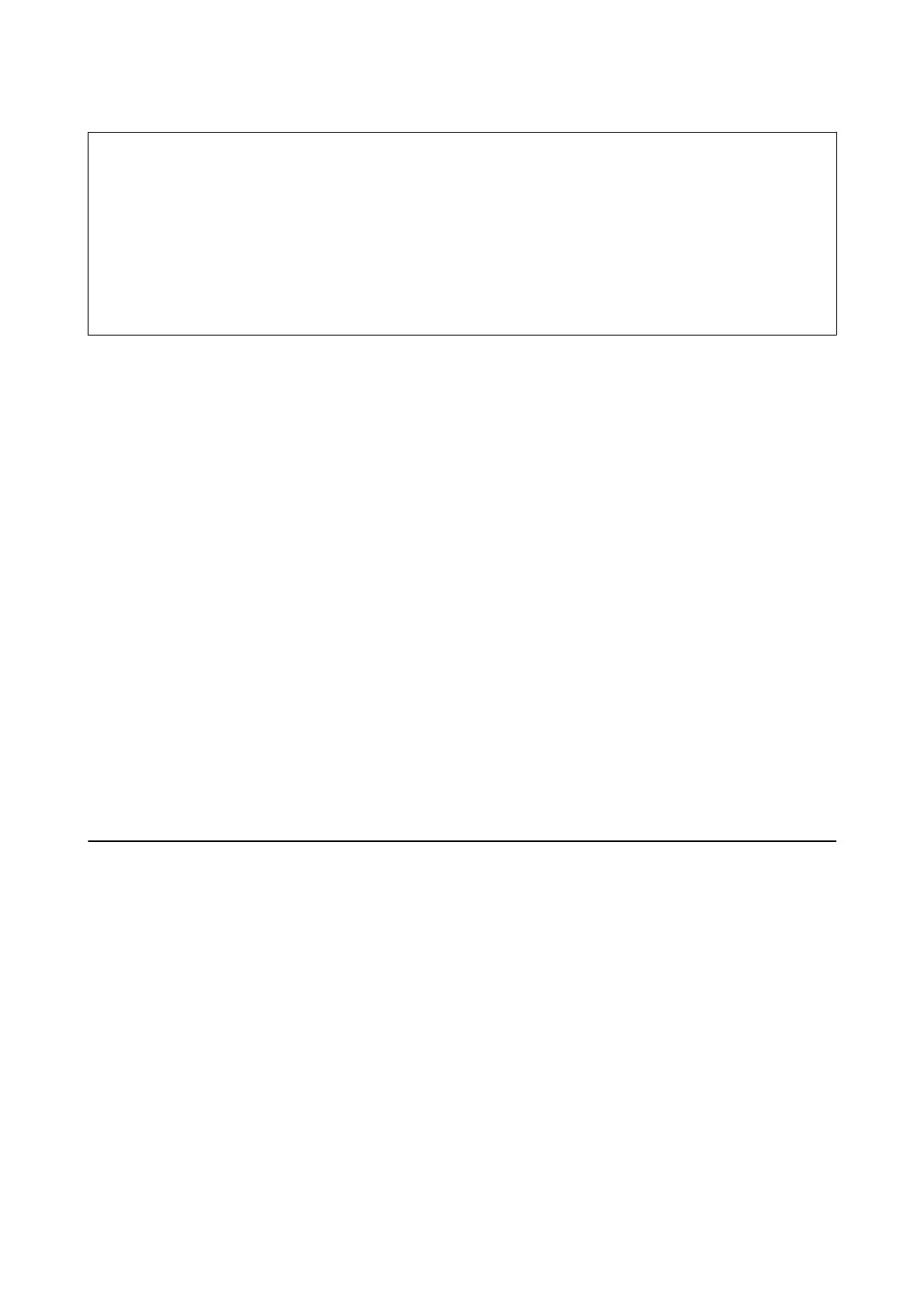c
Important:
❏ Insert a memory card aer removing write protection.
❏ If an image is saved to the memory card from a computer, the image and the number of photos are not refreshed
on the LCD screen. Remove and insert the memory card again.
❏ When sharing an external device inserted in the printer between computers connected over USB and over a
network, write access is only allowed to the computers that are connected by the method you selected on the
printer. To write to the external storage device, enter Settings on the control panel and select File Sharing and a
connection method.
Windows
Select an external storage device in Computer or My Computer. e data on the external storage device is
displayed.
Note:
If you connected the printer to the network without the soware disc or Web Installer, map a memory card slot or USB port
as a network drive. Open Run and enter a printer name \\XXXXX or a printer's IP address \\XXX.XXX.XXX.XXX to
Open:. Right-click a device icon displayed to assign the network. e network drive appears in Computer or My Computer.
Mac OS
Select a corresponding device icon. e data on the external storage device is displayed.
Note:
❏ To remove an external storage device, drag and drop the device icon to the trash icon. Otherwise, data in the shared drive
may not be displayed correctly when another external storage device is inserted.
❏ To access an external storage device through the network, select Go > Connect to Server from the menu on the desktop.
Enter a printer name cifs://XXXXX or smb://XXXXX (Where "XXXXX" is the printer name) in the Server Address, and
then click Connect.
Related Information
& “Advisories and Warnings for Using Memory Cards” on page 12
Menu Options for Settings
Select Settings on the home screen of the printer to make various settings.
Menu Options for Supply Status
Select the menu on the control panel as described below.
Settings > Supply Status
Displays the approximate level of the ink and service life of the maintenance box.
When the ! mark is displayed, ink is running low or the maintenance box is nearly full. When the X mark is
displayed, you need to replace the item as ink is expended or the maintenance box is full.
You can replace ink cartridges or print supply status information from this screen.
User's Guide
Preparing the Printer
52
