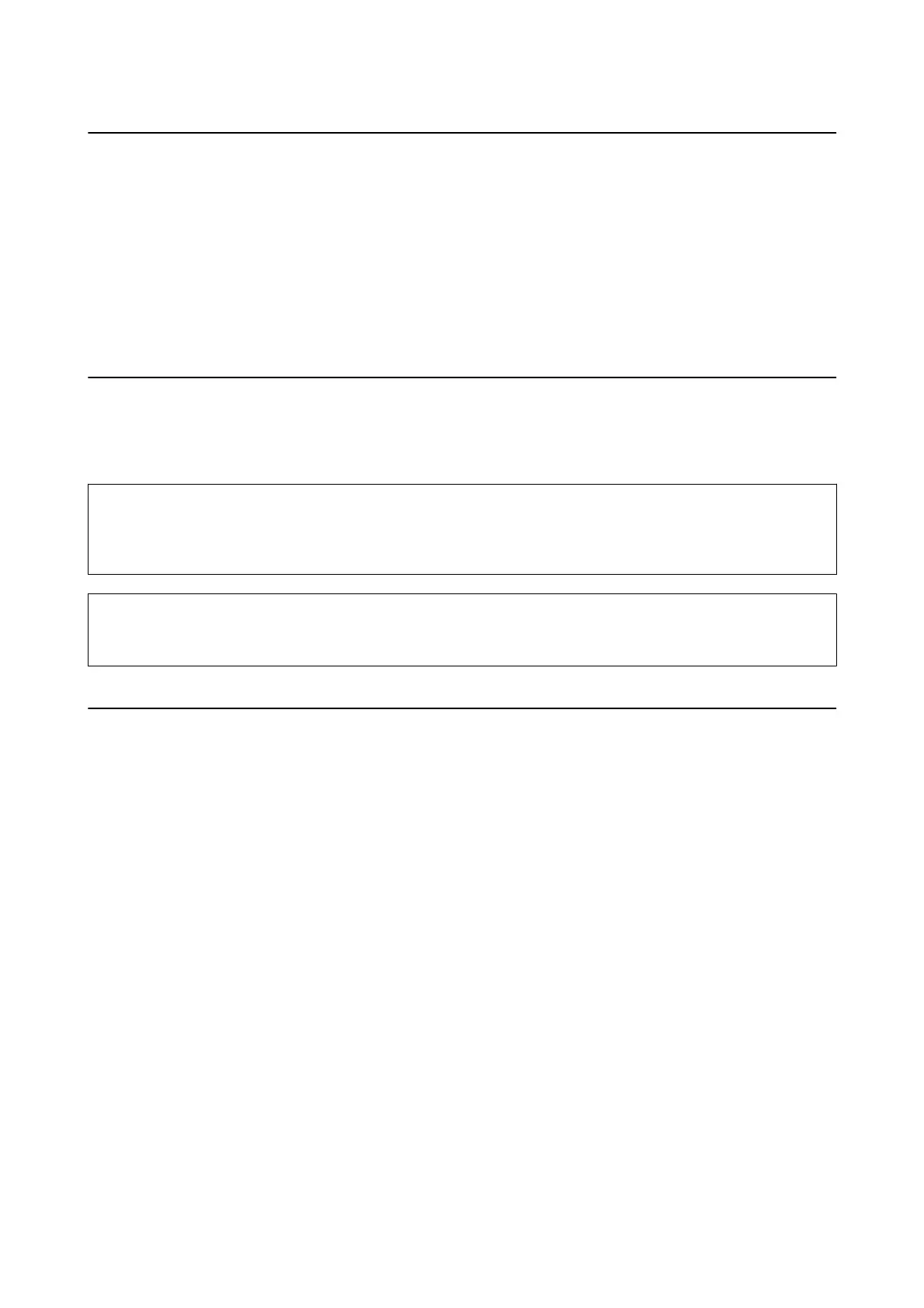Checking the Software Status
You may be able to clear the problem by updating the
soware
to the latest version. To check the
soware
status,
use the soware update tool.
Related Information
& “
Soware
Update Tools (EPSON
Soware
Updater)” on page 151
& “Contacting Epson Support” on page 193
Removing Jammed Paper
Follow the on-screen instructions on the printer's control panel to locate and remove the jammed paper including
any torn pieces. e LCD screen displays an animation that shows you how to remove jammed paper.
!
Caution:
Never touch the buttons on the control panel while your hand is inside the printer. If the printer starts operating, it
could cause an injury. Be careful not to touch the protruding parts to avoid injury.
c
Important:
Remove the jammed paper carefully. Removing the paper vigorously may cause damage to the printer.
Paper Does Not Feed Correctly
Check the following points, and then take the appropriate actions to solve the problem.
❏ Place the printer on a at surface and operate in the recommended environmental conditions.
❏ Use paper supported by this printer.
❏ Follow the paper handling precautions.
❏ Do not load more than the maximum number of sheets specied for the paper.
❏ Make sure the paper size and paper type settings match the actual paper size and paper type loaded in the
printer.
❏ Clean the roller inside the printer.
Related Information
&
“Environmental Specications” on page 187
& “Paper Handling Precautions” on page 43
& “Available Paper and Capacities” on page 42
&
“List of Paper Type” on page 47
User's Guide
Solving Problems
158
