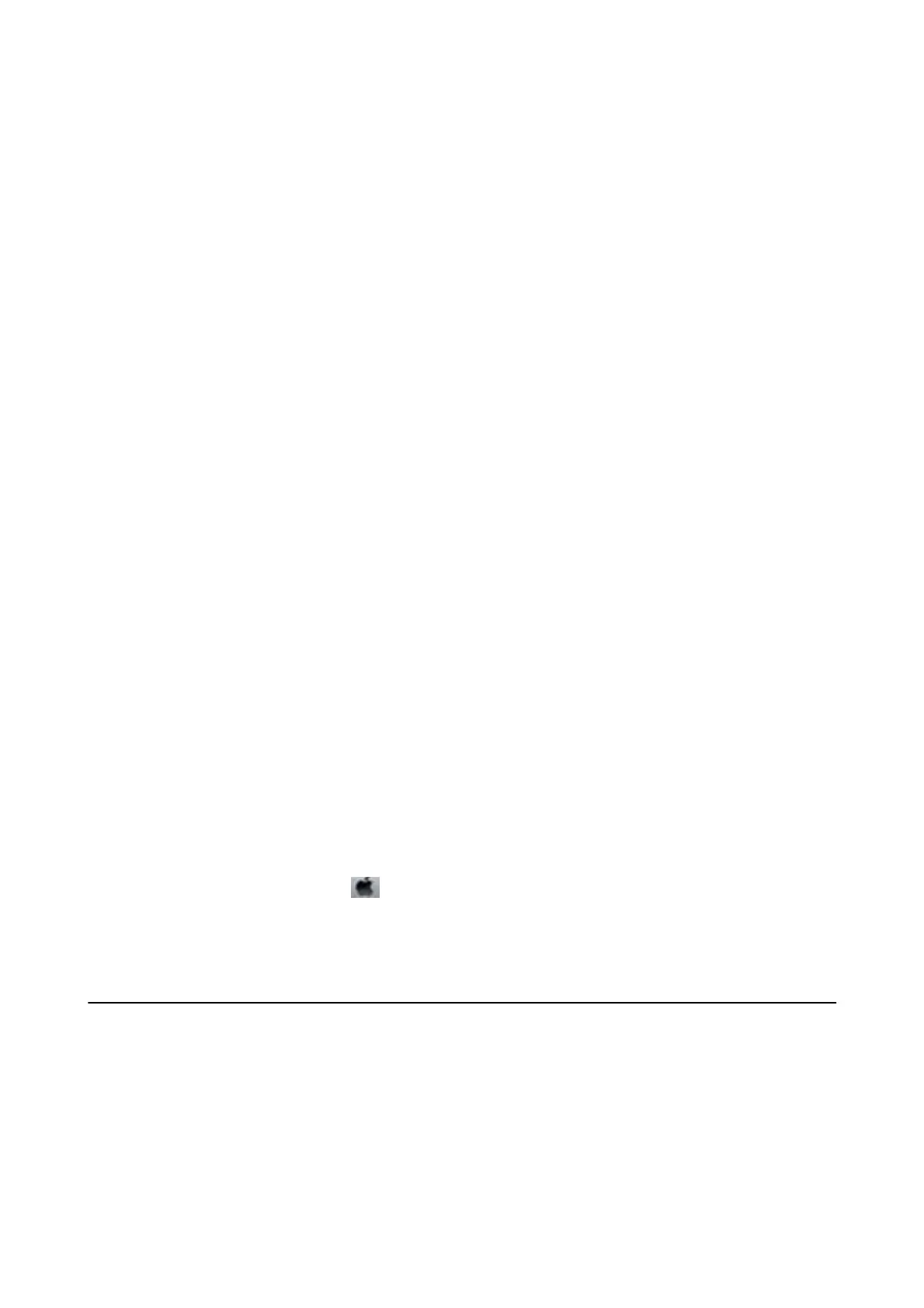IPv6: http://[2001:db8::1000:1]/
Note:
Using the smart device, you can also run Web Cong from the maintenance screen of Epson iPrint.
Related Information
& “Printing a Network Connection Report” on page 31
& “Using Epson iPrint” on page 100
Running Web Cong on Windows
When connecting a computer to the printer using WSD, follow the steps below to run Web Cong.
1.
Access the devices and printers screen in Windows.
❏ Windows 10/Windows Server 2016
Right-click the start button or press and hold it, and then select Control Panel > Vi e w d e v i c e s a n d p r i n t e r s
in Hardware and Sound.
❏ Windows 8.1/Windows 8/Windows Server 2012 R2/Windows Server 2012
Select Desktop > Settings > Control Panel > Vie w d e v i c e s a n d p r i n t e r s in Hardware and Sound (or
Hardware).
❏ Windows 7/Windows Server 2008 R2
Click the start button, and select Control Panel > Vi e w d e v i c e s a n d p r i n t e r s in Hardware and Sound.
❏ Windows Vista/Windows Server 2008
Click the start button, and select Control Panel > Printers in Hardware and Sound.
2.
Right-click on your printer and select Properties.
3. Select the Web Ser v ice tab and click the URL.
Running Web
Cong
on Mac OS
1. Select System Preferences from the menu > Printers & Scanners (or Print & Scan, Print & Fax), and
then select the printer.
2. Click Options & Supplies> Show Printer Webpage.
Application for Scanning Documents and Images
(Epson Scan 2)
Epson Scan 2 is an application for controlling scanning. You can adjust the size, resolution, brightness, contrast,
and quality of the scanned image. You can also start Epson Scan 2 from a TWAIN-compliant scanning application.
See the application's help for details.
User's Guide
Network Service and Software Information
147
