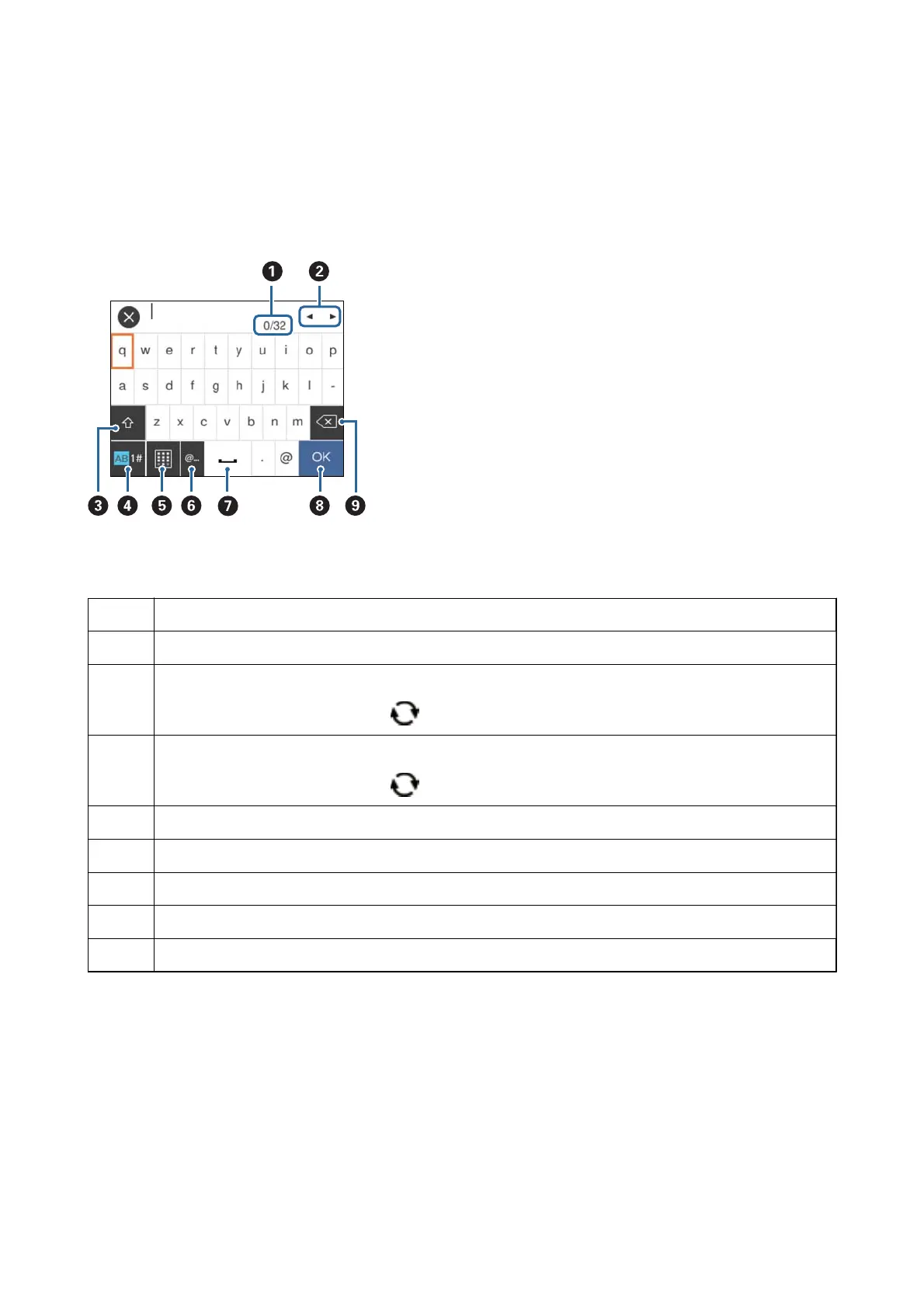Entering Characters
On-screen Keyboard
You can enter characters and symbols by using on-screen keyboard when you make network settings and so on.
Note:
Available icons vary depending on the setting item.
A
Indicates the character count.
B
Moves the cursor to the input position.
C
Switches between upper case and lower case or numbers and symbols.
You can also switch them by using the
button.
D
Switches the character type. You can enter alphanumerics and symbols.
You can also switch them by using the
button.
E
Changes the keyboard layout.
F
Enters frequently used email domain addresses or URLs by simply selecting the item.
G
Enters a space.
H
Enters character.
I
Deletes a character to the left.
On-screen Keypad
You can enter numbers by using the on-screen keypad when entering the number of copies and so on.
User's Guide
Printer Basics
18
