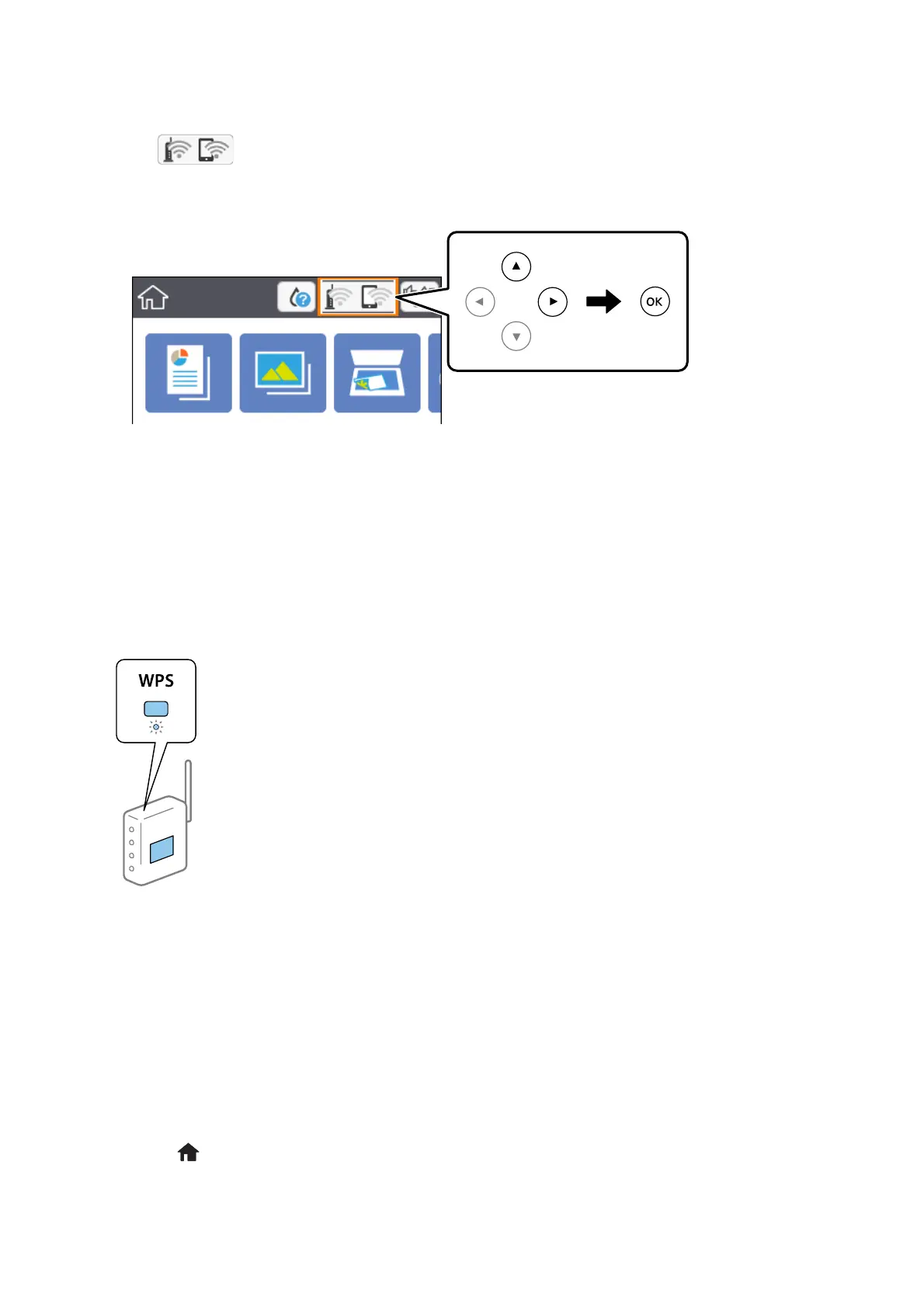1. Select on the home screen.
To select an item, move the focus to the item using the
u
d
l
r
buttons, and then press the OK button.
2. Select Wi-Fi (Recommended).
3. Press the OK button.
If the network connection is already set up, the connection details are displayed. Select Change Settings to
change the settings.
4. Select Push Button Setup (WPS).
5. Hold down the [WPS] button on the access point until the security light ashes.
If you do not know where the [WPS] button is, or there are no buttons on the access point, see the
documentation provided with your access point for details.
6. Press the OK button on the printer.
7. Close the screen.
e screen automatically closes aer a specic length of time.
Note:
If connection fails, restart the access point, move it closer to the printer, and try again. If it still does not work, print a
network connection report and check the solution.
8. Press the button.
User's Guide
Network Settings
26
