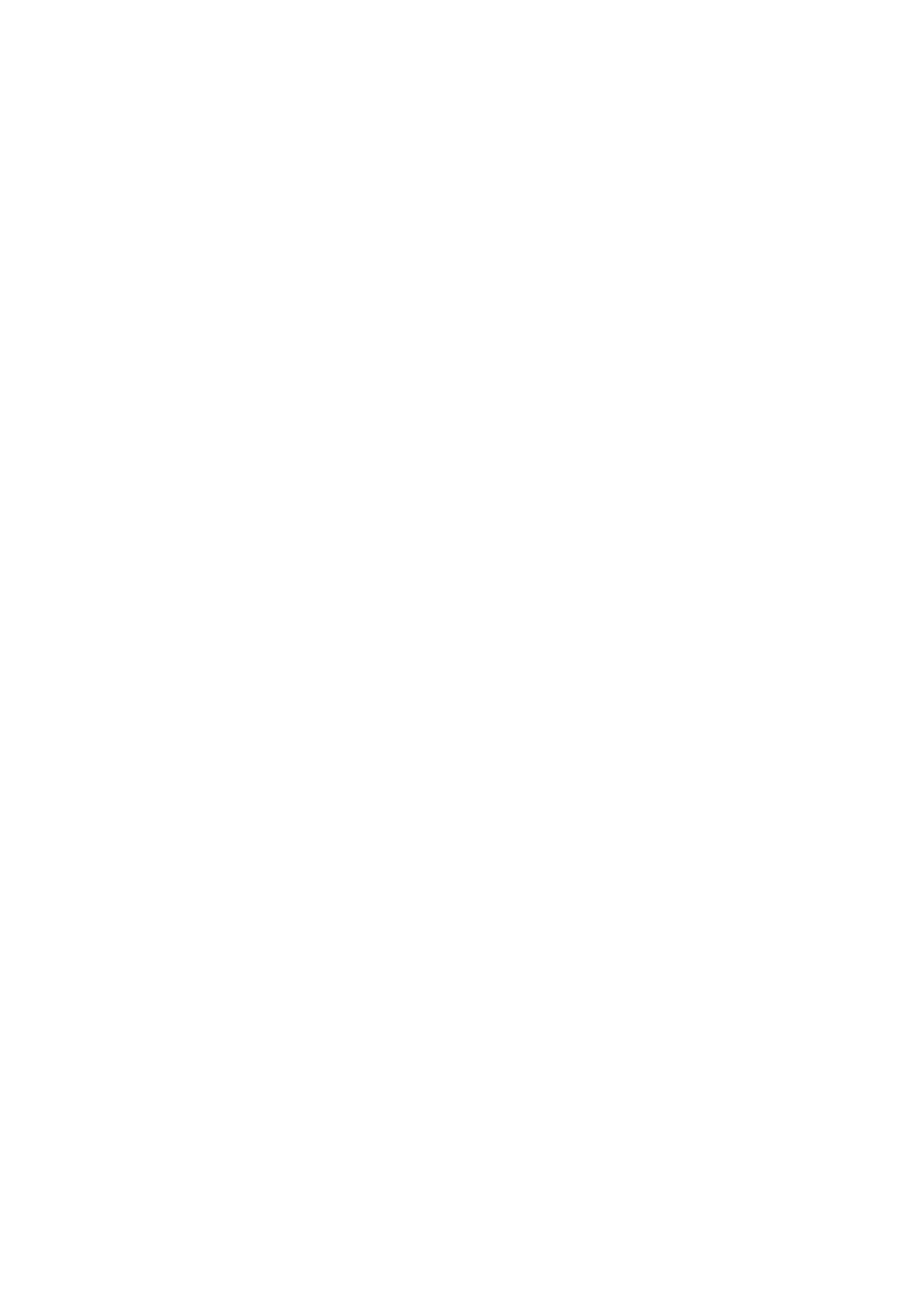❏ If the number of connectable devices on the access point is less than the number of network devices that you
want to connect, make settings on the access point to increase the number of connectable devices. See the
documentation provided with the access point to make settings.
Related Information
& “Setting Items for Advanced Network Settings” on page 29
& “Printing a Network Status Sheet” on page 38
E-8
Message:
Incorrect IP address is assigned to the printer. Conrm IP address setup of the network device (hub, router, or
access point). Contact your network administrator for assistance.
Solutions:
❏ Enable DHCP on the access point if the printer’s Obtain IP Address setting is set to Auto.
❏ If the printer’s Obtain IP Address setting is set to Manual, the IP address you manually set is invalid due to out
of range (for example: 0.0.0.0). Set a valid IP address from the printer’s control panel or by using Web Cong.
Related Information
& “Setting Items for Advanced Network Settings” on page 29
E-9
Message:
Conrm
the connection and network setup of the PC or other device. Connection using the EpsonNet Setup is
available. Contact your network administrator for assistance.
Solutions:
Check the following.
❏ Devices are turned on.
❏ You can access the Internet and other computers or network devices on the same network from the devices you
want to connect to the printer.
If still does not connect your printer and network devices aer conrming the above, turn o the access point.
Wait for about 10 seconds, and then turn it on. en reset your network settings by downloading and running the
installer from the following website.
http://epson.sn > Setup
Related Information
&
“Connecting to a Computer” on page 22
User's Guide
Network Settings
35
