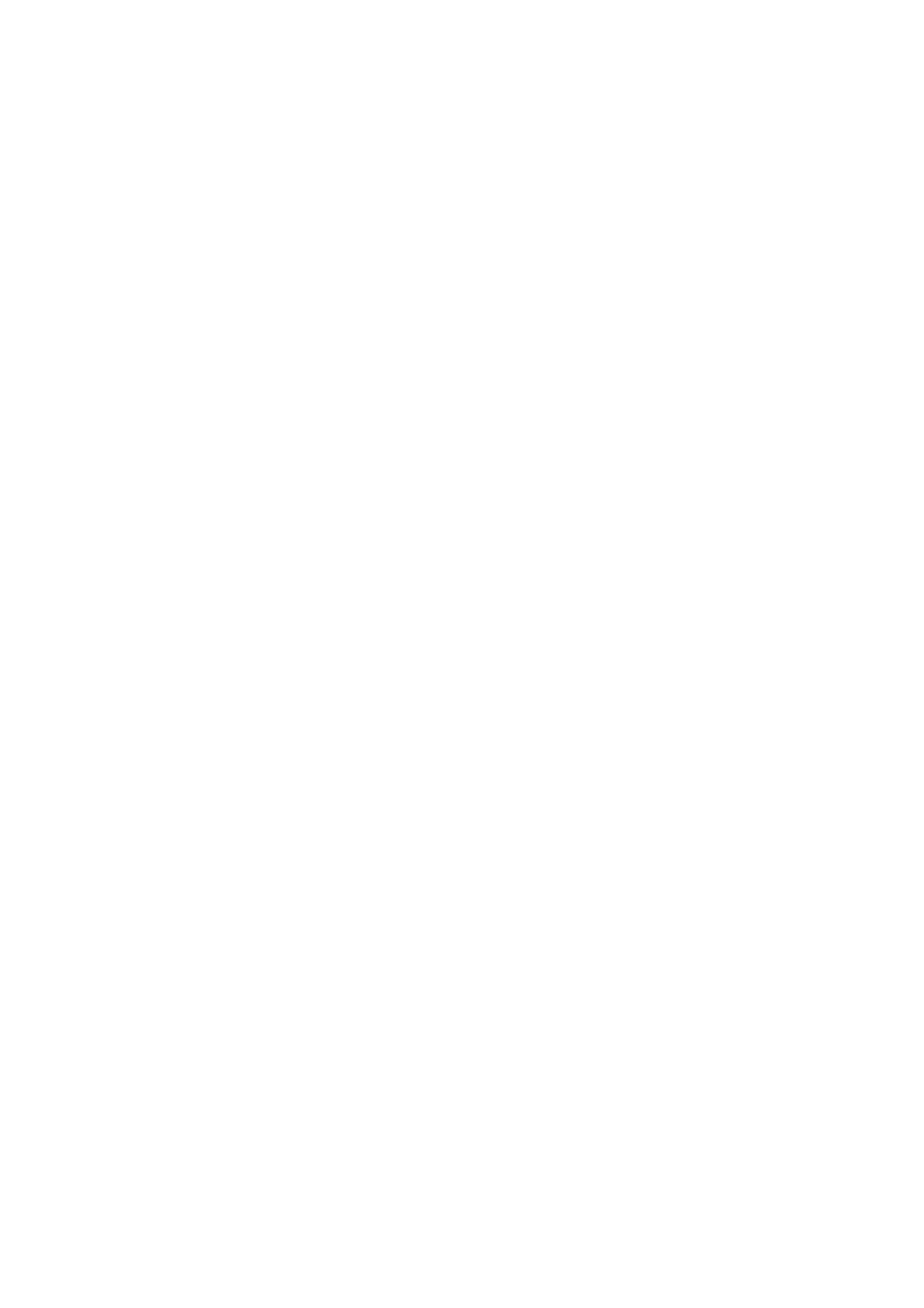1. Load A4 size paper in the printer.
2. Select Various prints on the control panel.
To select an item, move the focus to the item using the
u
d
l
r
buttons, and then press the OK button.
3. Select Origami.
4.
Select Origami Envelope.
5. Select the size of the envelope.
6. Select the design of the envelope.
7.
Select the layout of the envelope.
8. Select whether or not to print fold lines.
9. Enter the number of copies, and then press the
x
button.
Related Information
& “Loading Paper in the Paper Cassette” on page 44
& “List of Paper Type” on page 47
&
“Menu Options for Paper and Print Settings” on page 92
&
“Guide to the Preview Screen” on page 87
Folding Envelopes
Aer
printing a diagram of an envelope, print an instruction sheet that shows you how to fold the envelope, and
then lay the instruction sheet on top of the diagram and fold them together.
1.
Select Origami Envelope Instruction from the Origami menu.
2. Select the envelope size that you selected to print the envelope diagram.
3. Load A4 plain paper in the printer, and then press the OK button.
User's Guide
Printing
97
