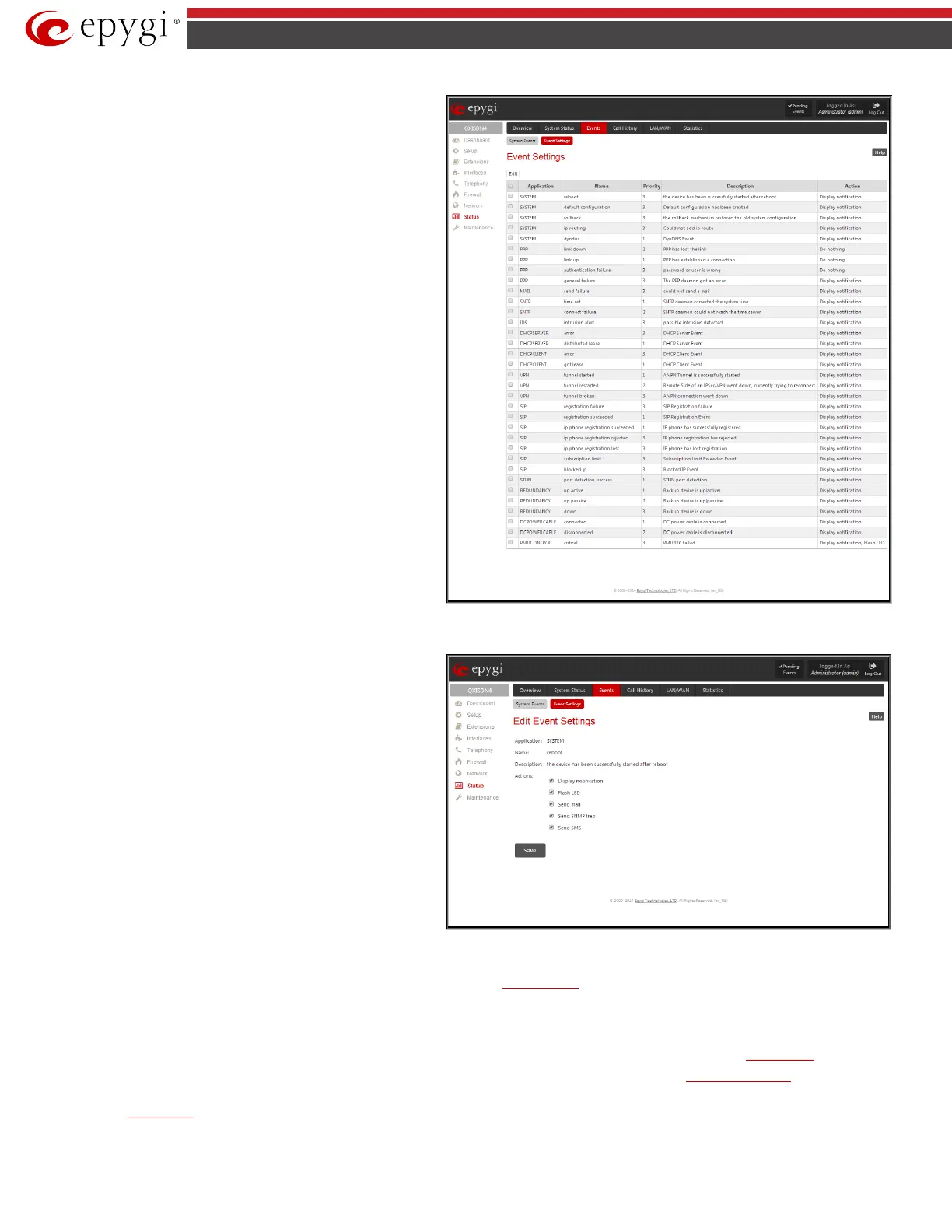QX5
QXFXO4/QXISDN4/QXE1T1/QXFXS24; (SW Version 6.0.x) 106
QXFXO4/QXISDN4/QXE1T1/QXFXS24 Manual II: Administrator’s Guide
Event Settings
The Event Settings page lists all possible events on the QX gateway
and allows controlling notification (action) when an event takes
place.
Each entry in the events’ table has a checkbox assigned to each row.
By selecting the corresponding checkboxes, operations such as Edit
may be done for one or more events.
Edit opens the Edit Event Settings page to modify the event action.
Fig.II- 164: Event Settings page
Edit Event Settings
page offers the following input options:
Application displays the application the event refers to. Multiple is
shown here if more than one event has been selected for the action
assignment.
Name displays the name of the event. Multiple is shown here if
more than one event has been selected for the action assignment.
Description displays additional information about the event.
Multiple is shown here if more than one event has been selected for
the action assignment.
Action offers radio buttons to choose one of the actions to notify the
QX gateway administrator when an event(s) takes place. The
following actions can be available:
Fig.II- 165: Edit Event Settings page
• Display Notification - A notification link will be displayed on the bottom of all pages and a record is added into the Events table. The notification is
executed as a link “Please Check your pending events!”. The link leads to the
System Events page. This action also will take place if Flash LED or Send
Mail has been selected, even if not specifically selected.
• Flash LED - The flash LED (ORANGE) will blink every second and a notification will be displayed on the bottom of all pages. For some events the LED
will start flashing after a delay.
• Send Mail – an email notification about the new event on the QX gateway will be sent to the e-mail address specified in the Mail Settings page.
• Send SNMP Trap – SNMP notification will be sent to the traphost(s) listed in the SNMP Trap Settings table (see SNMP Trap Settings).
• Send SMS – SMS notification (not available for QXFXS24 gateway) about the new event on the QX gateway will be sent to the mobile phone specified
in the
SMS Settings page.
