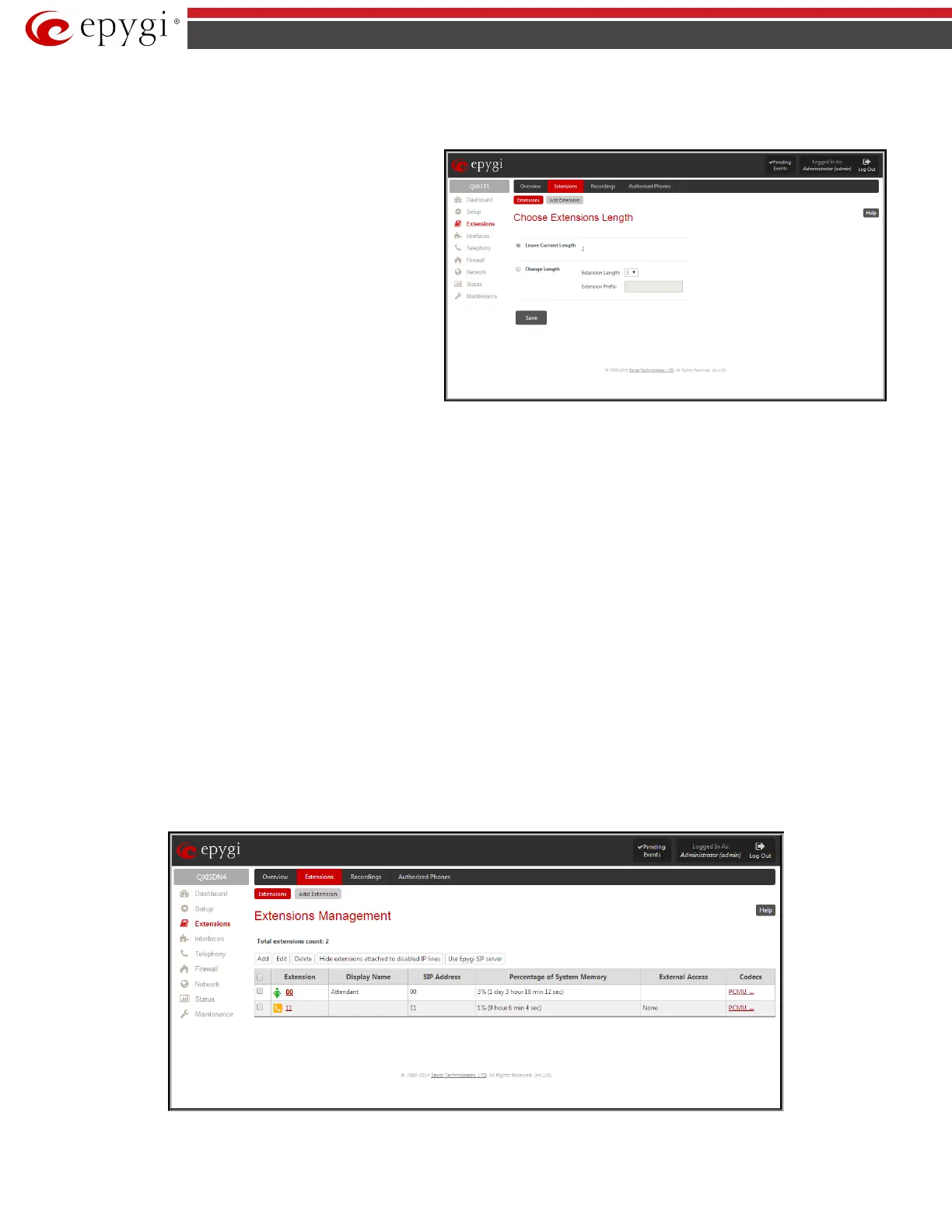QX5
QXFXO4/QXISDN4/QXE1T1/QXFXS24; (SW Version 6.0.x) 20
QXFXO4/QXISDN4/QXE1T1/QXFXS24 Manual II: Administrator’s Guide
Extensions Management
The Extensions Management page is used to create a variety of extensions and auto attendants on the QX Gateway. From this page, by clicking on the
user extension, the Administrator can go to the extension settings pages.
When this page is accessed for the first time after the QX Gateway’s
initial boot-up or the default configuration settings restore, an
intermediate page is displayed.
The Change Extension Length page is used to define the extension
settings applicable to all extensions on the QX Gateway. This page
disappears once being saved.
The Change Extension Length page consists of a radio-button
selection:
Fig.II- 17: Extensions Management - Add Entry page
• Leave Current Length radio-button selection is used to leave the current length of extensions on the QX. Per default the extensions length on the
QX Gateway is 2. In front of this selection, the actual configured length of extensions is displayed.
• Change Length radio-button selection is used to change the actual length of extensions on the QX. This selection enables the following
information to be defined:
The Extension Length drop-down list requires you to choose the length of the extensions on the QX. This number will apply to all existing
extensions on the QX as well as to any newly created extensions. The length of the extension can be 3 or 4.
The Extension Prefix text field is used to define a prefix with which all existing extensions on the QX as well as to any newly created
extensions should start. The prefix cannot start with the digits 0 or 9, otherwise an error message appears.
Please Note: By saving the settings on the Change Extension Length page, all existing extensions will lose the custom voice messages. The device will be
rebooted. You will not be automatically redirected to the login page, so you need to access it manually again when reboot ends. After the reboot, the
Change Extension Length page will disappear and the Extensions Management page will be displayed. The Change Extension Length page will not
appear again unless the default configuration settings are restored on the device.
Two types of user extensions, active and inactive, can be created on the QX Gateway. Active extensions are those that are attached to a line, can place and
receive calls and use available telephony services. Inactive extensions are those that are not attached to the line. They can use some available telephony
services but they cannot place and receive calls.
Attendant extensions (available only for QXFXO4, QXISDN4 and QXE1T1 gateways) are dedicated to the IVR system on the QX Gateway. These extensions
are used by callers to reach QX’s users and use the remote access and call relay services. It is possible to create Auto Attendants with the custom scenarios.
By default, QXFXO4, QXISDN4 and QXE1T1 Gateways have one Auto Attendant extension (00) which is undeletable.
Attention: The system is limited to 100 extensions! Once the number of extensions in the Extensions table reaches 100, there will be no more possibility
to add new extensions.
The Extensions table is a list of all extensions and their parameters.
Fig.II- 18: Extensions Management page
