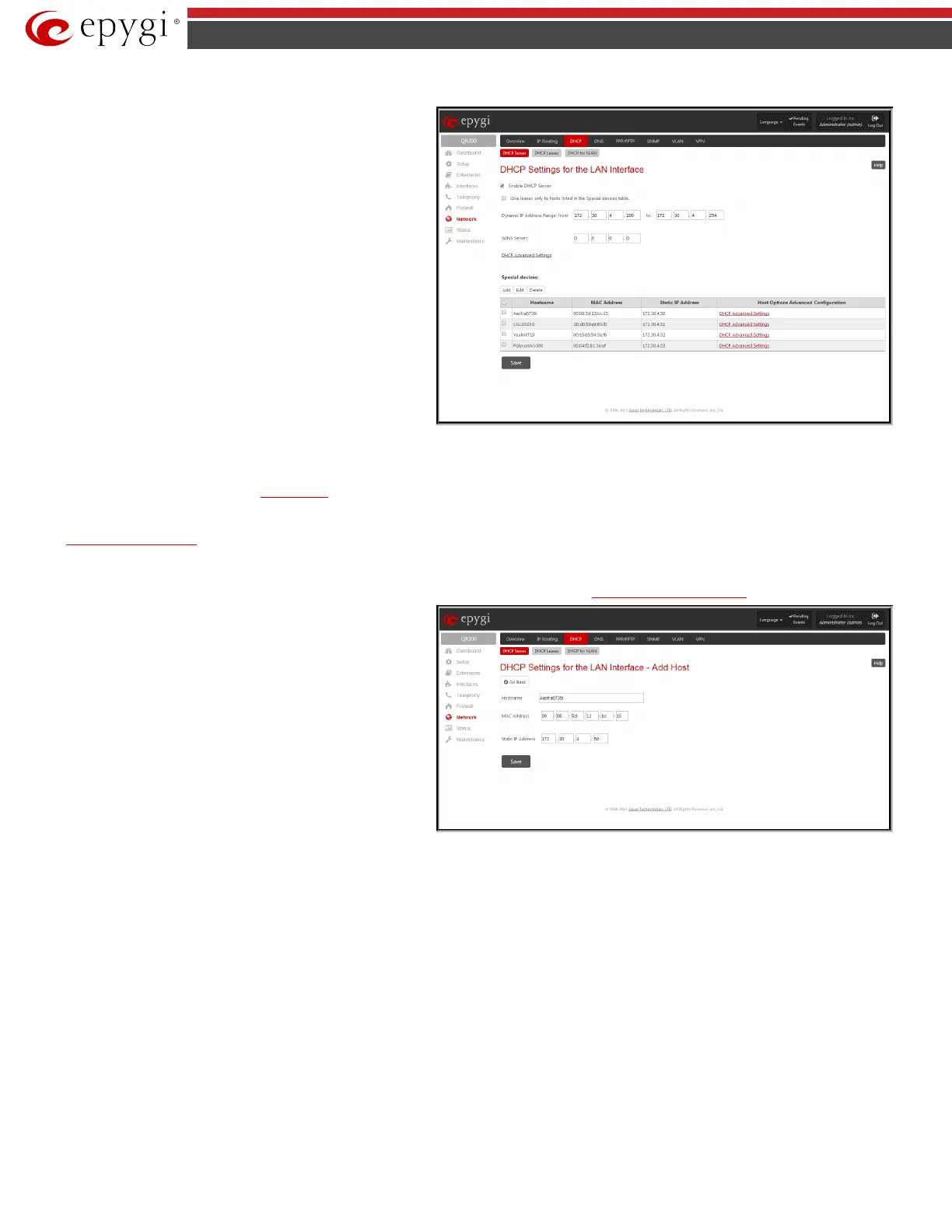QX5
QXFXO4/QXISDN4/QXE1T1/QXFXS24; (SW Version 6.0.x) 88
QXFXO4/QXISDN4/QXE1T1/QXFXS24 Manual II: Administrator’s Guide
DHCP Server
DHCP Settings for the LAN Interface
following input options:
Enable DHCP Server checkbox activates the DHCP server on QX
gateway . With this checkbox enabled, QX gateway will be able to
assign dynamic IP addresses to the devices in its LAN.
Give leases only to hosts listed in the static MAC address
binding table checkbox enables the DHCP services only for the
devices listed in the Special Devices table. With this checkbox
selected, no DHCP services will be provided to the other devices.
Fig.II- 128: DHCP Settings page for LAN interface page
IP Address Range defines a range of IP addresses that will be assigned to the QX gateway LAN users. The IP range must be at least 6, otherwise the error
message “Address Range too small” will prevent it from being saved. The error message “Address Range too large” will appear if the IP range exceeds the
allowed IP address range defined by
subnet mask (it could be up to 508).
WINS Server defines a WINS server IP address for the QX gateway LAN users.
DHCP Advanced Settings link leads to the page where the advanced options of the QX gateway's DHCP server can be configured.
The Special Devices table on this page allows you to set a static IP address binding on the MAC address of the device in the QX gateway’s LAN. When this
table is configured, the devices with defined hostnames and MAC addresses will always get the same LAN IP address from the DHCP server. Otherwise,
devices not listed in this table will get dynamic LAN IP addresses. This table is also displayed in the
System Configuration Wizard.
Add
functional button opens an
Add Host
MAC address binding can be defined. The page consists of the
following components:
Hostname text field requires the hostname of the device in the QX
gateway’s LAN.
MAC Address text fields require the MAC address of the device in
the QX IP PBX’s LAN.
Static IP Address text fields require a fixed IP address of the
device in the QX gateway’s LAN.
Please Note: If you leave this field empty, the device in the QX
gateway’s LAN will get the first available IP address from range
defined in the DHCP Settings page (see above).
Fig.II- 129: DHCP Settings for the LAN Interface – Add Host page
