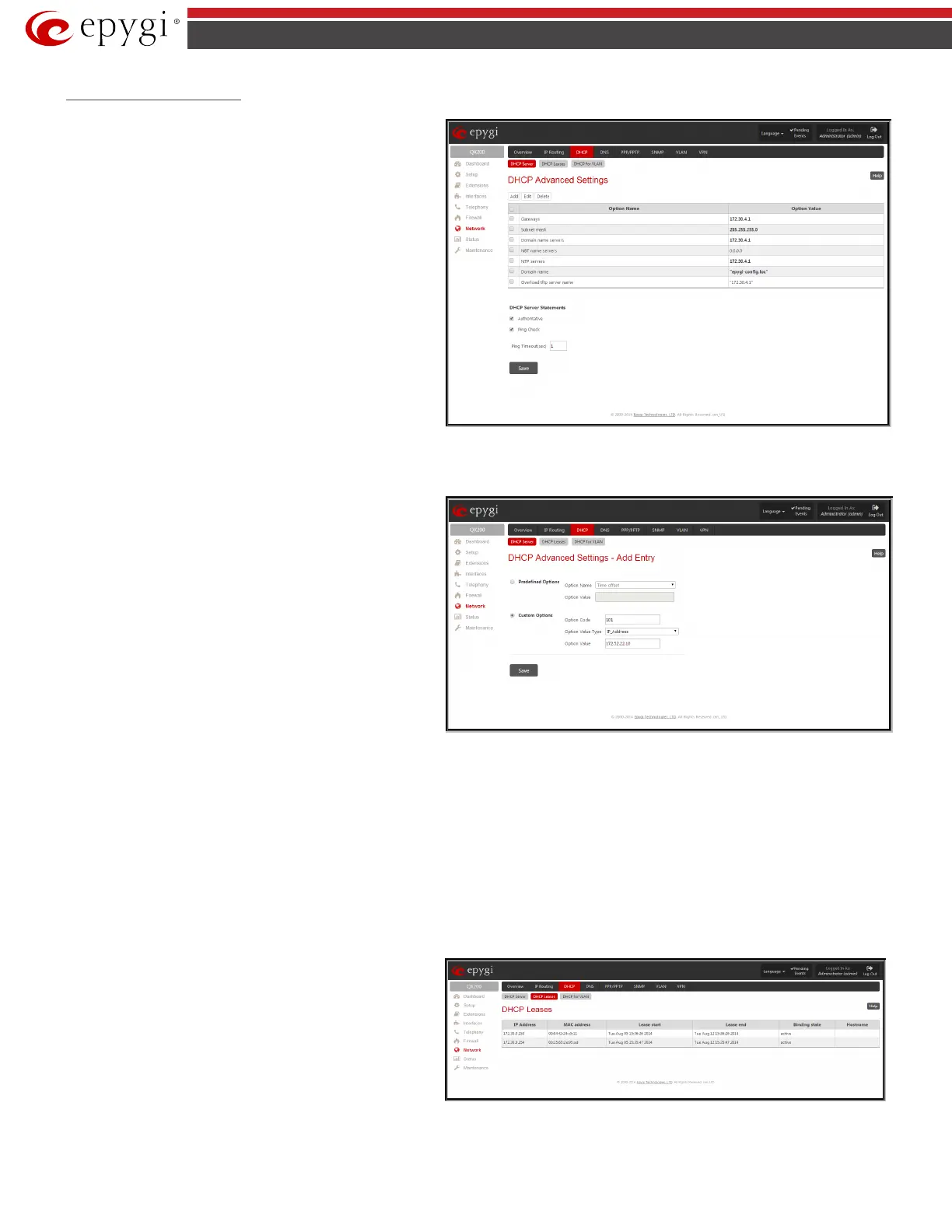QX5
QXFXO4/QXISDN4/QXE1T1/QXFXS24; (SW Version 6.0.x) 89
QXFXO4/QXISDN4/QXE1T1/QXFXS24 Manual II: Administrator’s Guide
DHCP Advanced Settings
DHCP Advanced Settings
page is used to modify the advanced
options of the DHCP server on the QX gateway. This page contains a
table where a list of default DHCP server options is already defined.
More options can be added from this page, as well as settings of the
existing options can be modified. All options in the table on this
page are then sent to the DHCP clients.
• The Authoritative checkbox is used to enable/disable
authoritative mode on the QX gateway DHCP server. Disabling
the checkbox is recommended if several DHCP servers are used
on the network and the QX gateway should provide network
parameters to IP phones only.
• The Ping Check checkbox enables checking the availability of
an IP address on the network before providing it to a client. If
this checkbox is selected, the QX gateway will first ping an IP
address retrieved from the IP pool and wait for a reply. If no a
reply is received within a timeout specified in the Ping
timeout text field (by default 1 sec), the retrieved IP address
will be provided to the client. If otherwise, a new IP address
will be retrieved from the IP pool and the procedure will be
repeated. If this checkbox is not selected, the QX IP PBX will
provide an IP address immediately when requested.
Fig.II- 130: DHCP Advanced Settings page
The following functional buttons are available for managing DHCP
options:
Add opens a page Add Entry page where a new DHCP server option
can be defined. The Add Entry page contai
manipulation radio buttons to select between the predefined DHCP
server options or to define your own DHCP server option:
• Predefined - this selection allows you to select from the
predefined DHCP server options.
The Option Name drop down list contains the most
common DHCP server options.
The Option Value text field requires the value for the
selected option. The type and format of the value inserted in
this field is dependent on the option selected from the
Option Name drop down list.
• Custom - this selection allows you to define a new DHCP
server options. The following parameters are required to be
inserted for a new option:
Fig.II- 131: DHCP Advanced Settings – Add Entry page
The Option Code text field is used to insert a code of the option. It may have values in a range from 0 to 255.
The Option Value Type drop down list is used to select the type of the option value. It may be an IP address, a boolean or integer value, etc.
The Option Value text field is used to insert the value of an option. Depending on the selected Option Value Type, this field should have the
corresponding value. Warning messages will prevent saving if the value inserted in this field does not correspond to the requirements of the
Option Value Type. If an array should be inserted here, the values should be separated with a comma.
DHCP Leases
The DHCP Leases page includes a list of the leased host addresses that are part of the QX gateway’s LAN. For these hosts, QX gateway acts as a server
supplying them with a unique IP address. It displays a read-only table describing all the leased IP hosts and their parameters. The table contains the
following columns:
IP address
- host IP address, assigned by QX gateway.
MAC address - host MAC address, provided by the host itself.
Lease Start - date and time when the leased IP address has been
activated.
Lease End - date and time when the leased IP address has been or
will be deactivated.
Binding State
– indicates the state of the DHCP lease.
Hostname - hostname, provided by the host itself.
Fig.II- 132: DHCP Leases page for LAN interface
