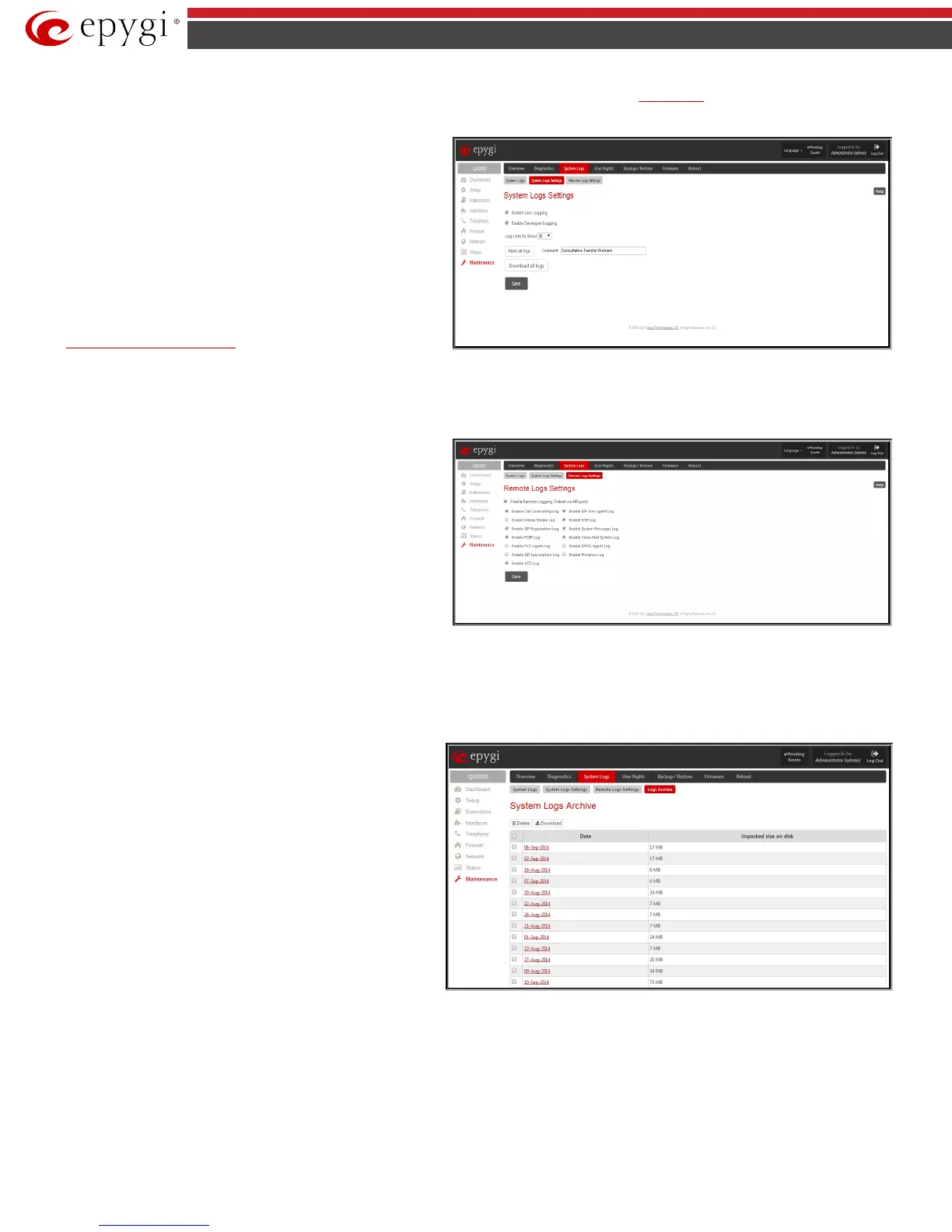QX50/QX200/QX2000; (SW Version 6.0.x) 164
QX50/QX200/QX2000 Manual II: Administrator’s Guide
The Log Lines to Show drop down list is used to choose the maximum number of log lines to display on the System Logs page.
Mark all Logs
button is used to set a line marker in the logs. If
you need to follow a certain piece of log, push this button to set a
starting mark in all logs and then perform the needed actions over
the QX IP PBX. When the actions are done, push this button again to
set an ending mark in all logs. This way you shall clearly see a piece of
log between the staring and ending marks generated during the
certain actions taken over the QX IP PBX. The Comment text field is
used to insert some text information which will be displayed next to
the marks inserted in the logs. This comment may describe the
problem captured in the following logs and may be useful for the
Technical Support.
The Download all Logs button is used to download all logs to the
local PC as a *.tar archive file. These logs can then be used by the
Epygi Technical Support Office to determine the problem that has
occurred on your QX IP PBX.
Remote Logs Settings
Fig.II- 270: System Logs Settings page
Remote Logs Settings
page is used to adjust the system logging
settings and contains the following components.
The Enable Remote Logging checkbox is used to enable remote
monitoring of QX IP PBX’s logs. When this option is selected, remote
administrators may connect QX IP PBX with Telnet protocol (port
number 645) and access the logs selected on this page. This is done
for remote QX IP PBX’s diagnostics and is mainly used by Epygi’s
Technical Support Office. To make the QX IP PBX’s logs open for
remote access, appropriate Firewall level or Filtering Rules must be
created.
Checkboxes below on this page are used to select those log types that
should be accessible remotely. Select only those logs that you wish to
have monitored remotely.
Fig.II- 271: Remote Logs Settings page
Logs Archive
The System Logs Archive page (available only for QX2000) shows
the archived logs table with time period by Date. Clicking on the
corresponding date will open the archived system logs table in
hourly basis. Hour shows the initiation time of the system logs. This
could be used to collect the logs at the exact moment when a
problem has happened. The Unpacked size on disk shows the
system logs size on disk for the corresponding Date and Hour.
The following functional buttons are available on this page:
Download link is used to download the archived system logs file to
the PC and opens the file-chooser window where the saving location
can be specified.
Delete removes the selected entry from the archived system logs
table.
Fig.II- 272: System Logs Archive page
