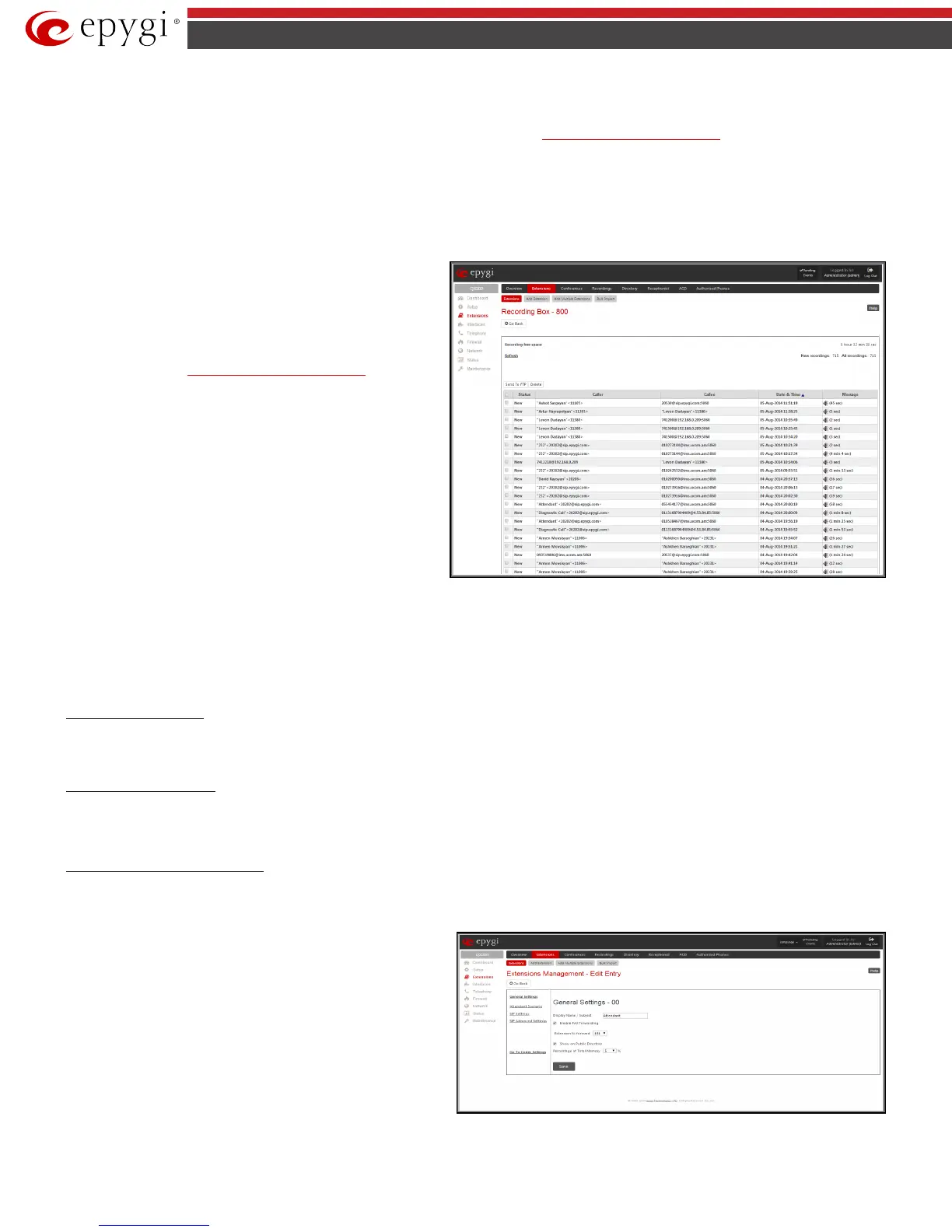QX50/QX200/QX2000; (SW Version 6.0.x) 43
QX50/QX200/QX2000 Manual II: Administrator’s Guide
When accessing the Recording Box through the handset, all recording box functionality settings, such as enabling the welcome message, adjusting the
maximal call recording duration, recording box access security, etc. are configurable from
Recording Box Extension Settings page.
Instructions on accessing and navigating within the Recording Box via the phone handset are described in the Feature Codes.
Please Note: When playing a new call recording (via a phone handset or with the use of the Play button in this page) will deprive the “New” state of the
recorded call.
The Recording Box can hold New (not yet played) and Old (already played) call recordings. The Status column in the Recording Box table indicates the
current state of the call recordings. All new recordings in the table are displayed in bold font. Playing a call recording cancels both the New status and bold
font. Call recording can be selected to be played or deleted. The following information is available on this page:
Recording free space
provides information on the number of
minutes/seconds of free recording box space.
Refresh functional button is used to refresh the Recording Box for
any latest recordings or status changes.
Send to FTP functional button is used to move one or more
selected recordings to the FTP server configured from Recording
Storage Settings in
Recording Box Extension Settings page.
New recordings field shows the number of newly done call
recordings since the user's last access to the voice mailbox.
All recordings field shows the number of all recordings existing
in the Recording Box.
Recording Box table displays the following information:
Status - indicates whether the call recording is New and not yet
played. New recordings are displayed in bold font.
Caller – is the address of the caller of the recorded call.
Callee – is the address of the called party of the recorded call.
Date & Time – is the call recording start date and time.
Fig.II- 60: Extension’s Recording Box
Message – indicates call recording duration (in minutes/seconds) and a speaker sign used to play (using any available media player supported by your
Operation System) the recording or to download the audio file to the PC.
The column headings of the voice mail tables are created as a link. By clicking on the column heading the table will be sorted by the selected column. Upon
sorting (ascending, descending) arrows will be displayed next to the column heading. Each row in the Voice Mailbox tables can be selected by a checkbox
for editing, deleting or marking.
To Play a Call Recording
1. Click on the speaker icon of the corresponding recorded call.
2. Depending on you browser’s settings the .wav file will be played directly or an application will ask you to save the .wav file on the local PC. In the
second option, please specify the path and run the media file from the specified location to play it.
To Delete a Call Recording
1. Select the checkbox of the corresponding record(s) in the Recording Box table that should to be deleted.
2. Select the Delete button.
3. Confirm the deletion with Yes. The selected recordings will be deleted. To abort the deletion and keep the recordings in the inbox, select No.
Attendant Extension Settings
For Attendant extensions, the Extensions Management - Edit Entry page consists of General Settings, Attendant Scenario, SIP Settings and SIP
Advanced Settings pages. The SIP Settings and SIP Advanced Settings pages are the same as for the regular extensions described above. The General
Settings and Attendant Scenario pages are described below:
1. General Settings
(for attendant extension)
This group requires AA extension information and has the following
components:
Display Name is an optional parameter used to define the Auto
Attendant’s description. Usually the display name appears on the
called party’s phone display when a call is made or a voice mail is
sent.
With the Enable FAX Forwarding checkbox enabled, the system
moves the incoming FAX to the selected extension if a FAX tone is
detected on the Auto Attendant.
Fig.II- 61: Extensions Management - Edit Entry – General Settings for Auto Attendant page
