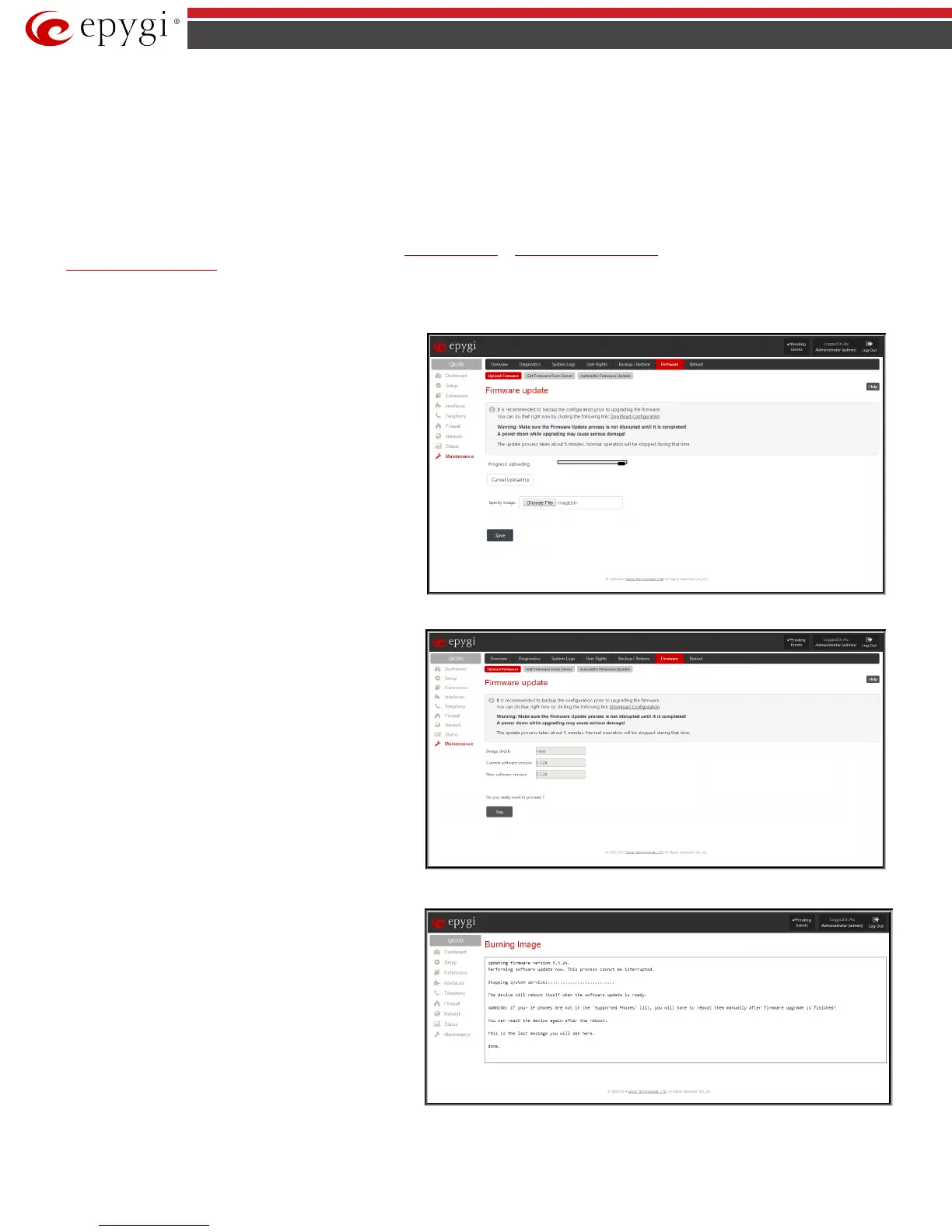QX50/QX200/QX2000; (SW Version 6.0.x) 169
QX50/QX200/QX2000 Manual II: Administrator’s Guide
• User specific GUI states
The following main processes will be stopped during the firmware update and will be restarted after the installation is completed:
• Voice Software
• Network Time Protocol Daemon
• Network Interface Statistic Daemon
• Dynamic DNS Daemon
To update firmware manually select one of the following pages:
Upload Firmware or Get Firmware From Server. For automatic firmware update select the
Automatic Firmware Update tab.
Upload Firmware
Upload Firmware
procedure is created in 3 pages. In the
first page of Upload Firmware
selected.
Specify Image text field displays the selected image filename.
Choose File button used to browse the image file.
Pressing Save will start uploading the image file to the board
and the next page will display results and verification of the
image being burned.
The Cancel Uploading button appears when the update
procedure starts and it is used to stop it.
Fig.II- 283: Firmware Update page
This page displays non-editable information about the image
validity. The
Image Check
field will display “invalid” if the
image does not correspond to the hardware version.
The Current Software Version field shows the old software
version. The New Software Version field shows the new
version of the software image.
This page needs to be confirmed in order to continue image
updating. If you are sure that the image version is appropriate
for your device press Yes, otherwise press No.
After pressing No, press Discard this image button to start
upload a new image.
Fig.II- 284: Firmware Check page
If you have confirmed the firmware version, a new page with
firmware update progress will be displayed next. There are no
functions available on this page, just information about the
firmware update procedure. At some point the connection with
the device is being lost and you need to wait until the firmware
will be burned on the QX IP PBX.
You will not be automatically redirected to the Login page. To
access the QX IP PBX’s Web GUI, you need to connect QX IP PBX
again and login.
Attention: After the firmware update, all IP phones attached to
the QX IP PBX should be restarted.
Fig.II- 285: Firmware Update – Burning Image page
