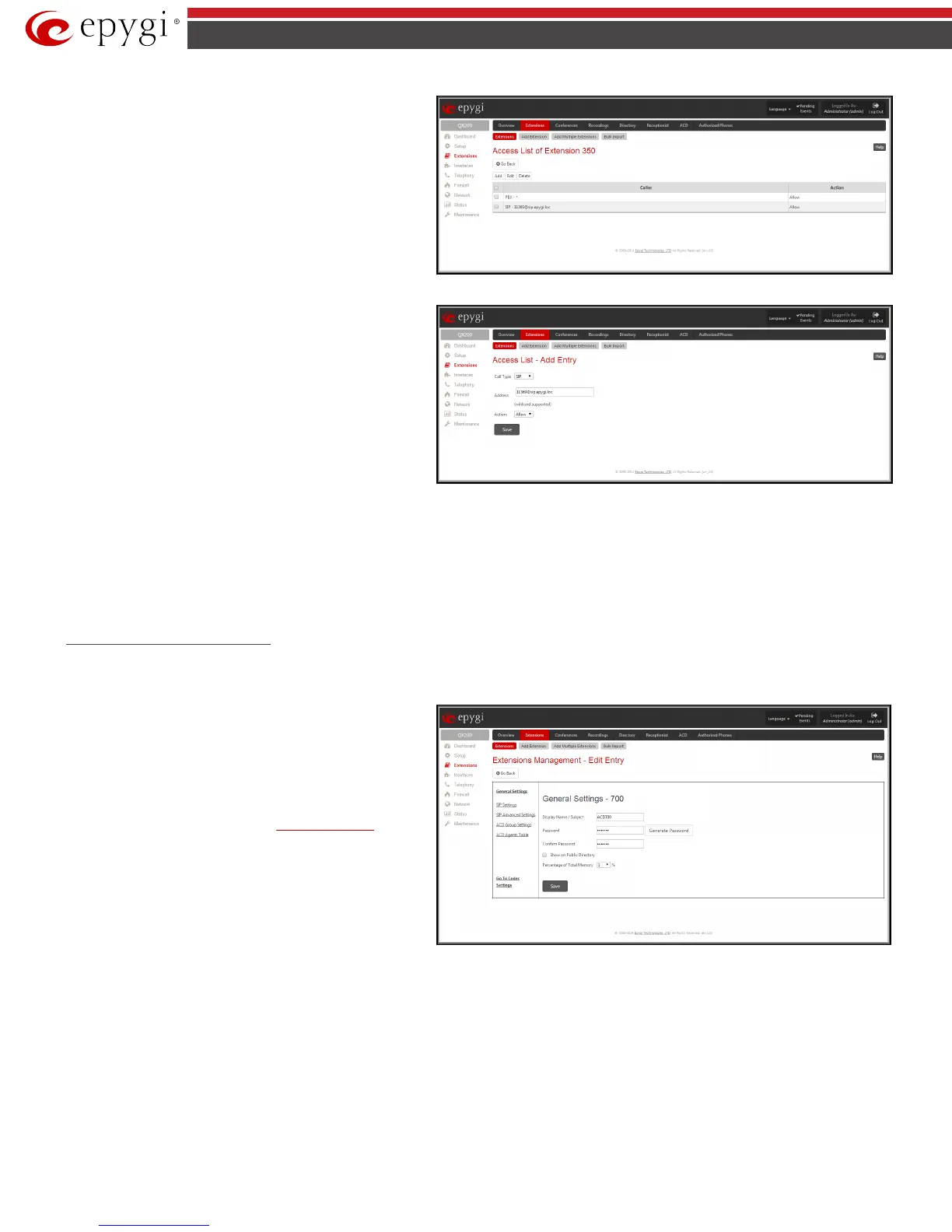QX50/QX200/QX2000; (SW Version 6.0.x) 37
QX50/QX200/QX2000 Manual II: Administrator’s Guide
Edit Access List
link leads to the page where permissions for
users to use the Paging Group service can be defined.
The Access List of Extension page lists all users (or a group of
users if a wildcard is used) and the appropriate permissions to use
the Paging Group through the corresponding extension.
Fig.II- 50: Access List of Extension page for Paging group
Add
functional button opens an
Add Entry
page where a new
user with corresponding permissions might be created. This page
consists of the following components:
Call Type lists the available call types:
• PBX - local calls from QX IP PBX’s extensions
• SIP – calls through a SIP server
• PSTN – calls from global telephone network
• Auto – used for undefined call types. The destination
(independent on whether it is a PBX number, SIP address or
PSTN number) will be parsed through Call Routing Table.
Fig.II- 51: Access List of Extension –Add Entry page for Paging Group
The Address text field is used to define the address to be included in the Access List table. The value in this field is strictly dependent on the Call Type
defined in the same named drop down list. If the PBX call type is selected, the QX IP PBX extension number should be defined in this field. For the SIP call
type, the SIP address should be defined, for the PSTN call type, the PSTN user number should be defined here.
The Action drop down list is used to select the defined user’s permissions (allow or deny) to use the Paging Group service for the extensions included in
the Paging Group table.
ACD Group Extension Settings
For ACD Group extensions, the Extensions Management - Edit Entry page consists of General Settings, SIP Settings, SIP Advanced Settings, ACD
Group Settings and ACD Agents Table pages. The SIP Settings and SIP Advanced Settings pages are the same as for the regular extensions described
above. The General Settings page is described below:
1. General Settings
(for ACD Group extension)
This group requires ACD group extension‘s information and has
the following components:
Display Name is an optional parameter used to recognize the ACD
Group. Usually the display name appears on the called party’s
phone display when a call is made or a voice mail is sent. This
information is also displayed in the
ACD Management Groups
table.
Password requires a password for the ACD Group extension.
Fig.II- 52: Extensions Management - Edit Entry – General Settings page (for ACD Group extension)
The extension password may only contain digits. If non-numeric symbols are entered, the “Incorrect Password: no symbol characters allowed” error will
prevent making the extension.
Confirm Password requires a password confirmation. If the input is not corresponding to the one in the Extension Password field, the “Incorrect
Password confirm” error will appear.
With the Show on Public Directory checkbox enabled, the details of the corresponding extension will be displayed in the User Settings table on the Main
Page of the Extension’s Web Management (accessed by the extension’s login, see Manual III – Extension User’s Guide). Besides this, the details of the
extension will be displayed in the Public Directories on the Snom and Aastra SIP phones. Leave this checkbox unselected if the extension is reserved or not
used, or when the extension serves as an intermediate unit for call forwarding, etc.
The Percentage of Total Memory drop down list allows you to select the space for the uploaded custom messages. The maximum value in the drop down
list is equal to the maximum available space for voice messages on QX IP PBX.
