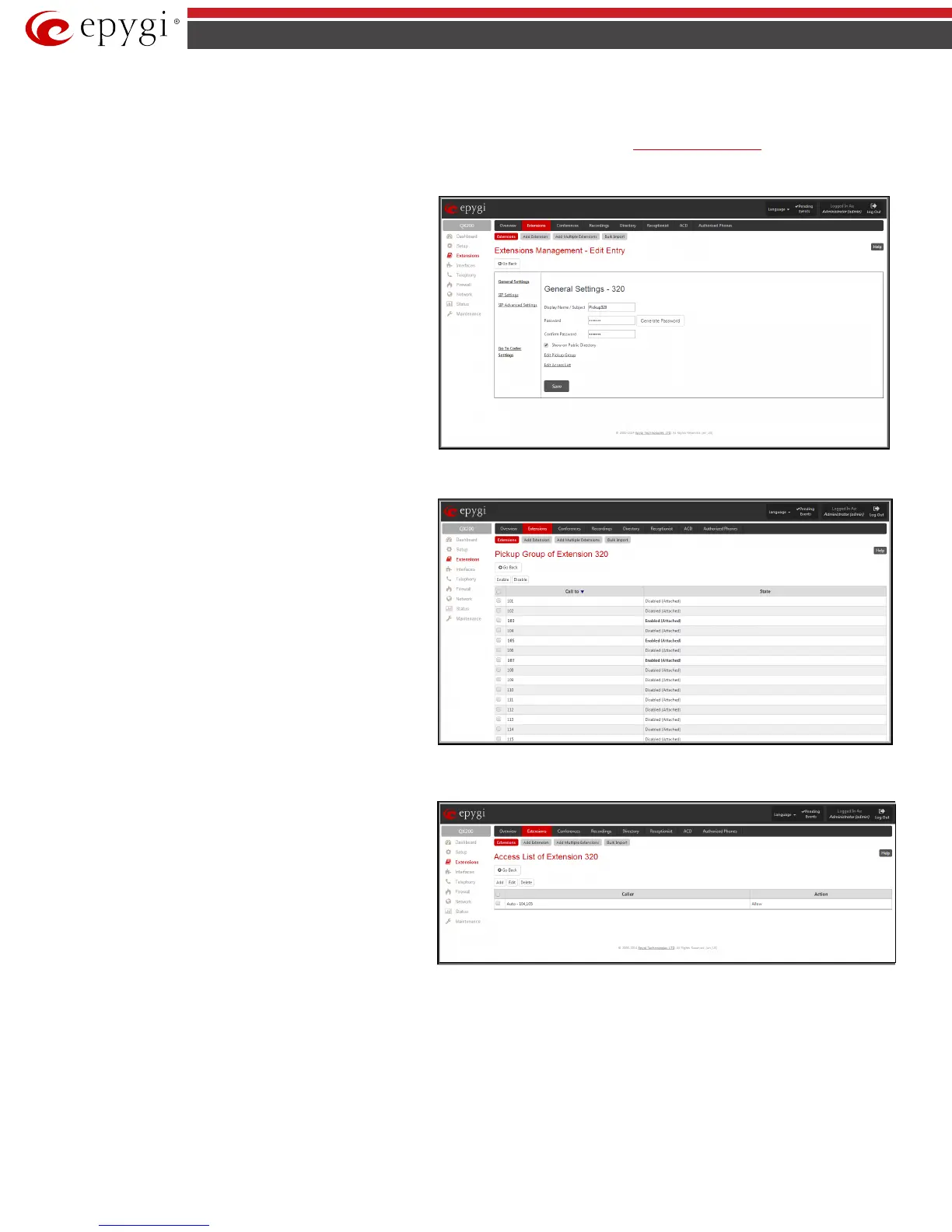QX50/QX200/QX2000; (SW Version 6.0.x) 33
QX50/QX200/QX2000 Manual II: Administrator’s Guide
the user that is not listed in the Access List dials the pickup extension, password authorization (of the pickup extension) will be required to answer the
call. When a denied user dials the pickup extension, the “Party does not accept your call” message will be played to the user.
For Pickup Group extensions, the Extensions Management - Edit Entry page consists of General Settings, SIP Settings and Advanced SIP Settings
pages. The SIP Settings and Advanced SIP Settings pages are the same as for regular extensions (see
User Extension Settings) described above. The
General Settings page has a different content as follows:
1.
General Settings
(for pickup group extension)
This group requires personal extension information and has the
following components:
Display Name is an optional parameter used to recognize the
caller. Usually the display name appears on the called party’s
phone display when a call is made or a voice mail is sent.
Password requires a password for the new extension.
The extension password may only contain digits. If non-numeric
symbols are entered an “Incorrect Password: no symbol characters
allowed” error message will prevent making the extension.
If you are unable to define a strong password, press Generate
Password to use one of system defined strong passwords. The
Password field is checked against its strength and you may see
how strong is your inserted password right below that field.
Confirm Password requires a password confirmation. If the input
is not corresponding to the one in the
Extension Password
field,
the “Incorrect Password confirm” error message will appear.
Fig.II- 40: Extensions Management - Edit Entry – General Settings for pickup extension page
The Edit Pickup Group link leads to the page where a list of monitored extensions can be defined.
Pickup Group of Extension
page lists all available regular
and virtual extensions on the QX IP PBX and allows you to manage
the Pickup Group.
The Enable functional button is used to include the selected
extension(s) to the Pickup Group of the corresponding pickup
extension. The extensions in the Pickup Group can be monitored
by the pickup extension. The calls addressed to the extensions in
the Pickup Group can be answered by the pickup extension.
The Disable functional button is used to exclude the selected
extension(s) from the Pickup Group of the corresponding pickup
extension.
Fig.II- 41: Pickup Group of Extension page
The Edit Access List link leads to the page where permissions for the users to use the pickup service can be defined.
Access List of Extension
page lists all users (or a group of
users if a wildcard is used) and the appropriate permissions to
pickup the calls ringing on the extensions from the Pickup Group.
Fig.II- 42: Access List of Extension page for Pickup Group
