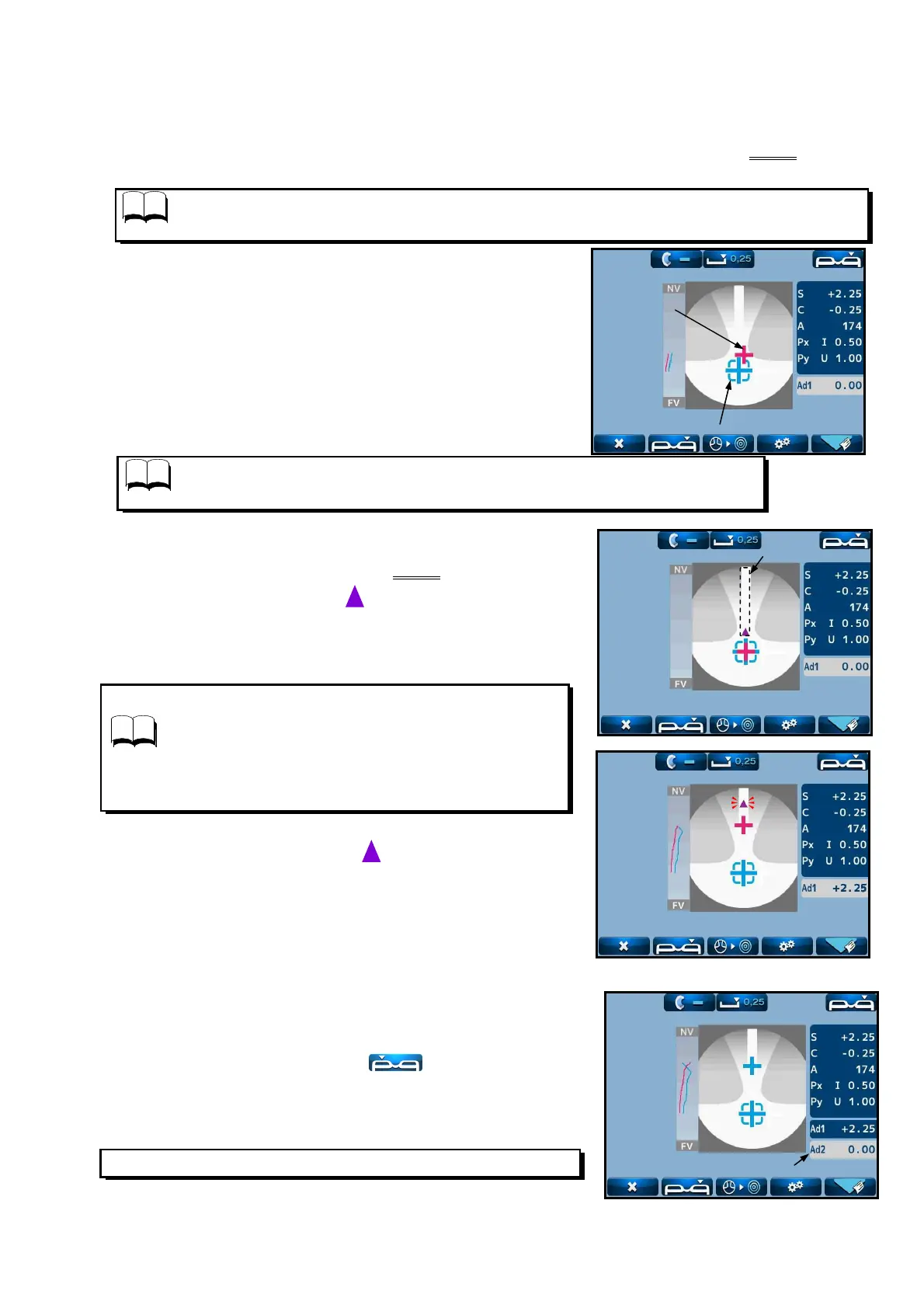30
Press the Memory/ ADD switch in case that the progressive zone cannot be detected
is small etc. It switches to the measurement screen of the far point.
When “ADD Measure” on the Setup screen is set as “F/N.AT”, it is detected
automatically and the measurement values are stored in memory.
The cross cursor on the screen indicates the actual
measurement position on the lens. For example, if
it goes to the right side of the lens which is out of
the progressive zone at the time of moving from far
point to near point, the cross cursor is displayed on
the right deviated from the progressive zone.
※
Measurement can be started from either right or left lens.
(3)
Measuring procedure of progressive lens (when N.AT is selected for ADD Measure)
1) Detection of progressive zone
First, find the progressive zone by moving the lens back and forth, and right and left slowly.
The cross cursor (screen shown below) appears when the progressive zone is found.
2) Measurement of far point
Take a measurement of far point. Move the lens toward
the device so as that the center of the alignment mark
overlaps with the cross cursor.
The color of the cross cursor is changed to orange by
pressing the Memory/ADD switch after they overlaps.
At this time, the measurement values at far point are
stored in memory.
3)
Measurement of near point
Take a measurement of near point.
As shown on the right, move the lens slowly
slowlyslowly
slowly to move the
cross cursor (red) according to .
If it goes out of the progressive zone, the cross cursor moves
right or left. If it goes out of the progressive zone, bring it
back to the zone and move the lens toward near point.
Perform the alignment carefully when it comes
closer to the near point and starts blinking.
Once the near point is detected, it blips. The cross
cursor is fixed at the near point and its color
changes to blue. When the near point is attained,
the ADD value is stored in memory automatically.
※
Another ADD value (Ad2) can be stored in memory
anywhere by pressing the Memory/ ADD switch after
measurement.
The progressive judgment screen appears again by setting
the lens for the left eye and press after completing
the measurement.
Take a measurement of the left lens in the same manner
as right lent.
NOTE
NOTENOTE
NOTE
NOTE
NOTENOTE
NOTE
Cross cursor
Alignement mark
Progressive
zone
Add value (Ad2)
NOTE
NOTENOTE
NOTE
+ 2
+ 2+ 2
+ 2
2 5
2 52 5
2 5
