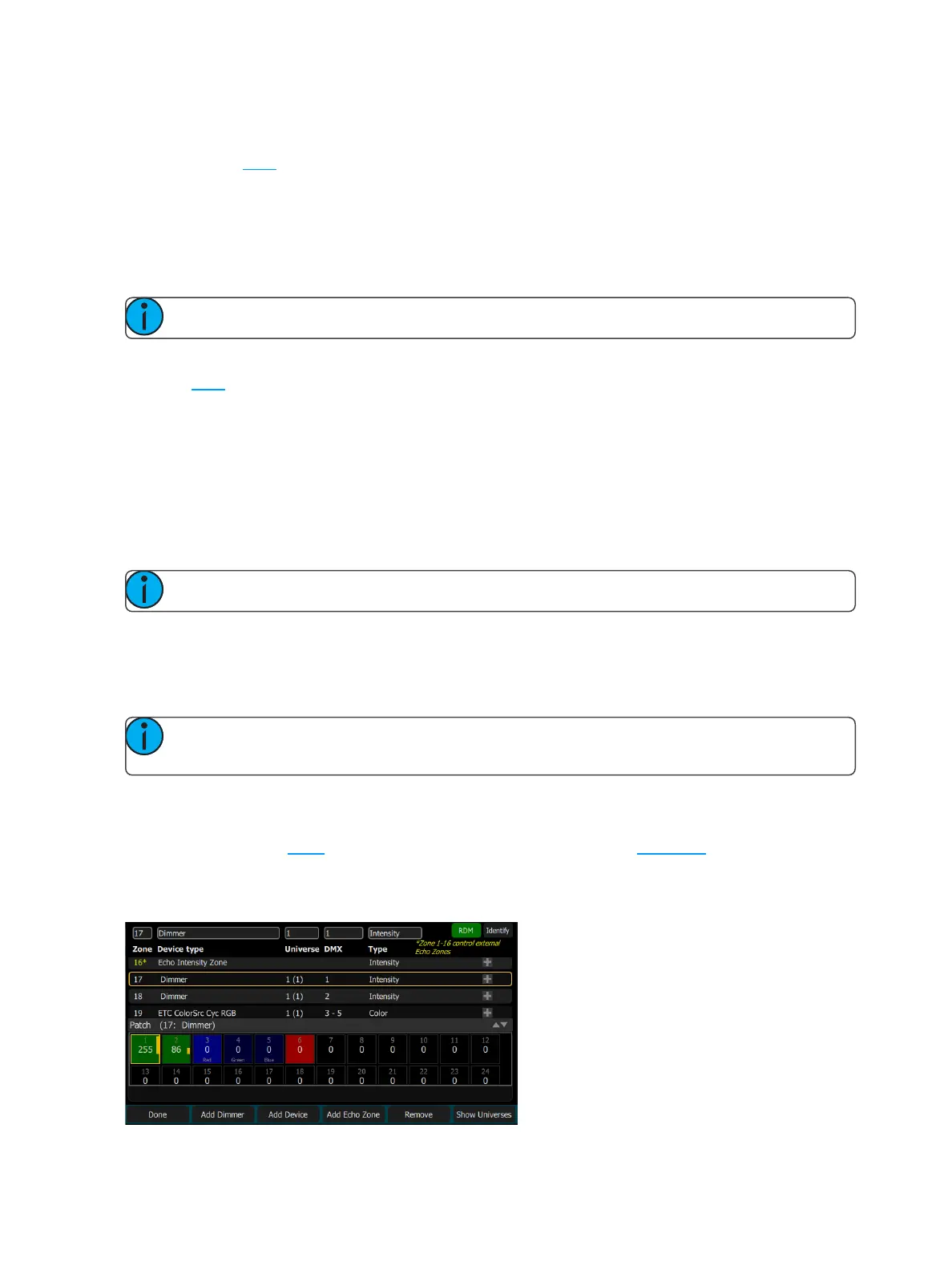Getting Started With Patching 13
Identify
Identify finds the RDM-capable lights during patching so it is easy to know which device is which when assign-
ing them to zones.
When RDM discovers a light, the light is placed at the top of the patch list with the zone shown as zero. When
Identify is set to On, each light selected in the patch list will identify itself exclusively, usually a light will blink
on and off. Devices that do not produce light, for example a scroller or pan/tilt yoke, may shuffle or move. The
action that a device does when told to Identify is determined by its manufacturer.
You will need to choose a zone to patch the device.
Note: Identify does not work with non-RDM devices or dimmers.
Turn off Identifyto stop all RDM Identification. Turn on Identifyto see the currently selected RDM device.
See Also: RDM
Loading a Fixture Profile
If you have devices in your lighting system that cannot be discovered by RDM and are not included in the
onboard device library, you can create your own personality for that device and import it into your show file.
There is a device editor application for Windows PCs called ColorSource Personality Edit, which is available for
download at www.etcconnect.com.
To request a fixture personality from ETC, please send your request along with the user manual, the required
mode(s) and your need by date to ColorSourceConsole@etcconnect.com.
Note: For the device to recognize the profile, the file name has to be userlib.jlib.
1. You will need to save the file onto the root directory of a USB drive to be able to read it from the device.
2. With the USB drive plugged into the device, go to Setup>Patch>Add Device.
3. From the Source dropdown, select User Library. A new library will display with your fixture listed by its
manufacturer’s name.
Note: Custom device libraries are not stored on the device itself. Please store these custom files on
your USB drive or on another computer for safe keeping.
Show Universes / Show Zone Map
The lower section of the Patch screen may be set to display the topographical Zone Map or a chart of the DMX
addresses.
The DMX address chart is view-only and may not be edited. Scroll up and down to view all the addresses in the
selected Universe.
