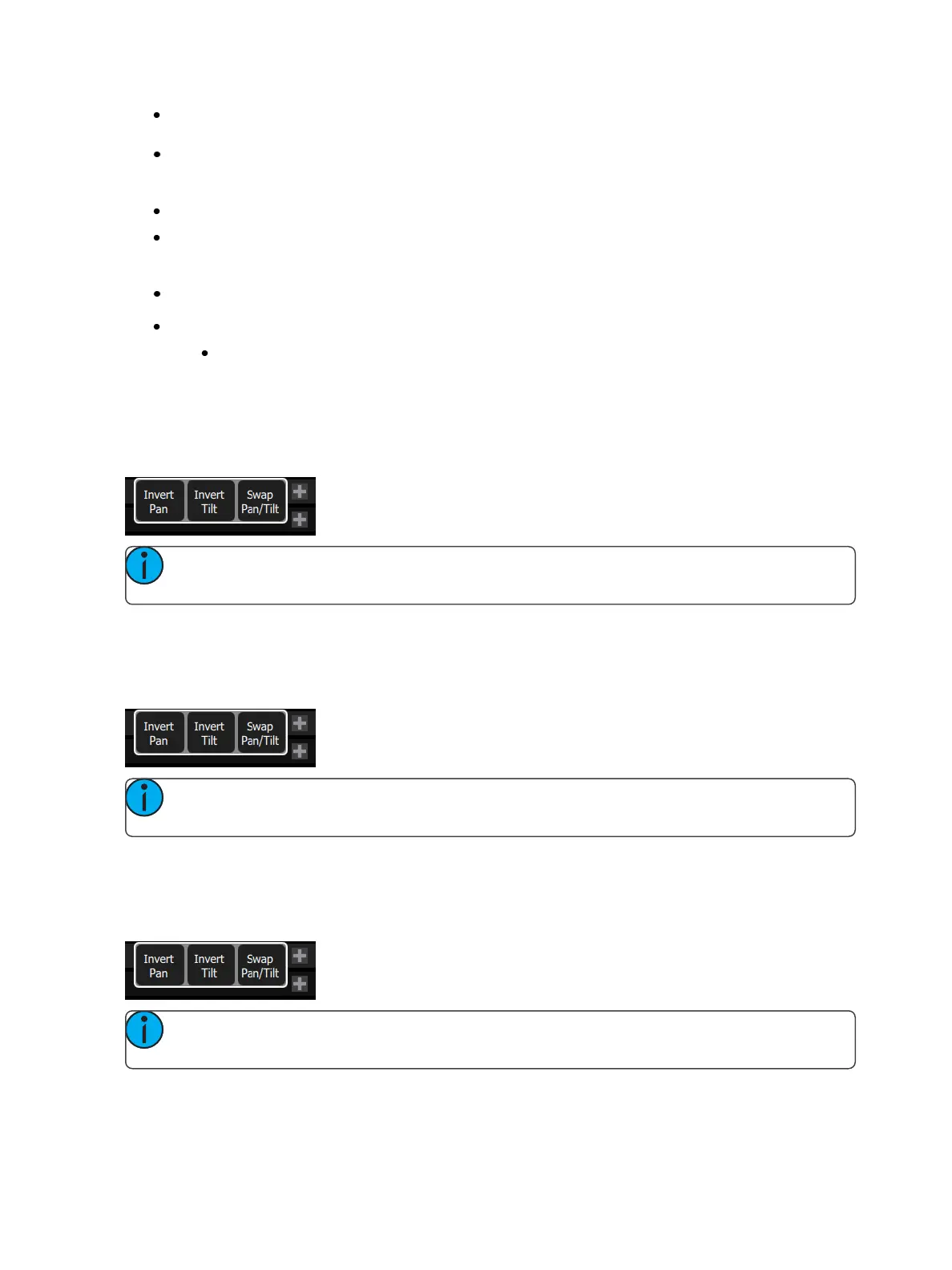14 Getting Started With Patching
Each cell shows the DMX address, the value in the range 0-255 and the name of the parameter for a
device patched with a personality.
Cells colored in light blue indicate the base address of the item, which is the address entered in the
Patch screen DMX box. The following cells in dark blue show the following DMX addresses used by the
device according to the size of its footprint.
Cells colored in green indicate single dimmers.
Cells colored in red indicate patching overlap, where more than one dimmer or device is patched to the
same DMX address. In some cases it may be desirable to patch with overlaps but usually it is a bad idea
to be avoided if possible.
A yellow bar graph indicates the approximate value being output.
Cells in black are unoccupied and not patched.
Since Echo Zones do not have a DMXpatch, they will not display in Show Universes.
Invert Pan
Switches the pan control to run in the opposite direction. Click on the + button in patch for the device you want
to invert pan.
Note: Use this if you have rigged a light upside-down or back-to-front compared to other similar
lights so that if they are all selected together their movements will be in similar directions.
Invert Tilt
Switches the tilt control to run in the opposite direction. Click on the + button in patch for the device you want
to invert tilt.
Note: Use this if you have rigged a light upside-down or back-to-front compared to other similar
lights so that if they are all selected together their movements will be in similar directions.
Swap Pan and Tilt
Exchanges pan and tilt so that pan on the controls tilt on the device and vice-versa. Click on the + button in
patch for the device you want to swap pan and tilt.
Note: An example of when to use this function would be if a fixture is hung sideways or a moving
mirror fixture is rotated 90 or 270 degrees from other fixtures.