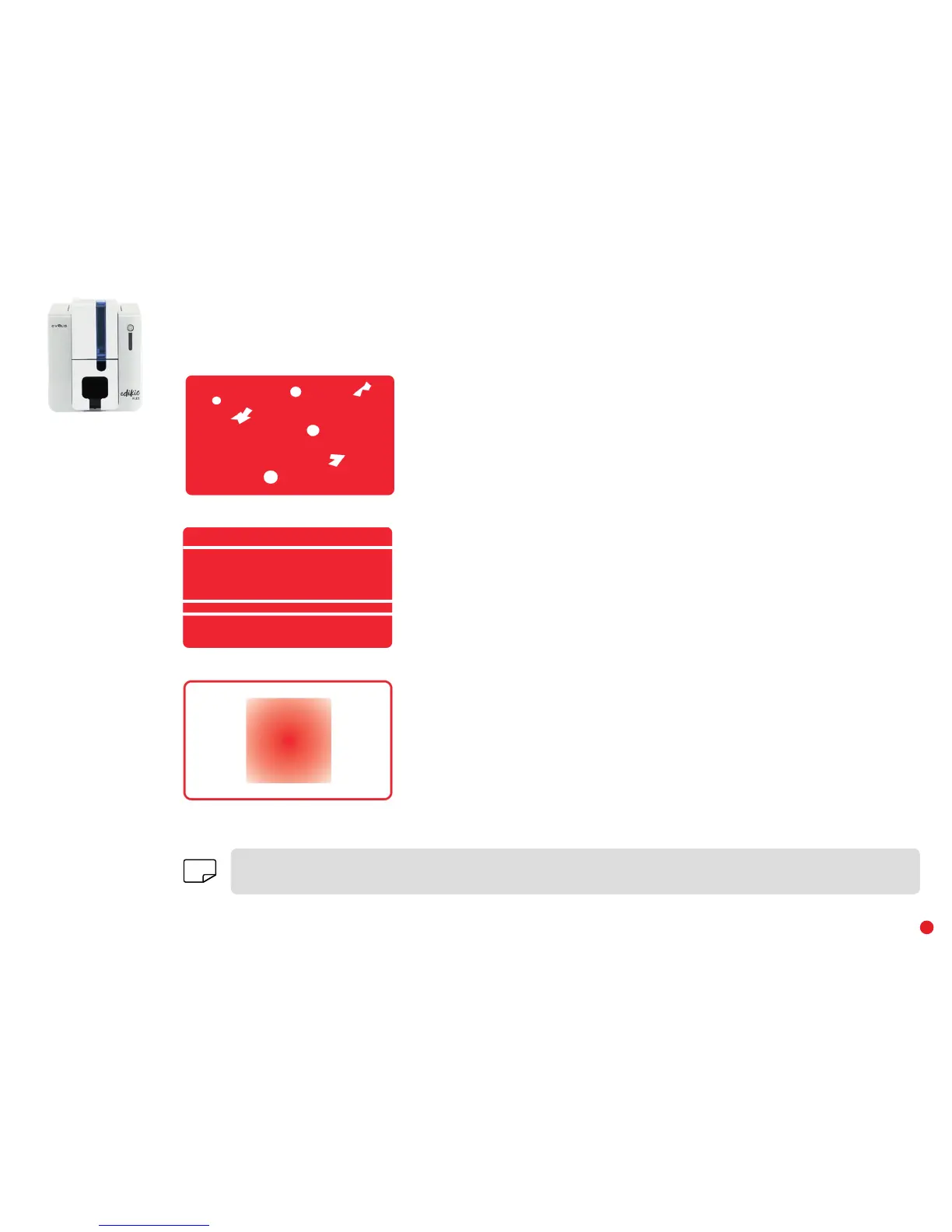32
Poor print quality
Small blemishes on the card
• The card surface may be dirty.
Check that your cards are perfectly clean.
Use new cards.
• Cleaning roller or print head dirty.
Launch a cleaning cycle.
Horizontal white lines
• The ribbon is not correctly fitted.
Check that there are no wrinkles on the ribbon surface.
• Print head dirty or damaged.
Clean or replace the print head.
Blurred image
• The ribbon is not correctly fitted.
Check that the ribbon is correctly positioned in the printer.
• Poor ribbon synchronization.
Open and close the printer cover to synchronize the ribbon.
• Dirty printer or cleaning roller.
Clean the printer.
• Use of incompatible cards.
Check that the cards used match the specifications.
We recommend that you purchase your cards from an Edikio by Evolis reseller.
Use of third party cards is likely to impact print quality and/or damage the print head.
NOTE