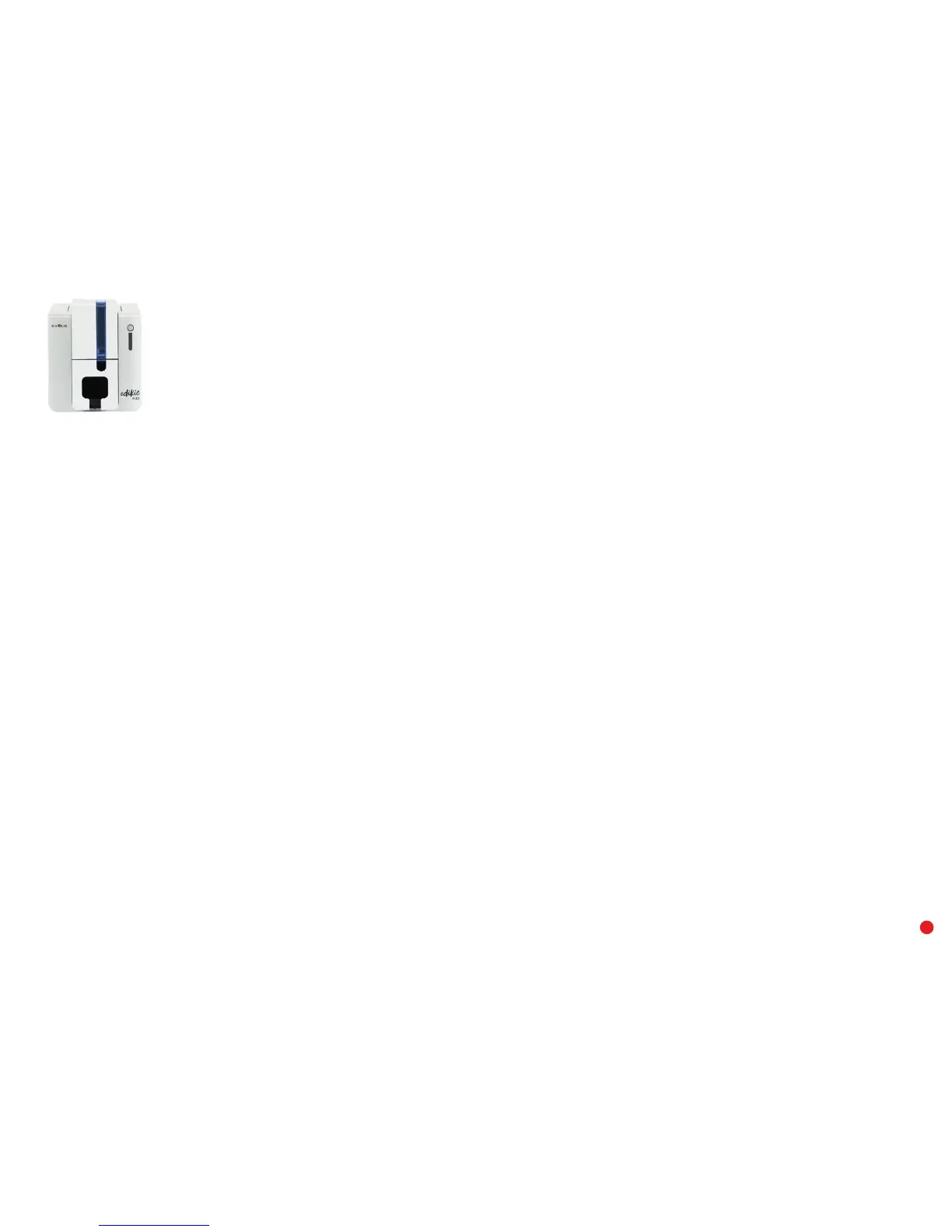33
Partial or incorrect printing
1 Check the print settings
Check that no area of the card design to be printed is outside the print margins.
Check the document orientation (portrait or landscape) in the Edikio Print Center configuration.
2 Check the interface cable
If irregular characters are printed, check that you are using the USB cable supplied with your printer.
Check the connection between the computer and the printer.
3 Check that the printer is clean
Clean the printer, especially the cleaning roller.
See the servicing chapter.
4 Check that the cards are clean
Keep your cards protected from dust.
5 Check the ribbon
Check that the ribbon is installed correctly.
Check that the ribbon spools freely.
6 Check the print head
If straight horizontal lines appear on the printed cards, the print head is probably dirty or damaged.
See the chapters on servicing and troubleshooting.
If the problem persists, please contact an Edikio by Evolis reseller.