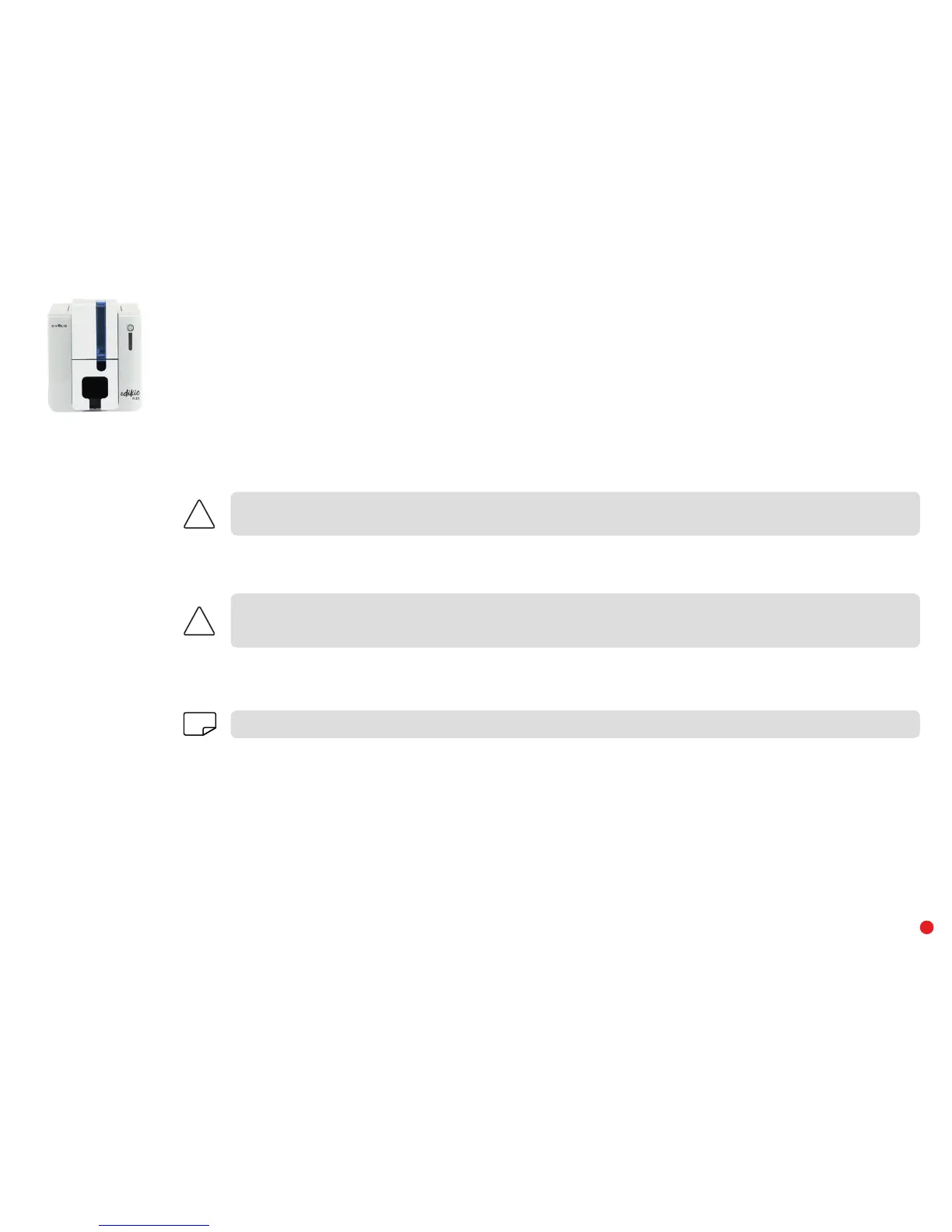38
Replacing the print head (continued)
Step 3 – Setting up the new print head
1 Power up the printer and check that it is properly connected to a computer on which the Edikio Print Center is installed.
2 Open the Edikio Print Center and double-click the name of your printer. In the window that appears, click on Maintenance, then on
Change print head.
3 Enter the PKN number of the print head kit under Enter PKN no., the number you noted down in step 2. Then click Confirm.
If the print head kit number is not entered correctly, printer malfunctions may occur and the warranty may be voided.
Cleaning is essential after changing the print head. No print jobs can be run until cleaning has finished.
Refer to chapter 3 – Maintenance to carry out cleaning.
Wait for 2 minutes after cleaning before using your printer.
NOTE
Step 4 – Cleaning the printer
Once cleaning has been carried out, your printer is ready to customize your price tags.