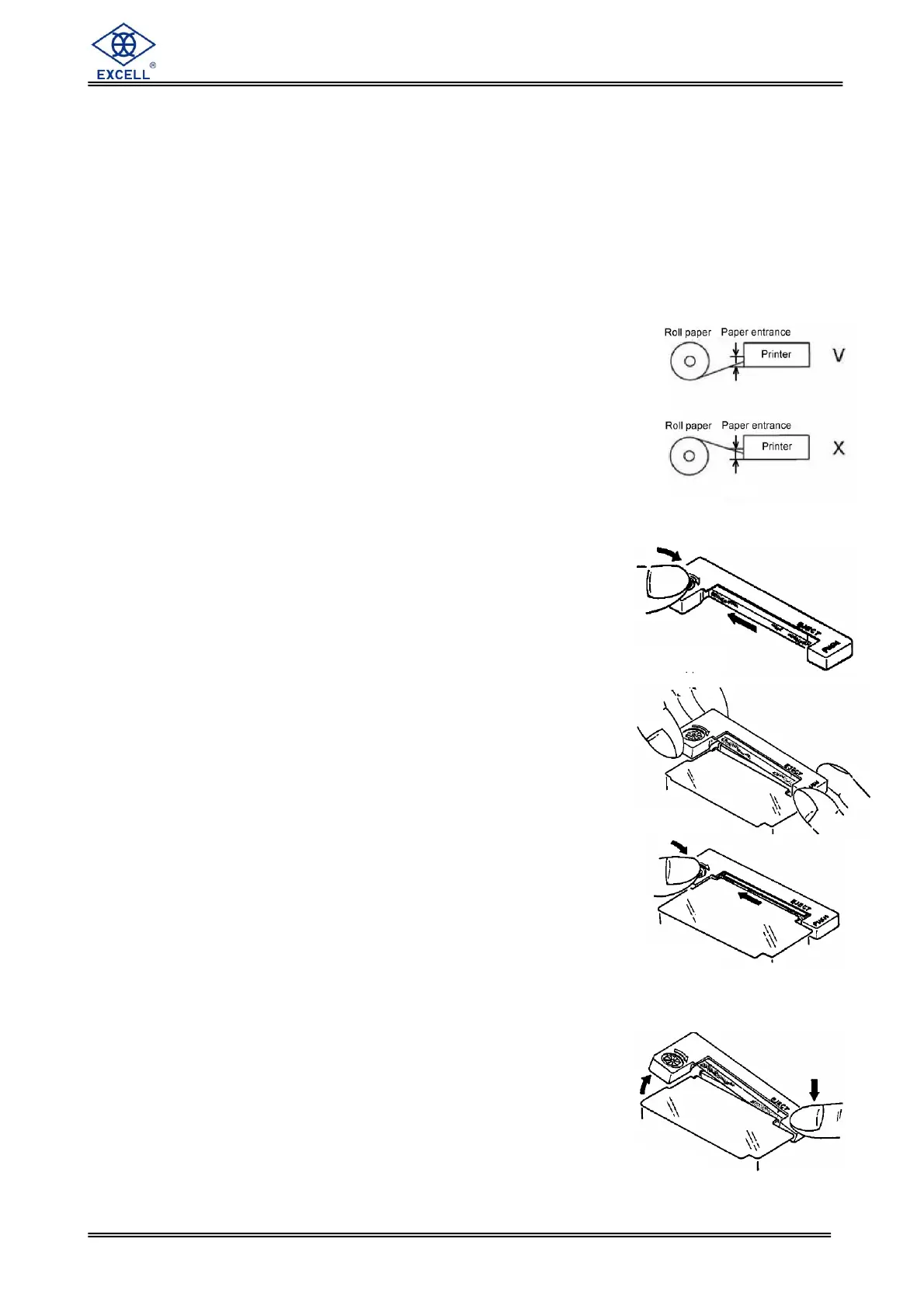EXCELL PRECISION CO., LTD.
0201810X ZSME300000292
Appendix 3 Printer Installation
A. Roll paper installation and problems solution
1. Installation roll paper:
Use designated roll paper with a width 44.5 ± 0.5 mm and internal diameter 50 mm.
Fix the roll paper into the paper entrance of the Printer.
Cut the edge of the paper leveling and then install the paper (refer to V of picture A).
And then use Feed key to complete installation (make sure the paper is parallel with
the printing location. Avoid operating as X of picture A )
The paper should not be folded or broken.
2. Uninstall roll paper:
Cut up the paper at the entrance of Printer, and then pull
out the paper from the exit of Printer.
3. Paper jam solutions procedures:
Uninstall the paper first.
Use a nipper or others to clear remain wastepaper.
B. Ribbon installation
Use designated ribbon. (ERC-05)
Uninstall the roll paper before install the ribbon. (Picture B)
Turn and tighten the ribbon before installation.
Sway the ribbon to proper location according to Picture C.
If the ribbon loosens during installation, retighten
it according to Picture D.
To uninstall the ribbon, press gently the location in Picture E,
and then take it out with proper adjustment.
The ribbon of the model received may deviate its location during
its transportation, and this may lead to the breakdown of the Printer.
To solve this problem, reinstall the ribbon according to the
above procedures.