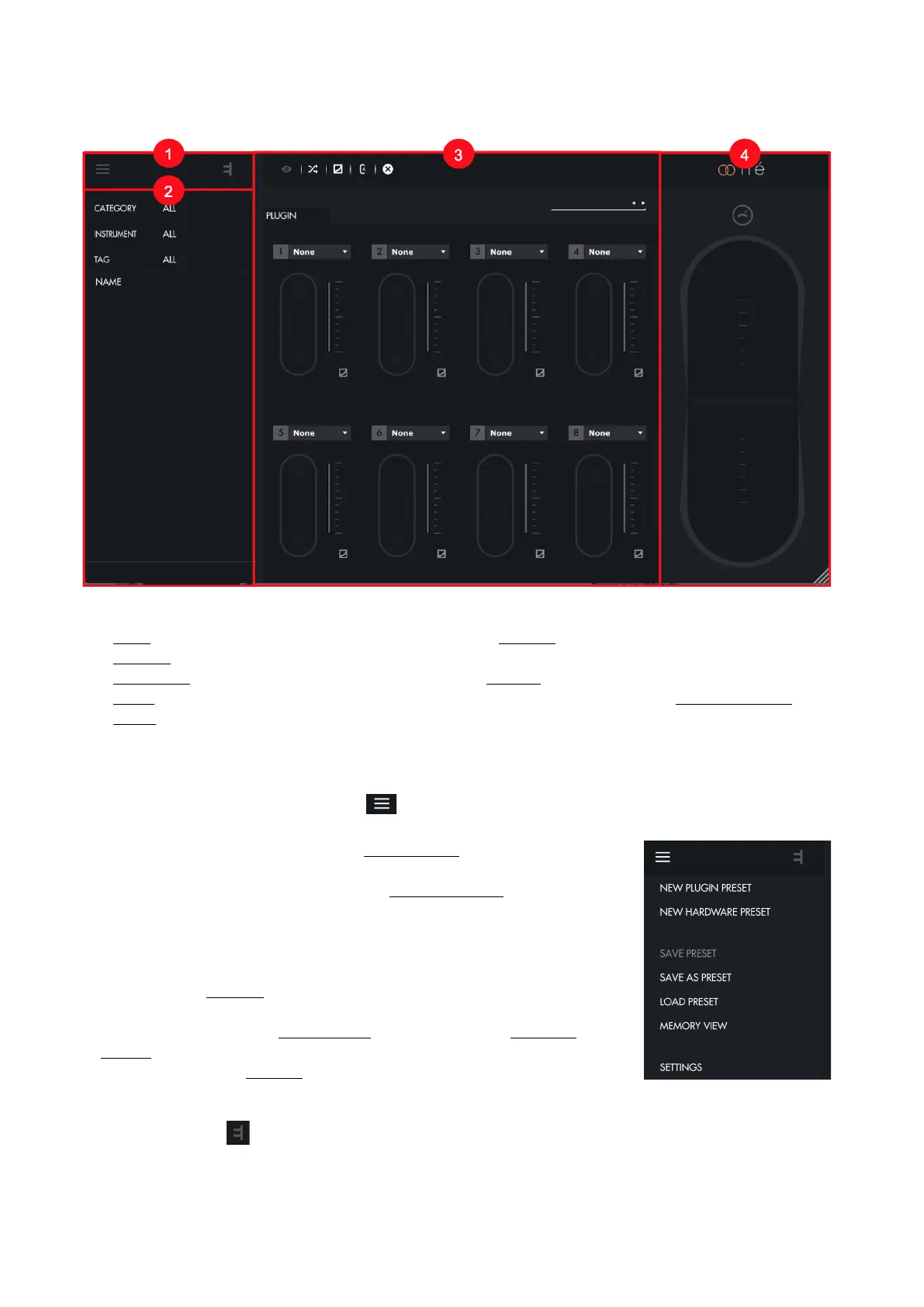3.2. Interface
Lié is divided into four main parts :
1. Menu : Allows you to create and save presets, and access to Settings.
2. Browser : Displays access your library of presets.
3. Slot Center : Allows to link a parameter of your synth to a Shiing of Touché.
4. Scope : Displays the pressure you’re applying on Touché. This area can also display the Sensitivity Curve
Editor.!
3.2.1. Menu
You can access the Menu by clicking on the icon. The Menu contains the following functions :
•
NEW PLUGIN PRESET : Opens an empty plug-in preset in order to use Lié
with your soware instruments.
•
NEW HARDWARE PRESET : Opens an empty hardware Preset in order to
use Lié with your hardware instruments.
•
SAVE PRESET : Saves changes of an existing preset. It will overwrite the current
preset file.
•
SAVE AS PRESET : Saves your current preset to a new file, which will be
displayed in the Browser.
•
LOAD PRESET : Lets you load a preset from the Finder.
•
MEMORY VIEW : Opens the Memory View, that lets you to save hardware
Presets inside Touché’s internal memory.
•
SETTINGS : Opens Lié Settings.
Note : clicking on the icon button will give you informations about Lié’s and Touché’s versions.
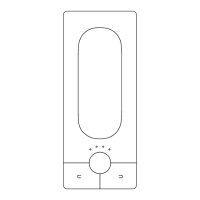