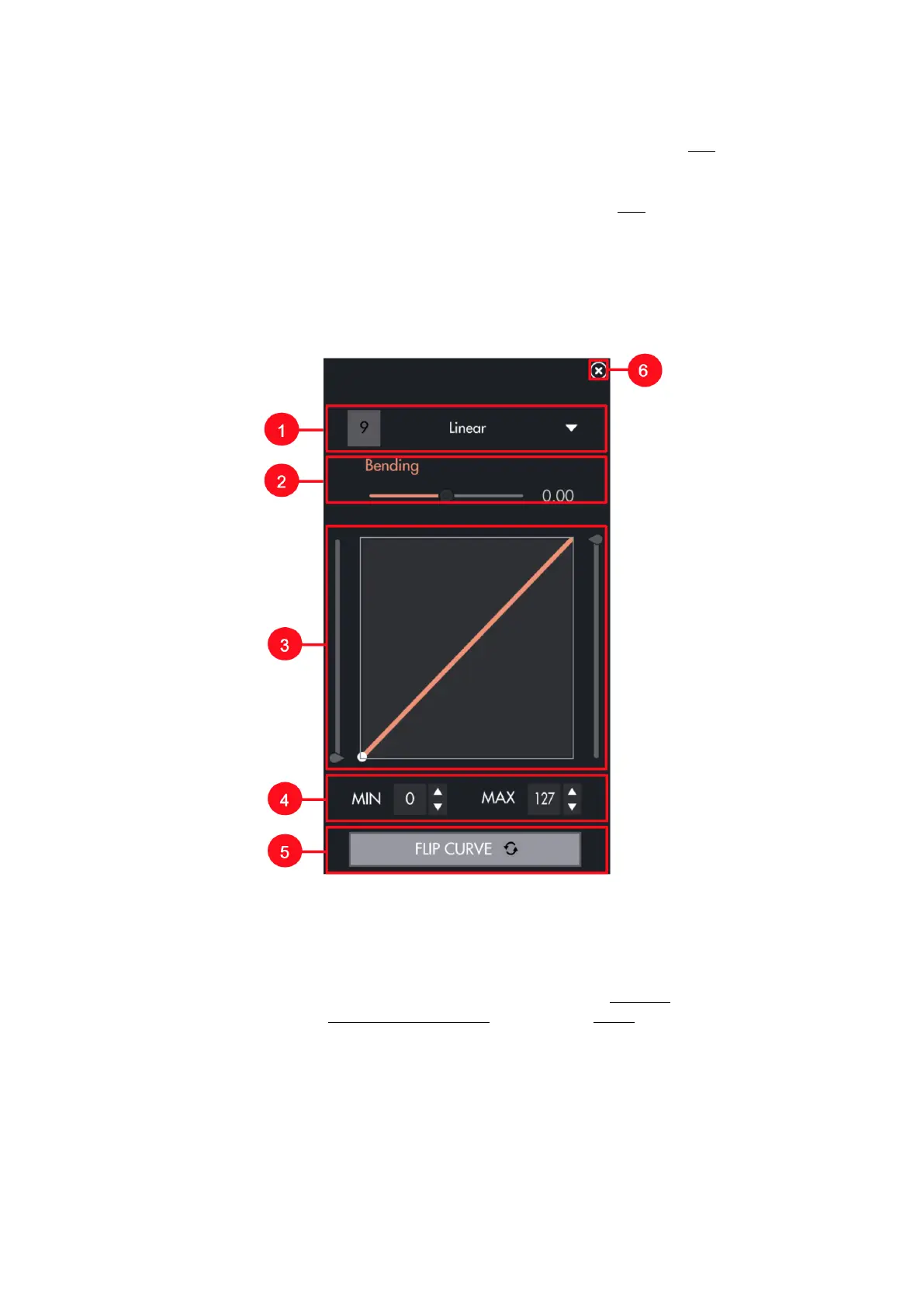3.2.9. Sensitivity Curve Editor
You can access the Sensitivity Curve Editor by clicking on the little curve icon just below each Slot, and then clicking
on the curve displayed..
The Sensitivity Curve Editor lets you change Touché’s sensitivity by changing each Slot’s sensitivity curve. This
curve show you how the parameter will vary depending on your movement.
The horizontal axis represents the amount of pressure you apply, and the vertical axis the parameter value output. A
dot will move, showing you at which point of the curve you are. In other words, the more you press, the more the
dot will go to the right, following the colour line.
1. Drop-down list : Displays a selection of pre-defined curves.
2. Bending : Allows you to switch from a linear formula to an exponential or logarithmic formula.
3. Hand-Draw : allows you to draw a curve directly by hand
4. Min/Max : Lets you fine tune the minimum and maximum values.
5. Flip Curve : Inverts the curve, thus inverting the parameter’s response to the Shiings.
6. Clicking on this icon will hide the Sensitivity Curve Editor in favour of the Scope.
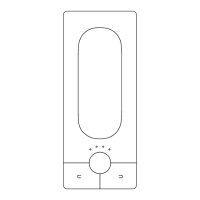