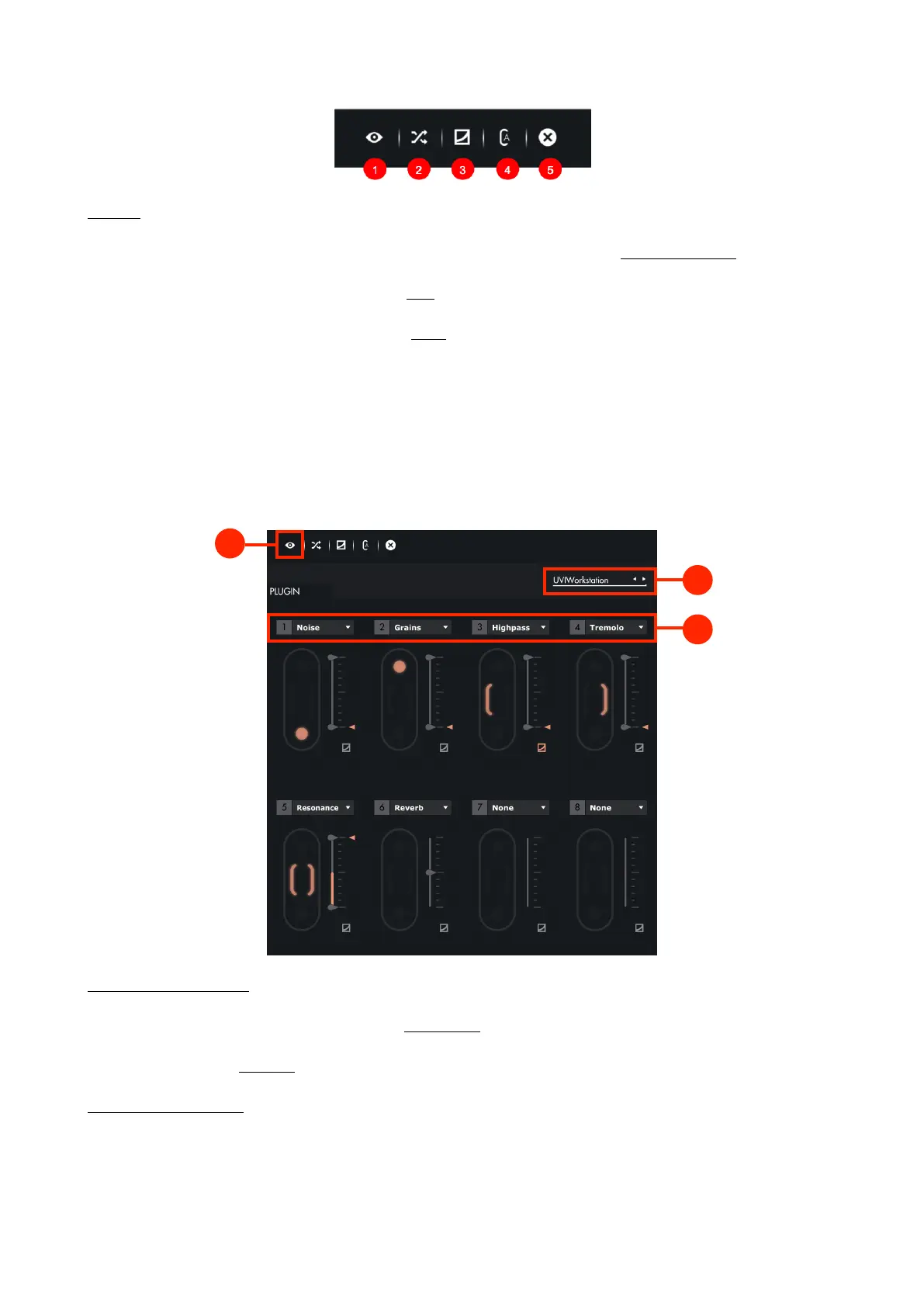Toolbar
1. Instrument View : Displays the interface of the hosted plug-in. In the case of a Hardware Preset, displays MIDI
options like MIDI Channel.
2. Random : Sets random assignations for each Slot. If you wish to keep the current assignations, please save your
configuration as a preset before proceeding.
3. Flip Curves : Shows sensitivity curves for all 8 Slots.
4. Autoset : Allows the automatic adjustment of the values of the min/max sliders, according to the current value
of the parameters from the hosted plug-in. Activating this option lets you browse through the presets from the
hosted plug-in without manually adjusting the min/max of the assigned parameters, in order to keep the
default sound from the preset.
5. Clear : Resets all curves and assignations. If you wish to keep the current settings, please save your
configuration as a preset before proceeding.
3.2.5. Plug-In Preset Specificities
1. Instrument Selection
Click on the drop down list at the top right of the Slot Center to display the list of your scanned plug-ins. Then, click
on the name of a plug-in to load it. You must scan your plug-in before selecting an instrument. Learn more about
plug-in scanning in the Settings section.
2. Parameter Selection
The parameters you can choose depends on those accessible in the plug-in selected. When a preset is empty, no
parameter is selected and “NONE” is displayed. Click on the "NONE" to display the list of the available parameters
in a drop-down list. Some plug-ins may have non-explicit names for their parameters. "
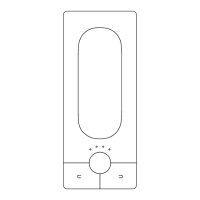