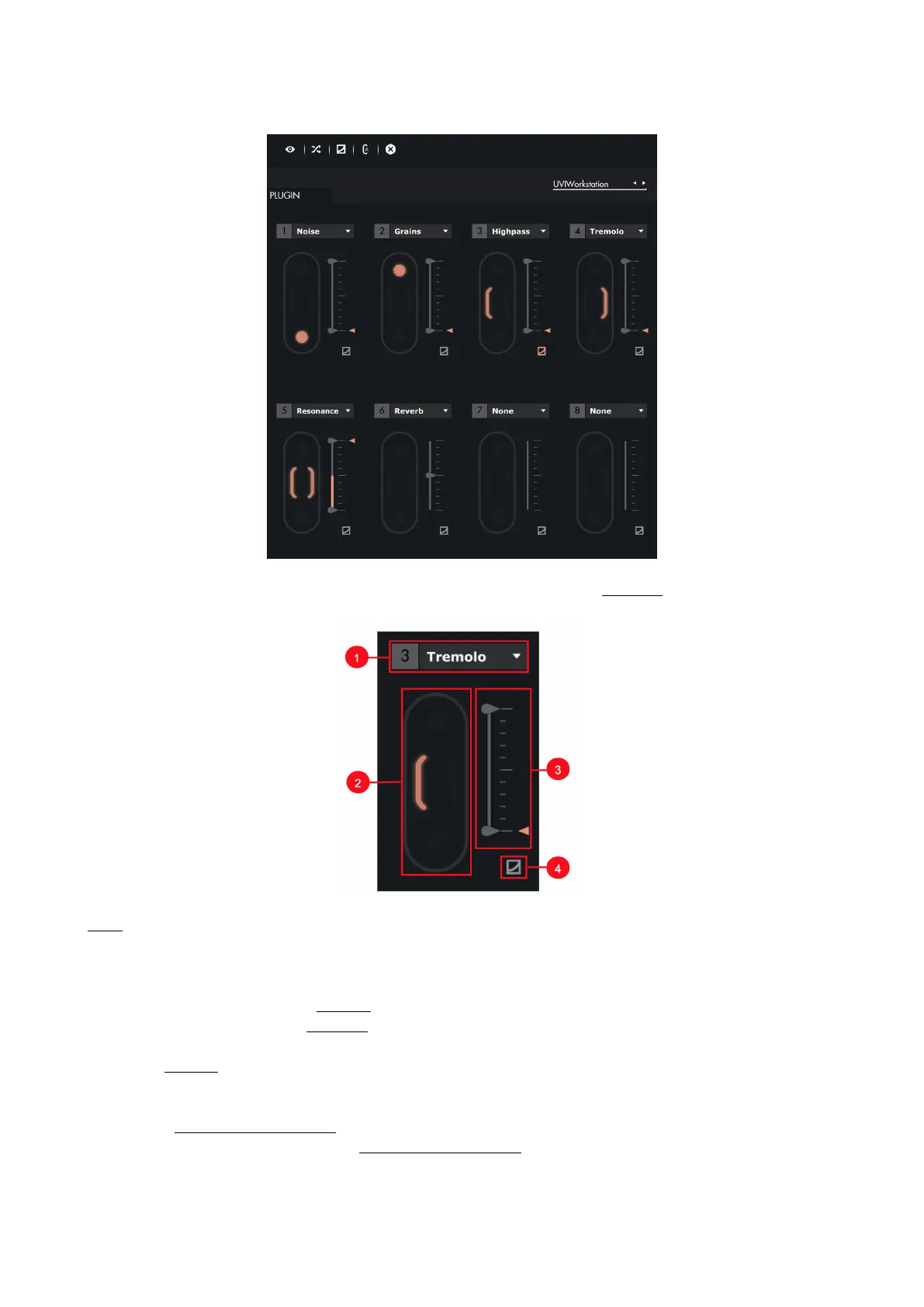3.2.4. Slot Center
In this area, you can control all the parameters of your instrument, by assigning Shiings and designing curves.
Slots
1. Parameter Selection : A drop-down list above each slot makes it possible to choose the parameter you want to
attribute to this slot.
2. Shiing Selection : To select a Shiing, click on its position on the slot. When selected, the shiing is displayed
in colour. You have 4 different Shiings, and you can have le and right at the same time.
3. Min & Max : When a parameter is assigned to a slot, a grey slider appear, which controls the parameter value.
When a Shiing is selected, the original position of the parameter is shown by a colour arrow. Furthermore, two
sliders appear : They allow you to modify the min and max values of the parameter controlled by Touché.
4. Curves : Click on this button to display the Sensitivity Curve for the chosen Slot. Click on the displayed curve to
open the Sensitivity Curve Editor. If the curve on the slot isn’t the default linear curve, the icon button is
displayed in colour. Learn more in the Sensitivity Curve Editor section."
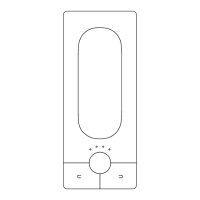