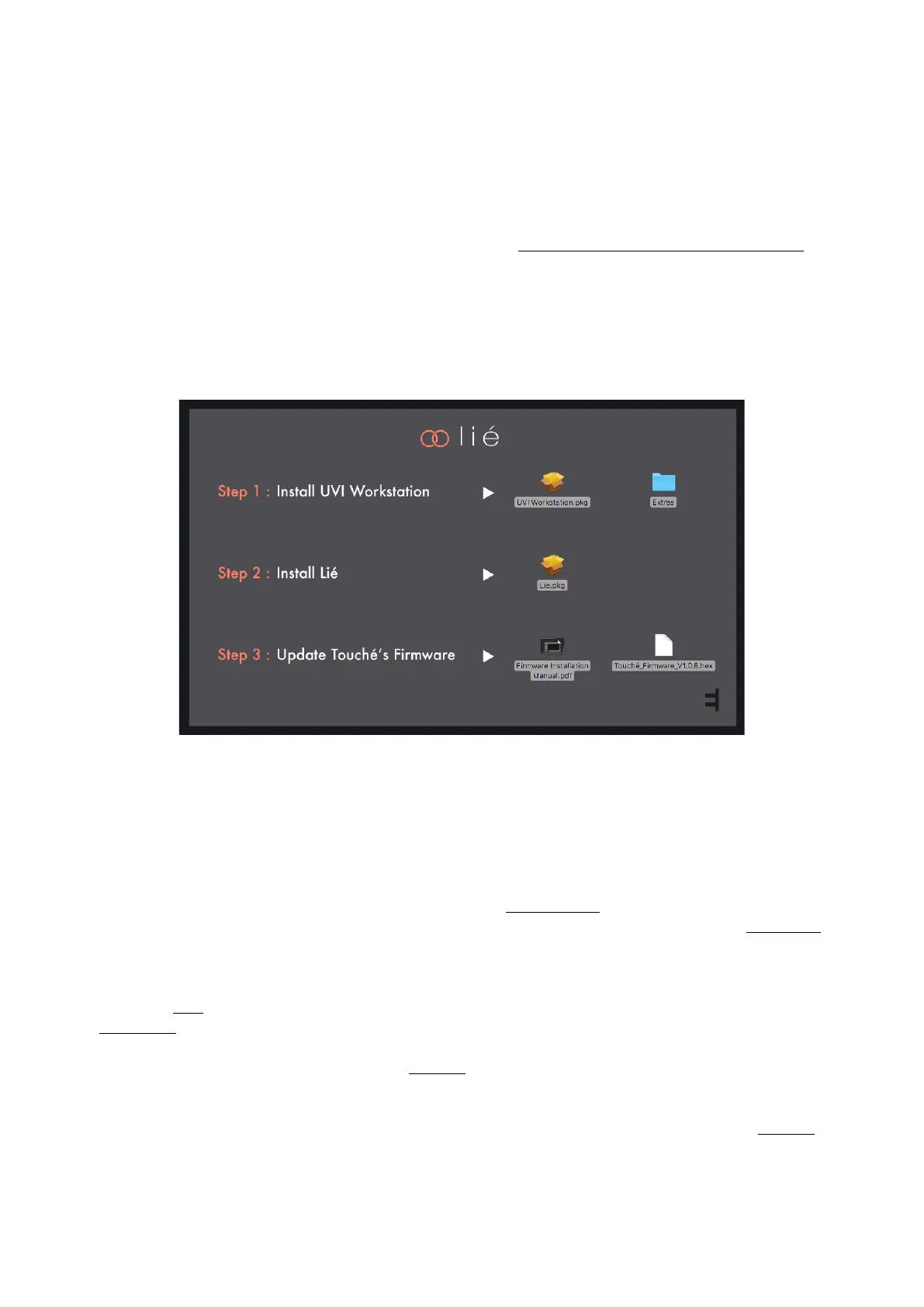1. Introduction
1.1. Downloads & Updates
Touché comes with Lié, its companion soware. When you receive Touché, you need to update its firmware to make
it work properly with Lié.
You can find the latest versions of Lié and Touché's firmware here : https://www.expressivee.com/downloads
1.2. Installation
Once Lié is downloaded, you can start the installation : Double click on "Lié.dmg" to open it.
Inside the installation folder you will find this screen :
• "UVI Workstation.pkg" : You will need this file If you want to install Lié’s factory presets.
• "Lié.pkg" : You will need this file to install Lié.
• "Touche-Firmware-vX.hex" : You will need this file to update your firmware.
In order to have Lié’s factory presets, double click on "UVI Workstation.pkg" to install it, and follow the instructions.
Then, double click on "Lie.pkg" and follow the instructions as well.
Once Lié is installed, launch your DAW. Lié should appear in your Plug-in folder. If not, it might be because your
DAW doesn’t automatically scan for new plug-ins. Scan them to refresh your plug-in list (learn more at DAW Setup).
The rest position of your Touché is calibrated when you power Touché. Therefore, when plugging Touché to your
computer, please make sure that Touché is in a stable position (not moving, on a horizontal surface, and without
touching the Skin). This process is automatically done each time you power Touché, either from a computer or from
a standalone power source.
Then, on your computer, open Lié and go into the Settings, you will find an “Update Firmware” section. Click on
“Display update window” and select the .hex file needed. Touché will start updating its firmware.
You can also find those steps explained in the “Installation Firmware Manual.pdf” inside "Lié.dmg" or in Settings.
You are now ready to discover Touché !
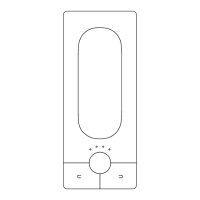