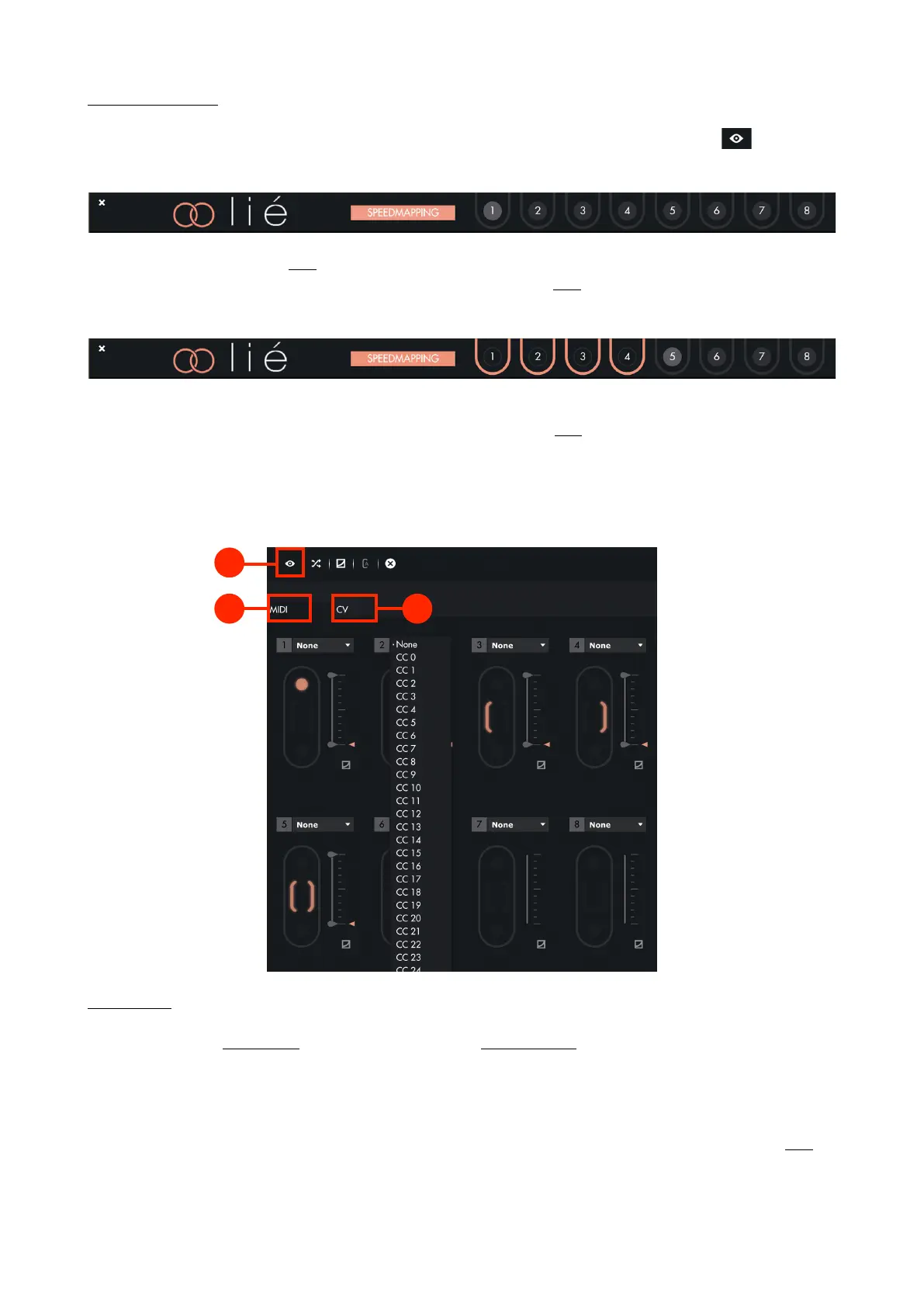3. Instrument View
You can also select parameters by opening your plug-in interface. For that you need to click on the button.
Above your plug-in interface, you can see 8 numbers.
Each number corresponds to a Slot. Click on a number then move one of the parameters from your plug-in (a knob,
a slider …). The chosen parameter is now mapped to the corresponding Slot, as indicated by the new colour line
surrounding the number.
To go faster, you can use the speedmapping : clicking on it allows you to directly select 8 parameters from your
plug-in interface, and link them -in the order you selected them- to each Slot.
You can un-map any parameter by clicking on the colour circle.
3.2.6. Hardware Preset Specificities
1. MIDI Page
In the MIDI Page, the Slot Center looks just the same as for a plug-in preset, except that you choose CC numbers
instead of plug-in parameters. Which CC numbers you should use depends on which device you are using. You will
find more informations in its user manual, or by searching "CC Chart" plus the name of your device on the web.
For some hardware instruments, you can directly use the corresponding from Lié’s factory library. Open the
hardware preset named aer your device. Once loaded, instead of CC numbers in the drop-down list of each Slot,
you will see the names of the parameters.
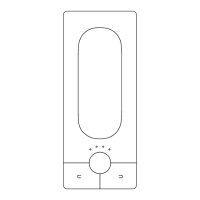