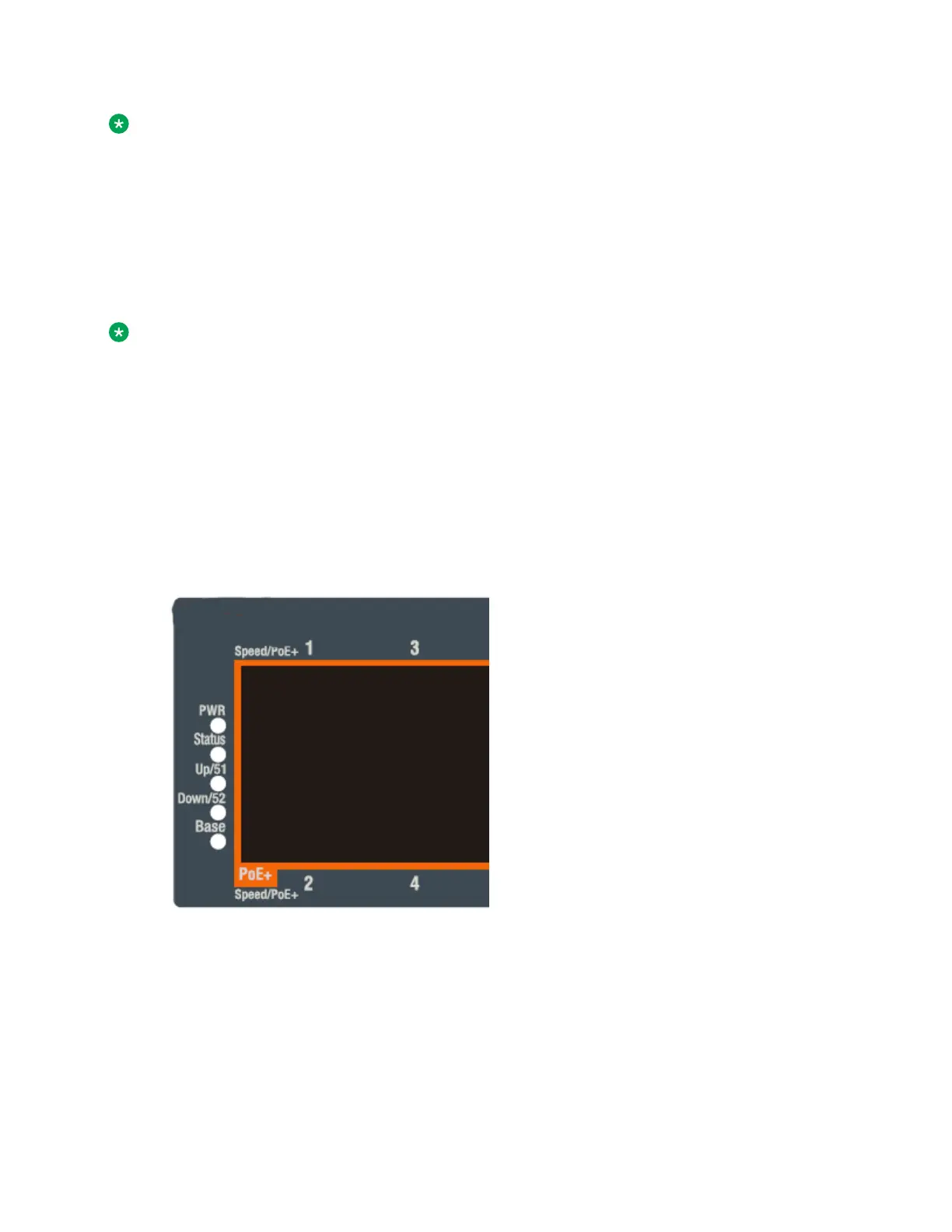Note:
When used as Stacking ports, the LEDs on the left of the switch indicate Stack port status. The
Stack Up and Stack Down LEDs are updated as the Stack ports become active or idle. Their
local port LEDs do not indicate Stack port status.
When used as Standalone ports, the local LEDs indicate port status, like all other ports.
Stack LEDs on ports 25/26 on ERS 3626GTS and ERS 3626GTS-PWR+ and on ports 51/52 on
ERS 3650GTS and ERS 3650GTS-PWR+ light up green when the port is active and they blink in
sync with traf
fic even if the stack is not formed or if the stack is misconfigured.
Note:
The port LEDs reflect the status of the physical link and not the status of the stack.
The LEDs also remain lit during agent download.
Before you begin
Perform the following tasks before checking the status LEDs.
•
Install the switch in an equipment rack or on a shelf.
• Connect power to the switch.
Procedure
1. Locate the status LEDs on the front of the unit; see the following figure.
Figure 5: Status LEDs
2.
Verify the status and operating mode of the unit.
For status LED state descriptions, see the following table.
Checking Status LEDs to Verify Switch Installation
February 2020 Installing Ethernet Routing Switch 3600 Series 35
