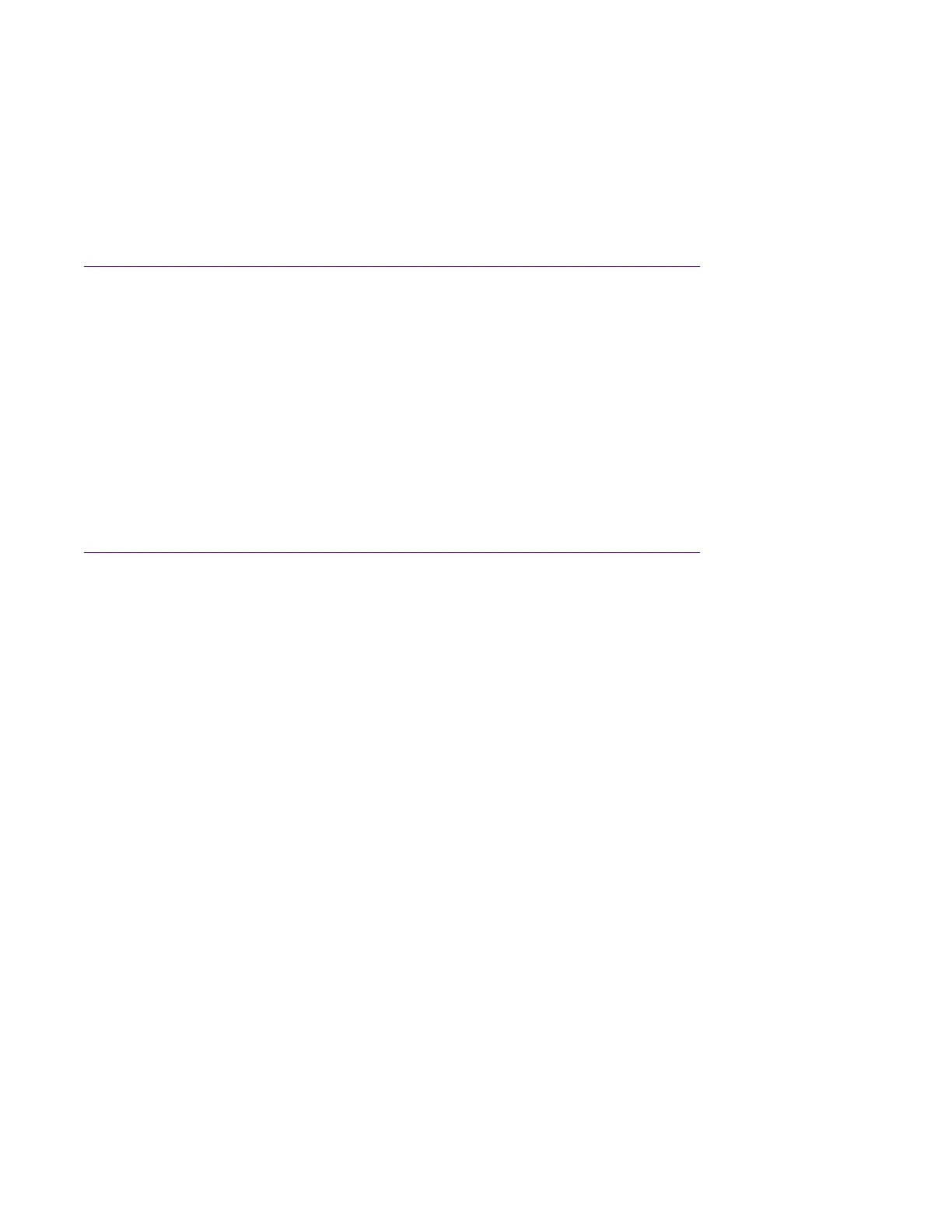Procedure
1. Connect one end of serial cable to the DB—9 connector on the terminal.
2. Connect the other end of the serial cable to the RJ–45 connector on the switch.
3. Turn the terminal on.
Accessing the Console Menu
Procedure
1.
Connect a terminal to the console port of the switch.
2. Set the terminal protocol on the terminal or terminal emulation program to VT100 and
VT100/ANSI.
3. Connect to the switch using the terminal or terminal emulation application.
4. After the Extreme Networks banner is displayed, press CTRL + Y to display the main menu.
The version of the main menu displayed is dependent on whether the switch is part of a
standalone or stacked switch configuration.
Assigning IP Parameters Using the Console Menu
Procedure
1.
From the console menu, select IP Configuration/Setup.
2. Assign an IP address to the switch.
• For a standalone switch, enter a value in the In-Band Switch IP Address field in dotted-
decimal notation.
• For a stack configuration, enter a value in the In-Band Stack IP Address field in dotted-
decimal notation.
3. In the In-Band Subnet Mask field enter the appropriate subnet mask in dotted-decimal
notation.
4. In the Default Gateway field, enter the appropriate default gateway in dotted-decimal
notation.
5. Press CTRL + C to return to the main menu.
Job Aid
Any terminal or PC with an appropriate terminal emulator can be used as the management station.
The following table lists the parameters that must be used with any terminal emulation software
used to connect to the switch.
Installing the Switch
February 2020 Installing Ethernet Routing Switch 3600 Series 38
