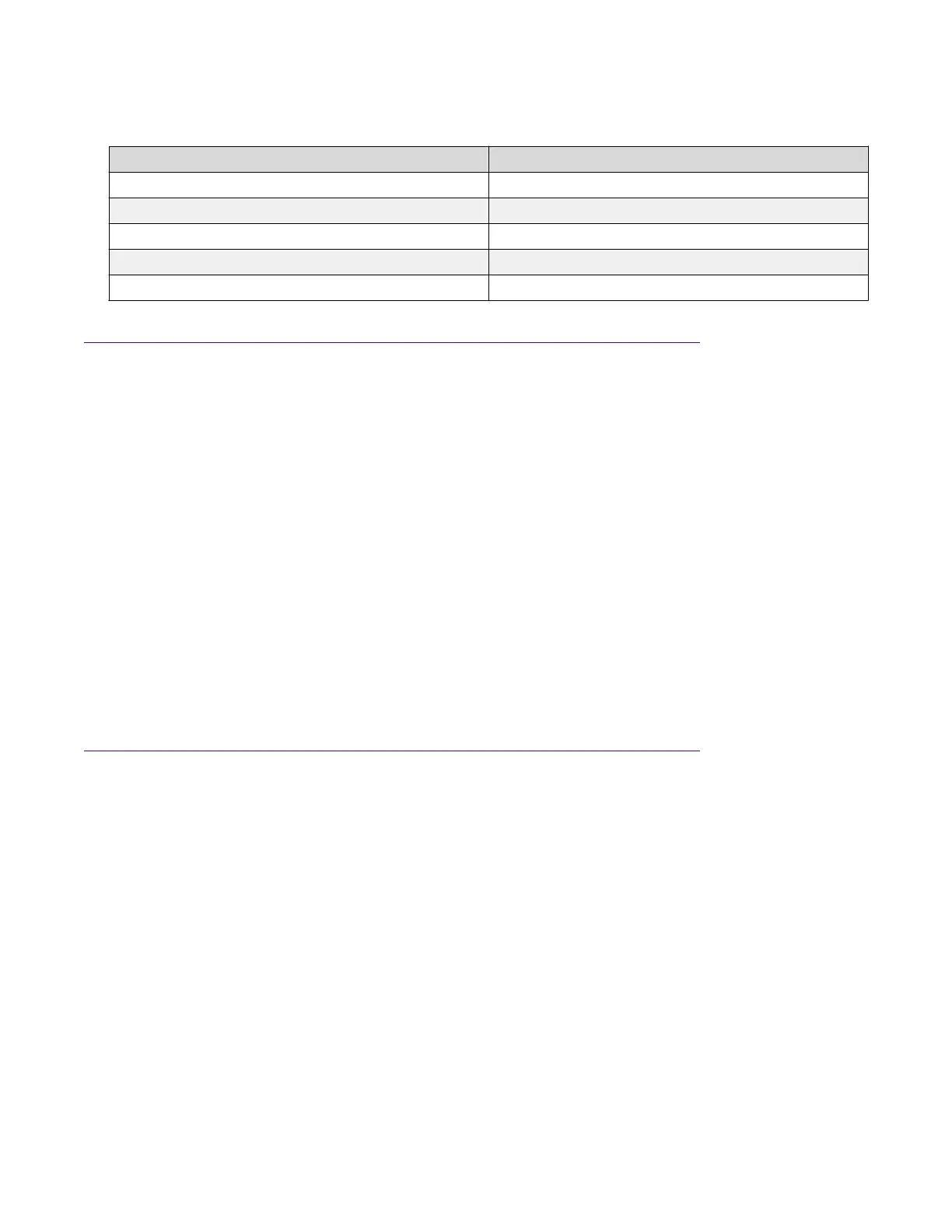Table 13: Terminal emulation settings
Property Value
Baud Rate 9600 bps
Data Bits 8
Stop Bits 1
Parity None
Flow Control None
Assigning IP Parameters Using Enterprise Device Manager
Procedure
1.
Connect a computer to the switch through a data port using a standard RJ-45 network cable.
2. Open a Web browser on the attached computer.
3. Enter the factory default IP address of the switch in the following format: http://
<IPAddress>.
4. In the navigation pane of the Enterprise Device Manager Interface, click Administration >
Quick Start.
5. In the In-Band Stack IP Address dialog box of the IP/Community/Vlan work area, type a
switch or stack IP address.
6. In the In-Band Subnet Mask dialog box, type a subnet mask.
7. In the Default Gateway dialog box, type an IP address.
8. Click Apply.
Verifying Assigned IP Address is Reachable
Before you begin
• Ensure you have assigned an IP address to the switch.
• Physically connect the switch to the network.
• Ensure the terminal from which you ping the switch is on the same network as the switch.
Procedure
Ping the 3600 Series switch from a terminal or workstation that is on the same network. If the
network device sends a ping reply, a message indicates that the specified IP address is alive and
can communicate with other devices.
IP Address Information Configuration
February 2020 Installing Ethernet Routing Switch 3600 Series 39
