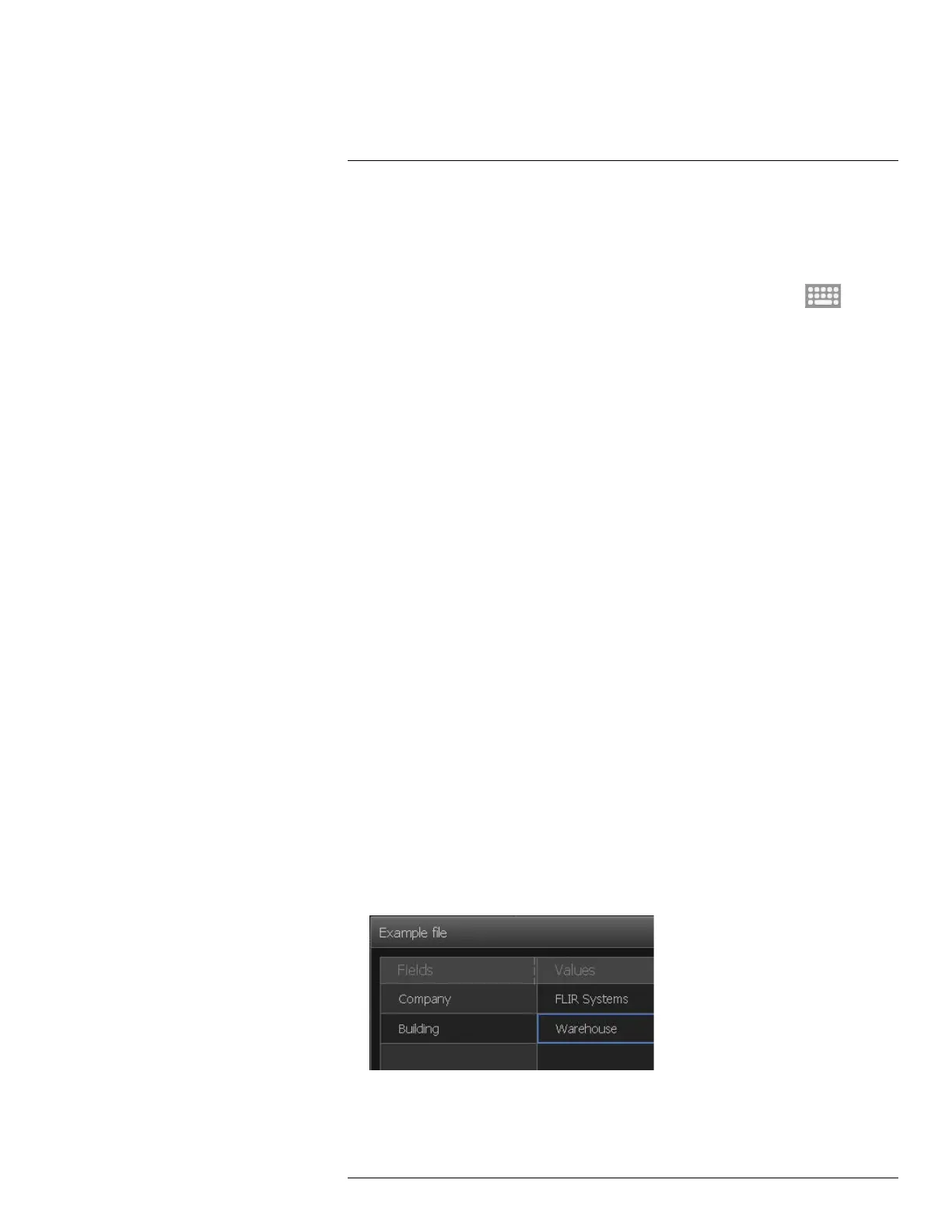Annotating images18
6. For each row in the table, do the following:
• Push the navigation pad. This displays the predefined values.
• Push the navigation pad up/down to select a predefined value. Push the navigation
pad to confirm.
• Instead of selecting a predefined value, you can select the keyboard
icon and
enter other text by touching the screen.
Note Text entered by the keyboard will be saved to the text comment table tem-
plate. Next time you add a text comment table annotation, the entered text will be
displayed as a predefined value.
7. When completed, select Save & Exit at the bottom of the table. Push the navigation
pad to confirm.
18.3.3 Creating a text comment table template
18.3.3.1 General
You can create a text comment table template in different ways:
• Using FLIR Tools/Tools+, see section 18.3.3.2 Creating a table template using FLIR
Tools/Tools+, page 91.
• Manually creating a text comment file (*.tcf), see section 18.3.3.3 Manually creating a
table template, page 92.
18.3.3.2 Creating a table template using FLIR Tools/Tools+
Note If your camera uses an SD card that has been used in another camera, FLIR Tools/
Tools+ cannot create proper templates for this camera. Please clear the SD card entirely
before using tables templates from FLIR Tools/Tools+.
18.3.3.2.1 General
In FLIR Tools/Tools+, you can create text annotation templates on the Templates tab.
These templates can either be transferred to the camera or used as a template during
post-analysis in the program.
18.3.3.2.2 Procedure
Follow this procedure:
1. Click the Templates tab.
2. Click the Add new text annotations template toolbar button.
3. Create a name for the template.
4. Enter the desired fields and values. See the image below for examples.
5. Save the template.
#T810190; r. AL/47698/47698; en-US
91