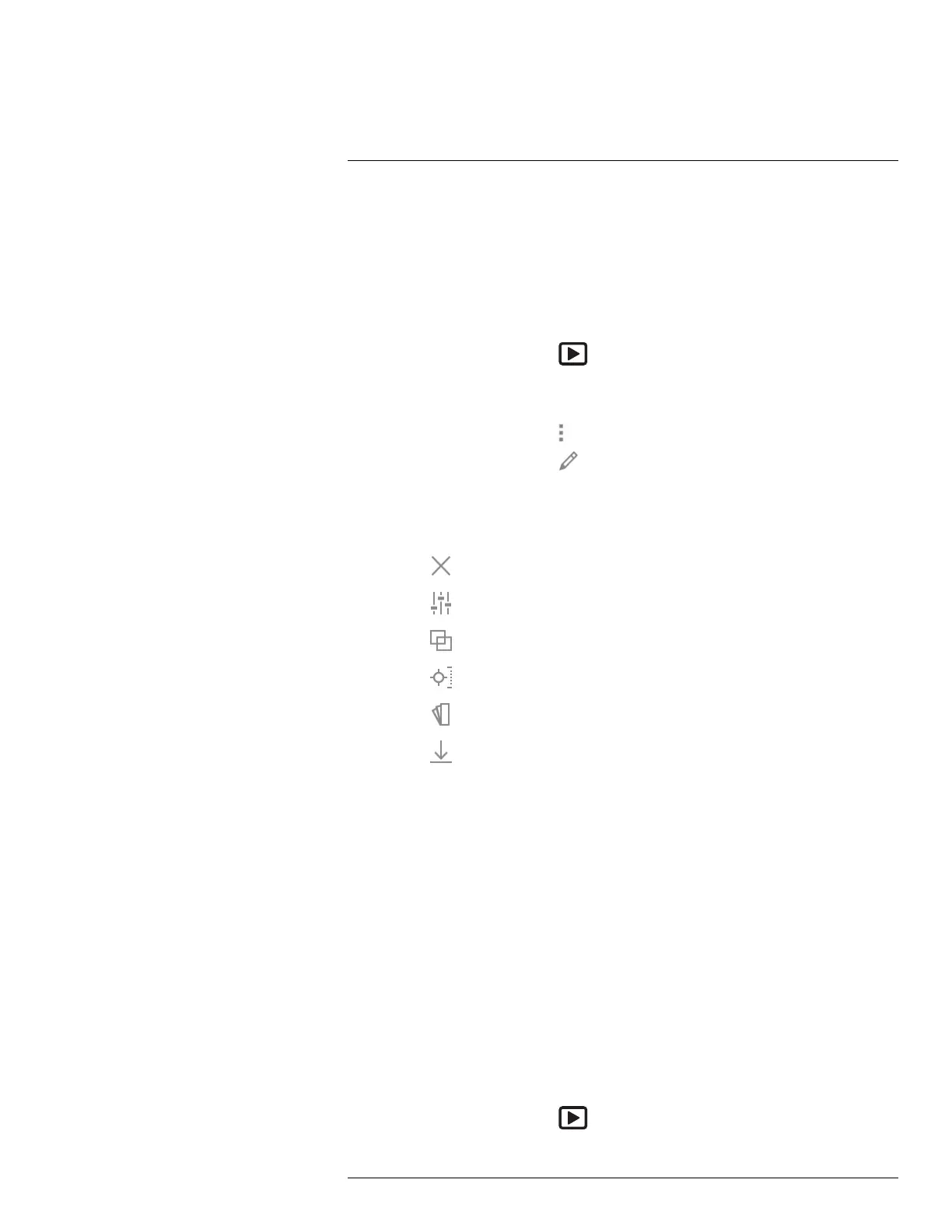Saving and working with images
12
12.5 Editing a saved image
12.5.1 General
You can edit a saved image. You can also edit an image in preview mode.
12.5.2 Procedure
Follow this procedure:
1. Push the image archive button
. This displays the Gallery .
2. Select a folder and push the navigation pad.
3. Select the image you want to edit and push the navigation pad.
4. Push the navigation pad to display the top toolbar.
5. On the top toolbar, select the
icon and push the navigation pad.
6. On the right toolbar, select the
icon and push the navigation pad. This opens the
image in edit mode.
7. Manual image adjustment mode is now active. For image adjustment instructions, see
section 14.3 Adjusting the infrared image, page 64.
8. Push the navigation pad. This displays a context menu.
• Select
(Cancel) to exit edit mode.
• Select
(Measurement parameters) to change the global parameters.
• Select
(Image mode) to change the image mode.
• Select
(Measurement) to add a measurement tool.
• Select
(Color) to change the color palette or set a color alarm.
• Select
(Save) to save and exit edit mode.
12.5.3 Related topics
• 14.6 Changing the measurement parameters, page 69.
• 15 Working with image modes, page 72.
• 16 Working with measurement tools, page 75.
• 14.5 Changing the color palettes, page 68.
• 17 Working with color alarms and isotherms, page 85.
12.6 Displaying the image information
12.6.1 General
The image information consists of items such as the date, emissivity, and atmospheric
temperature. When you save an image, the image information is saved in the image file
and can be viewed in the image archive (Gallery).
12.6.2 Procedure
Follow this procedure:
1. Push the image archive button
. This displays the Gallery .
#T810190; r. AL/47698/47698; en-US
56