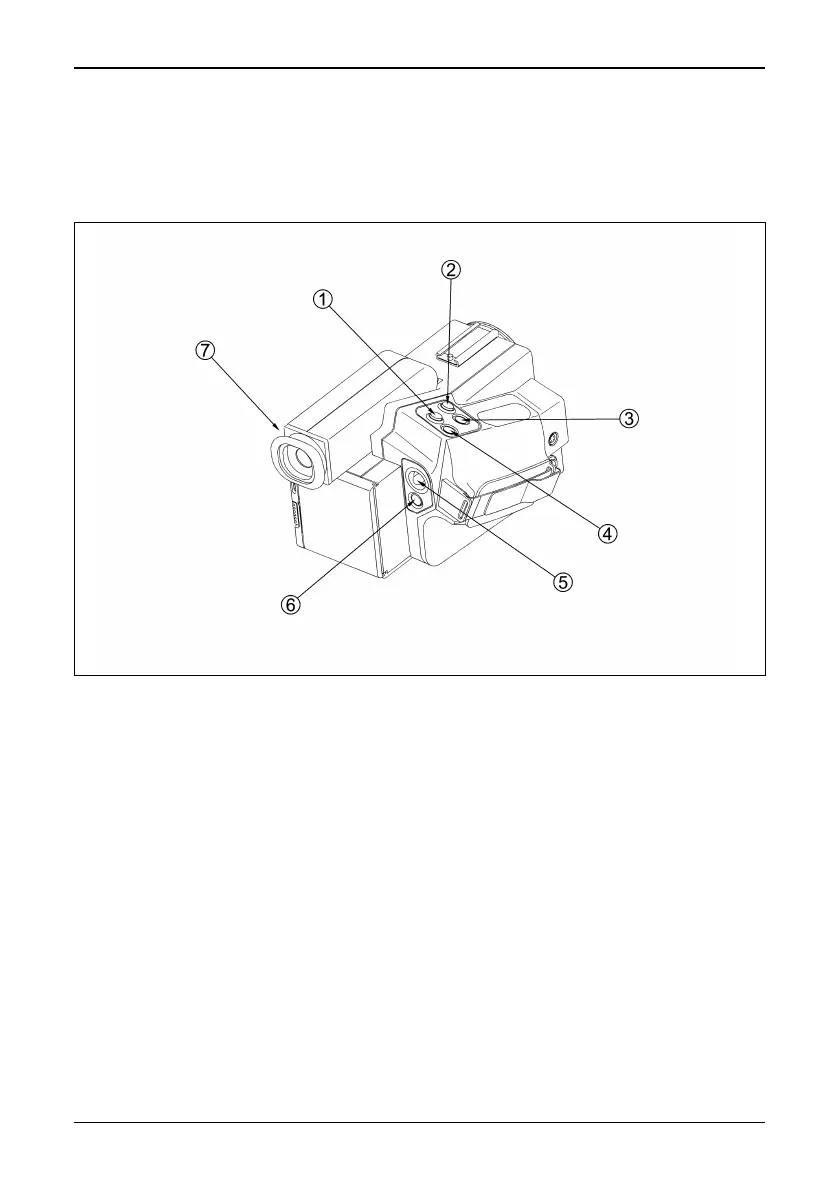[5 — Operation]
ThermaCAM™ PM575/595 Operator’s Manual
14
5 Operation
5.1 User interface
The most important functions can be accessed with the buttons described below.
Figure 5.1 User interface.
Enter button [1] — This button (marked ↵) has different functions depending on
which mode the camera is in i.e. normal (focus/zoom) mode or menu mode. How-
ever, the
↵ button always means continue, confirm or exit.
Pressing
↵ in normal mode will bring up the menu system and put the camera in
menu mode.
Pressing
↵ in menu mode:
• Activates the selected function or command in the menus.
• Confirms and leaves the selected choices.
Auto-adjust button [2] — Press the button (marked A) to set the best image. The
camera will automatically adjust the viewed temperature span and level and will
also adjust the palette for best contrast in all parts of the image. If the image is in
live mode a calibration is performed automatically. The exact function of the auto
