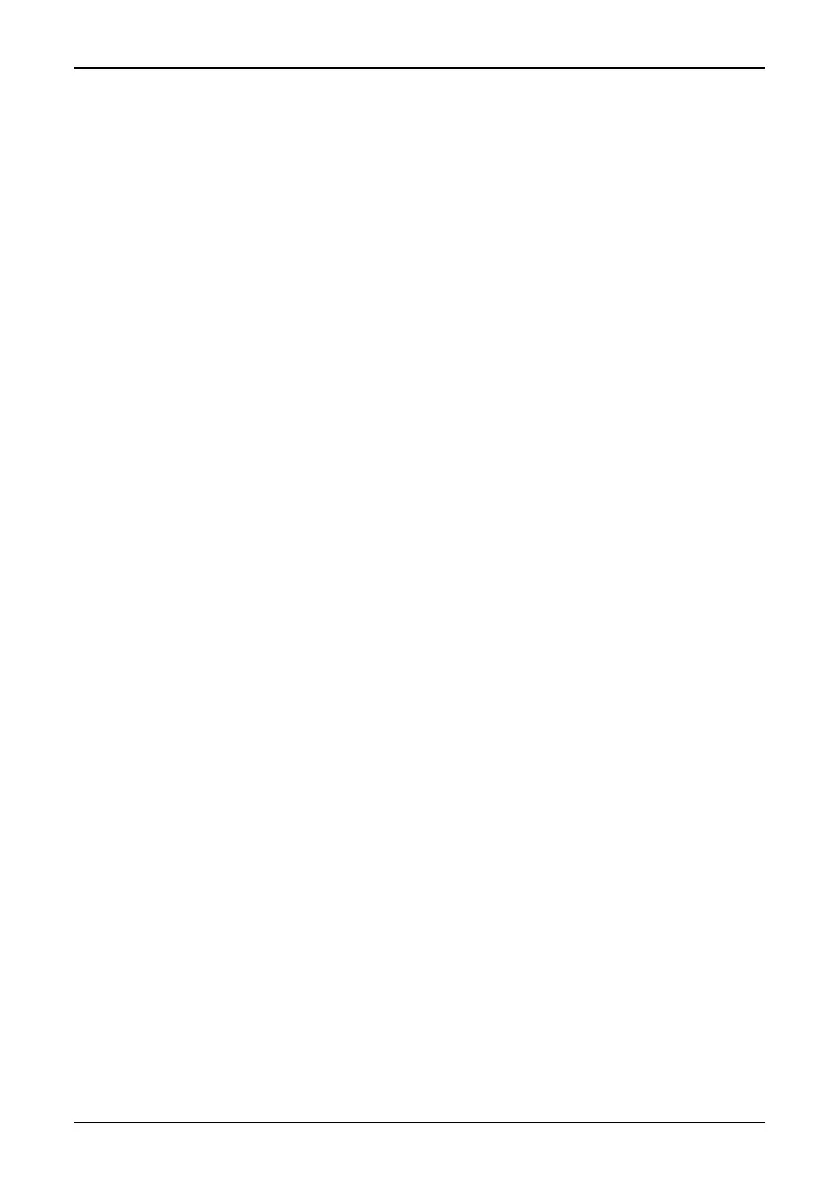[5.2 — Menu objects]
© FLIR Systems AB – Publ. No. 557 369 – Ed. A
15
adjust button when pressed can be changed in the Setup menu (Setup
→Im-
age
→Auto-adjust).
If the A button is not pressed within a few minutes, the camera will automatically
perform this calibration.
Save button [3] — Press the button (marked S) briefly to switch between frozen
and live images. A frozen image is indicated by the word Frozen in the status area.
An image is saved by pressing the button for about one second until the filename
for the saved image appears in the status area, e.g. Saving G0101-00. If there is
no PC-card inserted in the camera, the message No disk will appear.
Clear button [4] — This button (marked C) clears, quits or cancels without chang-
ing anything. In menu mode it normally removes the menu system, putting the cam-
era in normal mode. In normal (focus/zoom) mode it activates a special feature
N.B. – While the C button is held down the level and span can be adjusted with
the joystick:
• Joystick left/right: Decreases/increases span
• Joystick down/up: Decreases/increases level.
Joystick [5] — The joystick can be moved in four directions left, right, up and down.
Functionality in menu mode:
• Change menu items and item values.
Functionality in measurement function mode:
• Moving or resizing measurement functions on the screen , i.e. Spot, Area, Profile
and Isotherm.
Functionality in normal mode:
• Joystick left/right: Zooming out/in.
• Joystick down/up: Focusing near/far
Green (on/off) button [6] — Press the button to switch the camera on. Keep down
the button for more than two seconds to switch the camera off.
Viewfinder [7] — See “System overview” on page 3.
5.2 Menu objects
The menu system includes a number of different menu objects. This section
describes these objects.
