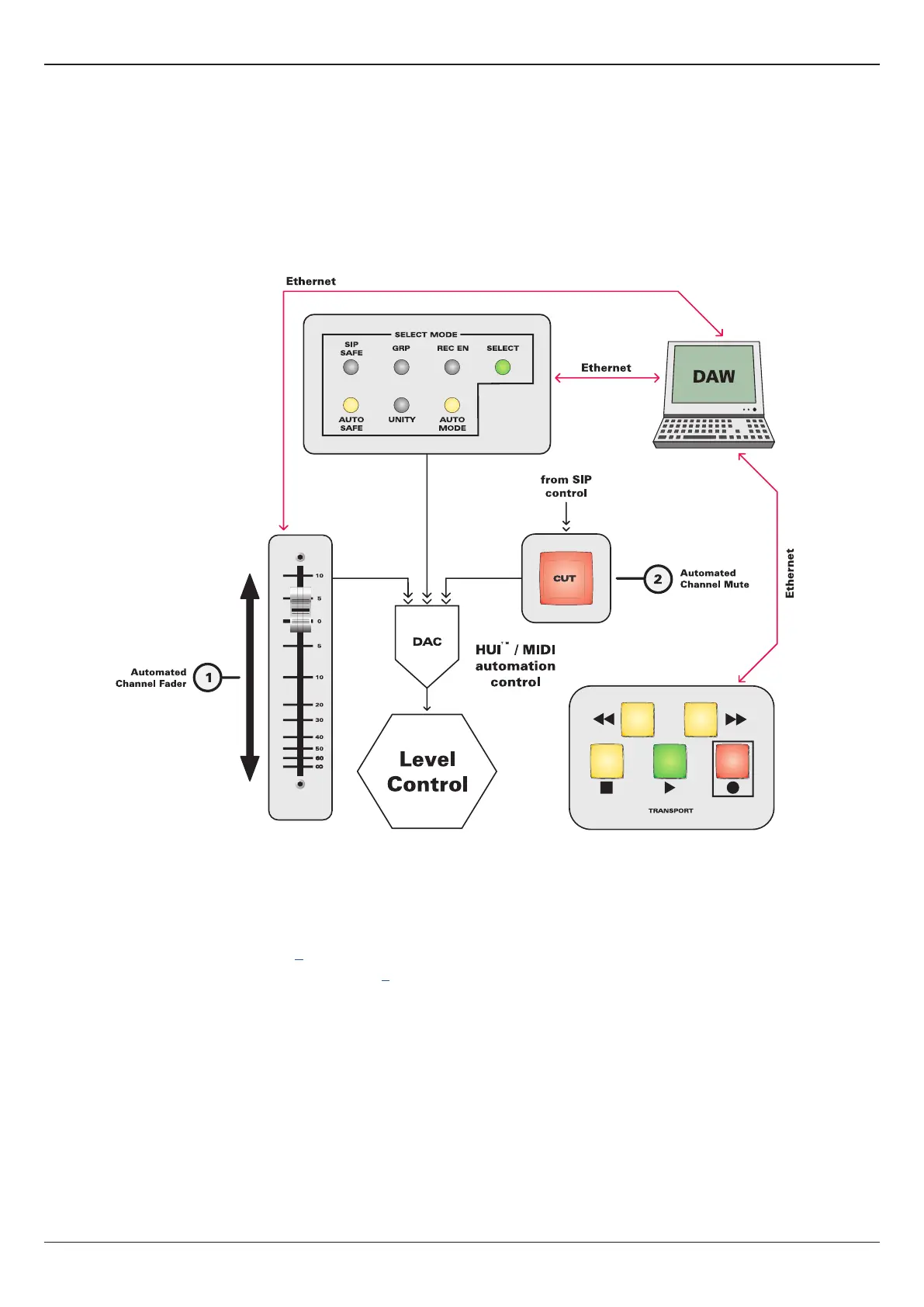Analogue Fader Automation Overview
Control 2802 Logic Pro Automation & Control Surface Manual 5
Analogue Fader Automation Overview
HUI
TM
/ MIDI automation from your DAW can be applied to Control 2802’s analogue channel levels and motorised faders. This allows
you to automate the faders and CUTs of the 8 analogue main channel paths.
This feature works by setting up 8 “dummy” audio channels in your DAW - blank channels that contain no audio. Then using these to
write and replay automation to the 8 analogue faders and CUTs of Control 2802.
By running the “dummy” channels along with the rest of your DAW mix, you can replay automation on both the analogue channel
levels and DAW tracks simultaneously - use the DAW switch (on the Control Surface Panel) to ip between the analogue and DAW
fader layers.
The diagram below provides an overview of the analogue automation system and the parameters that can be controlled:
To use either the DAW control surface layer or analogue fader automation, you must connect Control 2802 to your DAW computer
via Ethernet, and congure the DAW software to support Control 2802 as a HUI
TM
control surface. The next few pages describe the
setup in detail:
● Network Connection & Setup - page 6.
● Control Surface Coniguration in Logic Pro - page 8.
