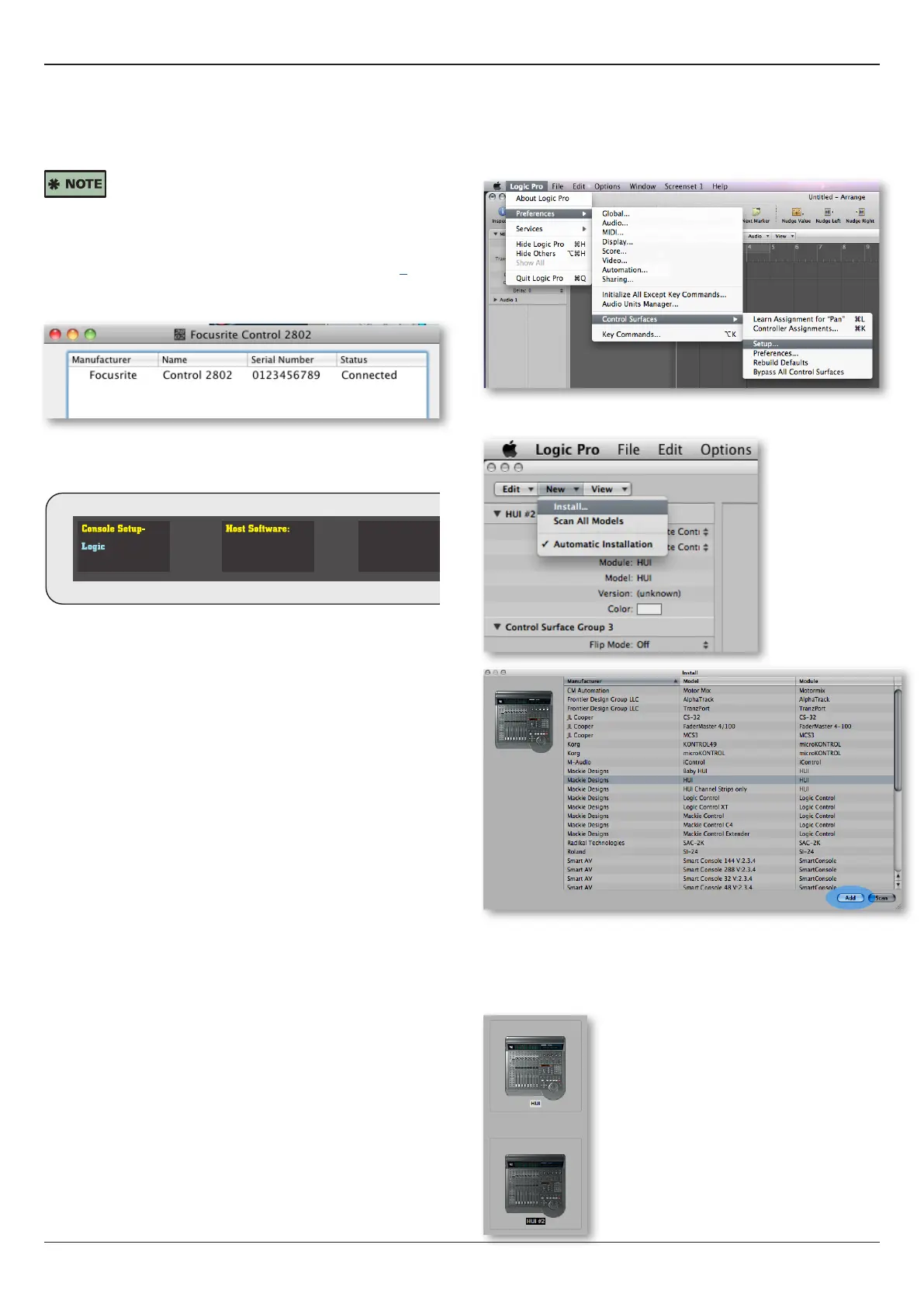8 Control 2802 Logic Pro Automation & Control Surface Manual
Control Surface Conguration
Control Surface Conguration
Having setup the network communication, the next stage is to
congure your DAW software to support Control 2802 as a
HUI
TM
control surface.
If you wish to use both the DAW control surface
layer and analogue fader automation, then you
should congure two separate HUI
TM
controllers - one for each
function.
First, please check that you have followed all the steps outlined
in the “Network Connections & Setup” section, see page 6.
If your network setup is correct, then Control 2802 should be
communicating via the Focusrite Control 2802 software:
And, on Control 2802, the SETUP ‘Host Software’ page should
be set to Logic:
To set-up Logic Pro please follow the steps on the next couple
of pages.
Step 1:
Boot the Logic software and navigate to ‘Logic Pro >
Preferences > Control Surfaces > Setup…’
And install a new HUI
TM
control surface as follows:
To use both the DAW control surface layer and analogue fader
automation, then you will need two separate HUI
TM
controllers.
So, repeat the Install.. procedure, and then drag the two icons
apart so that they can exist as independent controllers:
