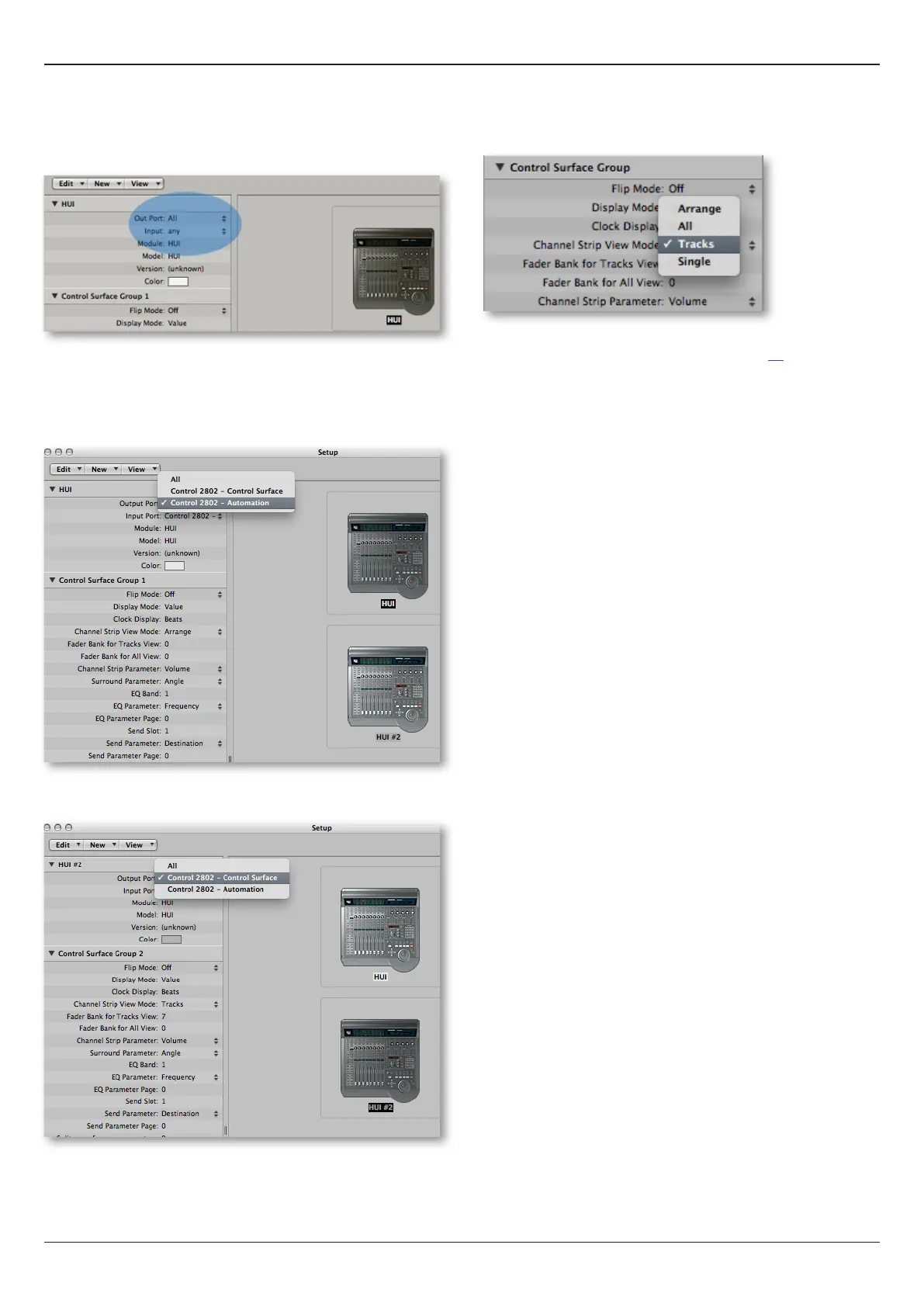Control Surface Conguration
Control 2802 Logic Pro Automation & Control Surface Manual 9
Step 2:
Dene the function of the HUI
TM
control surface by assigning
its input and output MIDI ports. These can be accessed by
selecting a HUI
TM
control surface, and then clicking on the
drop-down ‘Output Port’ and ‘Input Port’ menus:
If you are using two separate HUI
TM
controllers, then HUI 1
should be set to Automation and HUI 2 to Control surface as
follows:
Select the rst HUI
TM
control surface and set both the ‘Output
Port’ and ‘Input Port’ to Control 2802 - Automation:
Then select HUI #2 and set both the ‘Output Port’ and ‘Input
Port’ to Control 2802 - Control Surface:
On the rst HUI
TM
control surface (assigned to Automation),
you might also want to lock the ‘Channel Strip View Mode’ to
Tracks only:
This alows you to hide these tracks, using Logic’s Hide
function, to keep your session tidy. See page 27 for details.