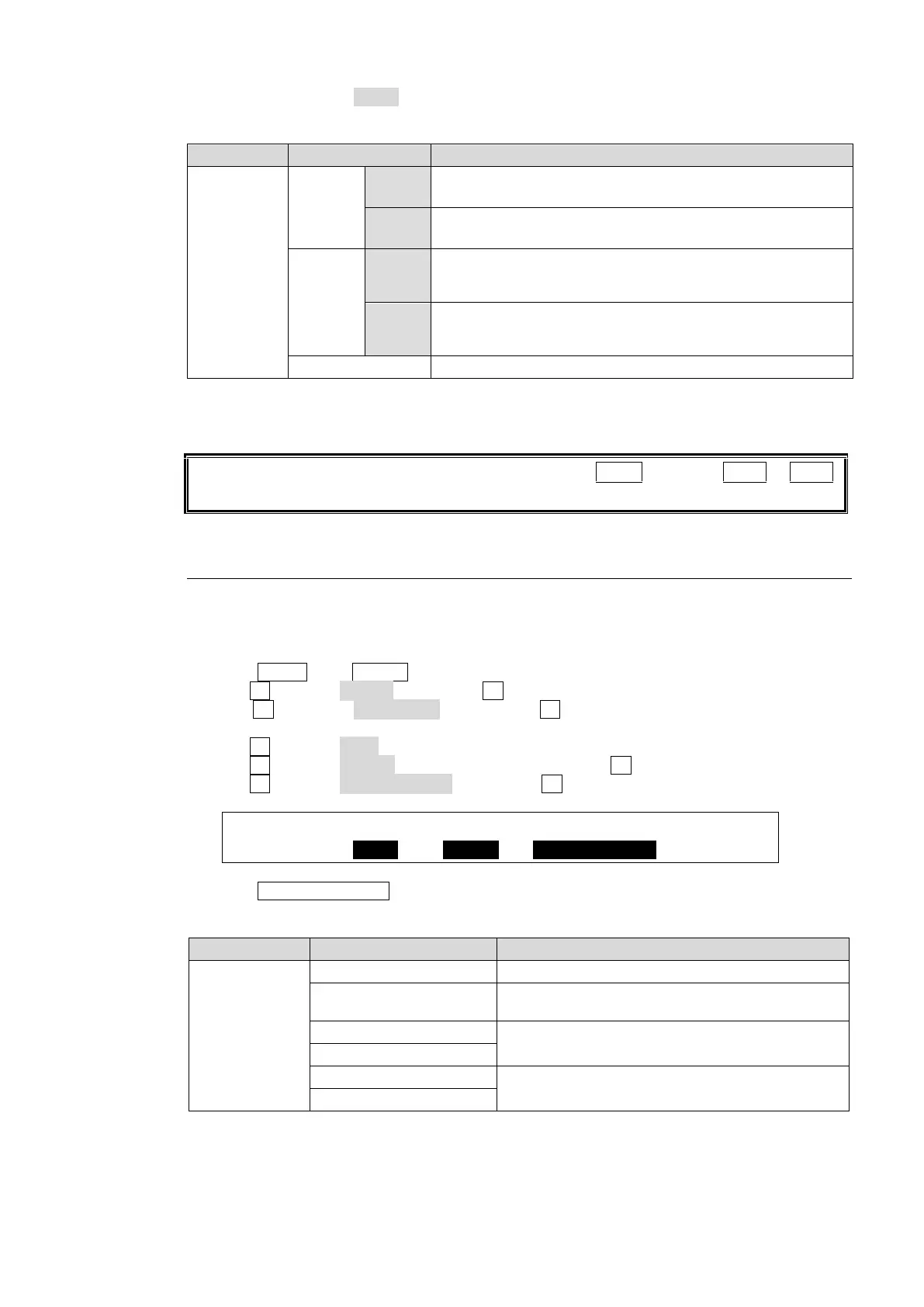77
The buttons are set to AUTO as factory default. The transition buttons function as shown in
the table below.
Always performs AUTO transitions regardless of how long
the button is pressed.
Always performs MIX transitions regardless of how long the
button is pressed.
Performs Cut transitions when button is briefly pressed.
Performs AUTO transitions when button is pressed and
held down.
Performs Cut transitions when button is briefly pressed.
Performs MIX transitions when button is pressed and held
down.
Disables the button function.
The transition time can be set under RATE in each [TRANS] menu.
See section 8-11-2. "Transition Rate" for details.
Note that users can perform key transitions by pressing AUTO as well as KEY1 or KEY2.
See section 8-4. "KEY Transitions."
8-10-2. USER Transitions
The Key and DSK transition functions can be assigned to user buttons. This chapter explains
how to assign functions to buttons by assigning DSK1 SCALER to USER BUTTON 3 as an
example.
(1) Press MENU, then SETUP in the SELECT/KEYPAD block to display the menu.
(2) Turn F1 to select PANEL, then press F1 to display the [SETUP - PANEL] menu.
(3) Turn F1 to select USER BTN, then press F1 to display [SETUP - PANEL - USER
BUTTON] (1/2) menu.
(4) Turn F1 to select OU-3 (USER BUTTON 3).
(5) Turn F2 to select USTRS (User Transition), then press F2.
(6) Turn F3 to select DSK1 SCALER, then press F3.
USER :SELECT : TYPE : FUNC(F3) : 1/2
BUTTON : =OU-3 : =USTRS: =DSK1 SCALER
(7) Press USER BUTTON 3 to perform the DSK1 transition.
Avilable User Transitions
Scales up to insert images or scales down to
remove images.
Slides in to insert images or slides out to remove
images.
See section 14. "User Buttons."