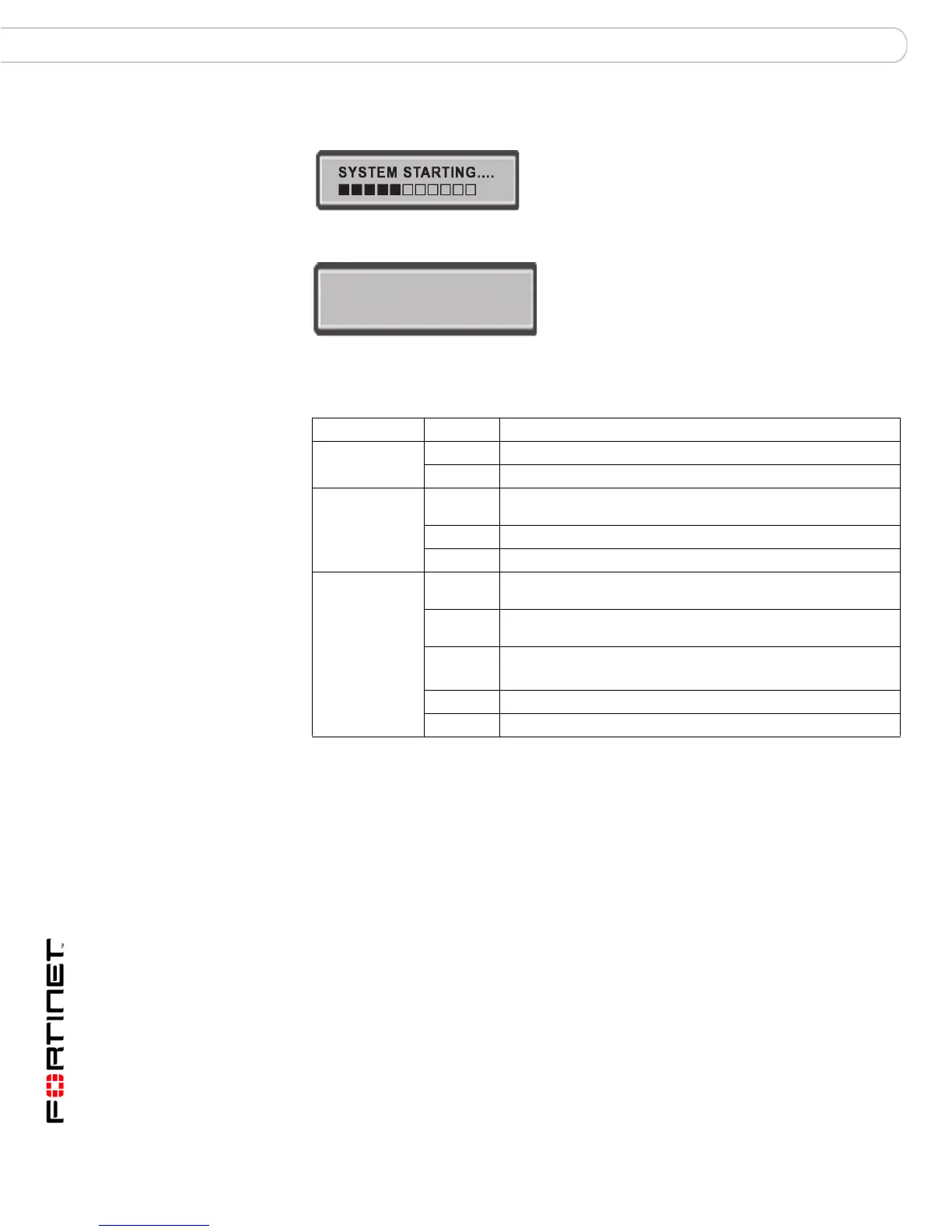FortiGate-200A, FortiGate-300A, FortiGate-400A, and FortiGate-500A FortiOS 3.0 MR4 Install Guide
20 01-30004-0268-20070712
Powering on the FortiGate unit Installing the FortiGate unit
After a few seconds, SYSTEM STARTING appears on the LCD.
The main menu setting appears on the LCD when the system is running.
The FortiGate unit starts and the Power LEDs light up.
Table 5: Led indicators
Powering off the FortiGate unit
Always shut down the FortiGate operating system properly before turning off the
power switch to avoid potential hardware problems.
To power off the FortiGate unit
1 From the web-based manager, go to System > Status.
2 In the Unit Operation display, select Shutdown, or from the CLI, enter:
execute shutdown
3 Turn off the power switch.
4 Disconnect the power supply.
Menu [ Fortigat -> ]
NAT, Standalone
LED State Description
Power Green The FortiGate unit is powered on.
Off The FortiGate unit is powered off.
Status Flashing
Green
The FortiGate unit is starting up.
Green The FortiGate unit is running normally.
Off The FortiGate unit is powered off.
Internal
External
WAN1
WAN2
DMZ1
DMZ2
LAN (L1 -L4)
1, 2, 3, 4, 5, 6
Amber The correct cable is in use, and the connected equipment has
power.
Flashing
Amber
Network activity at this interface.
Green The interface is connected.
• 1, 2, 3, 4, 5 and 6 connect at up to 100 Mbps
Red Ports 5 and 6 connect at up to 1000 Mbps.
Off No link established.
