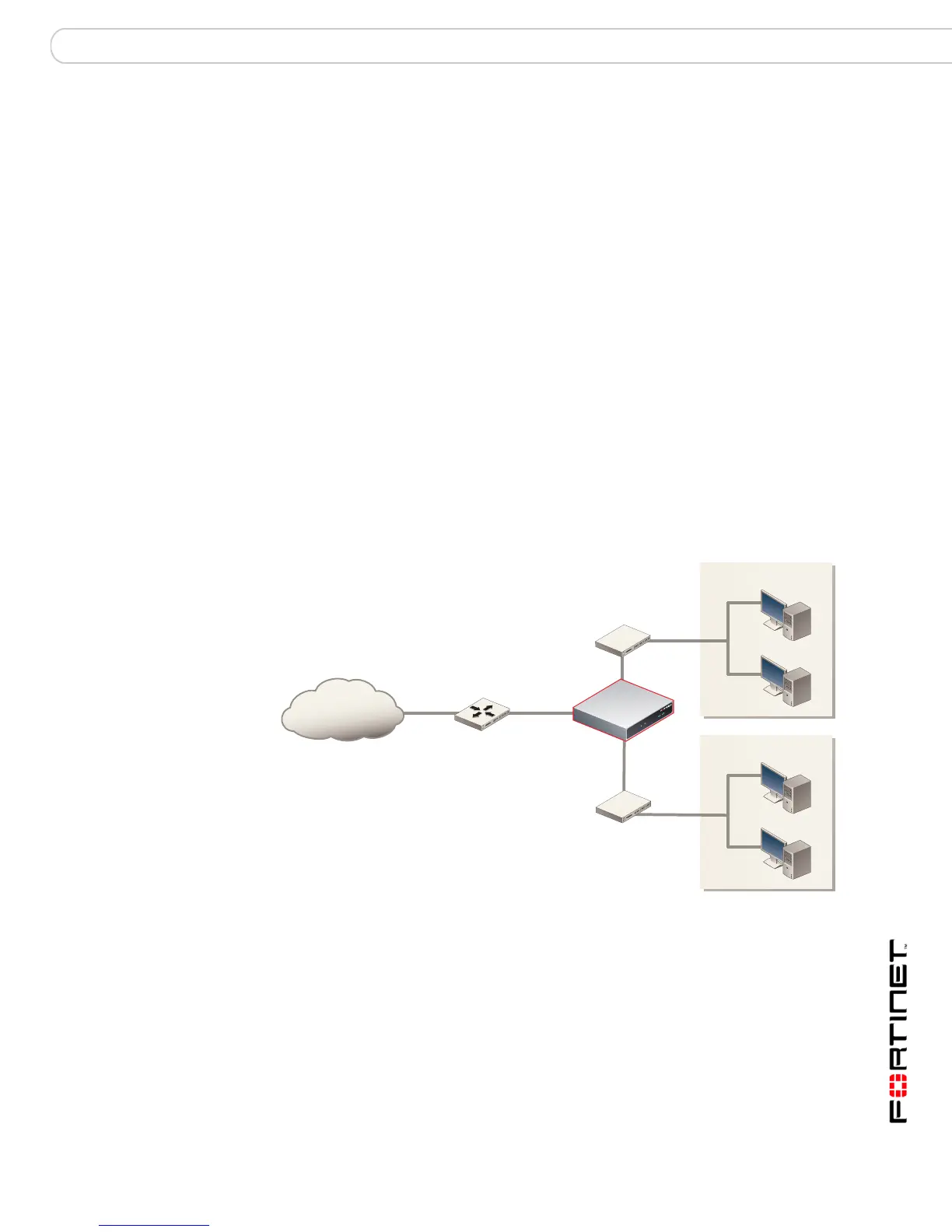Configuring the FortiGate unit NAT/Route mode installation
FortiGate-200A, FortiGate-300A, FortiGate-400A, and FortiGate-500A FortiOS 3.0 MR4 Install Guide
01-30004-0268-20070712 41
If you cannot browse to the web site or retrieve/send email from your account,
review the previous steps to ensure all information was entered correctly and try
again.
You are now finished the initial configuration of the FortiGate unit.
Connecting the FortiGate unit to the network(s)
When you have completed the initial configuration, you can connect the FortiGate
unit between your internal network and the Internet.
To connect the FortiGate unit
1 Connect the Internal interface to the hub or switch connected to your internal
network.
2 Connect the External interface to the Internet.
Connect to the public switch or router provided by your ISP. If you are a DSL or
cable subscriber, connect the External interface to the internal or LAN connection
of your DSL or cable modem.
3 Optionally connect the DMZ interface to your DMZ network.
You can use a DMZ network to provide access from the Internet to a web server
or other server without installing the servers on your internal network.
Figure 11: NAT/Route mode connections.
Configuring the networks
If you are running the FortiGate unit in NAT/Route mode, your networks must be
configured to route all Internet traffic to the IP address of the interface where the
networks are connected.
• For the internal network, change the default gateway address of all computers
and routers connected directly to your internal network to the IP address of the
FortiGate internal interface.
Hub or switch
Internal network
DMZ network
Internet
Router
Hub or switch
