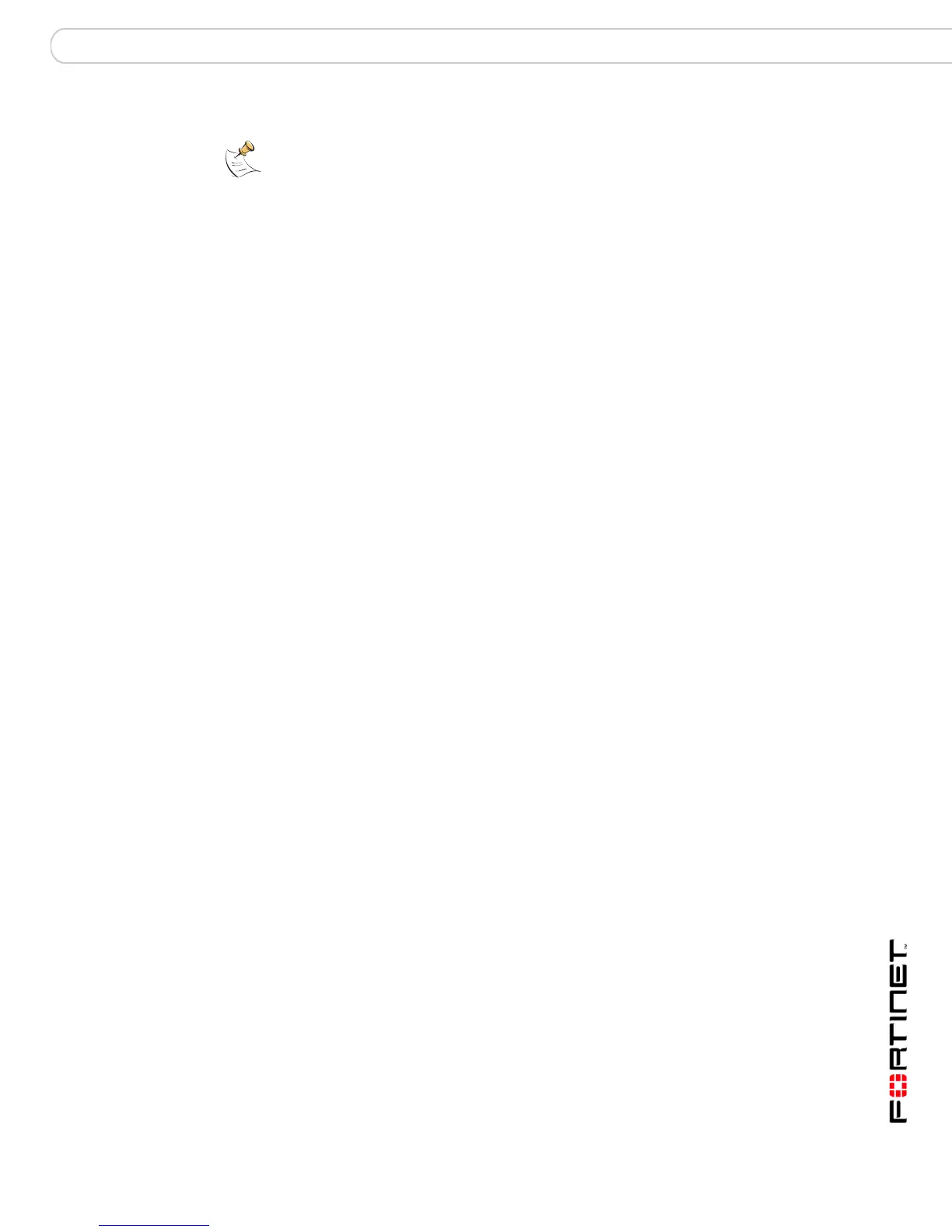FortiGate Firmware Testing a new firmware image before installing it
FortiGate-200A, FortiGate-300A, FortiGate-400A, and FortiGate-500A FortiOS 3.0 MR4 Install Guide
01-30004-0268-20070712 61
Testing a new firmware image before installing it
You can test a new firmware image by installing the firmware image from a
system reboot and saving it to system memory. After completing this procedure,
the FortiGate unit operates using the new firmware image with the current
configuration. This new firmware image is not permanently installed. The next
time the FortiGate unit restarts, it operates with the originally installed firmware
image using the current configuration. If the new firmware image operates
successfully, you can install it permanently using the procedure “Upgrading to a
new firmware version” on page 51.
To use this procedure, you must connect to the CLI using the FortiGate console
port and a RJ-45 to DB-9 serial cable. This procedure temporarily installs a new
firmware image using your current configuration.
For this procedure you:
• Access the CLI by connecting to the FortiGate console port using a RJ-45 to
DB-9 serial cable.
• Install a TFTP server that you can connect to from the FortiGate internal
interface. The TFTP server should be on the same subnet as the internal
interface.
To test the new firmware image
1 Connect to the CLI using a RJ-45 to DB-9 serial cable and FortiGate console port.
2 Make sure the TFTP server is running.
3 Copy the new firmware image file to the root directory of the TFTP server.
4 Make sure the internal interface is connected to the same integer as the TFTP
server.
You can us the following command to ping the computer running the TFTP server.
For example, if the TFTP server’s IP address is 192.168.1.168:
execute ping 192.168.1.168
5 Enter the following command to restart the FortiGate unit:
execute reboot
6 As the FortiGate unit reboots, press any key to interrupt the system startup. As the
FortiGate unit starts, a series of system startup messages are displayed.
When one of the following messages appears:
• FortiGate unit running v2.x BIOS
Press Any Key To Download Boot Image.
• FortiGate unit running v3.x BIOS
Press any key to display configuration menu....
7 Immediately press any key to interrupt the system startup.
Note: If you are trying to delete a configuration file from the CLI command interface, and
the filename contains spaces, you will need quotations around the filename before you can
delete the file from the FortiUSB key.
