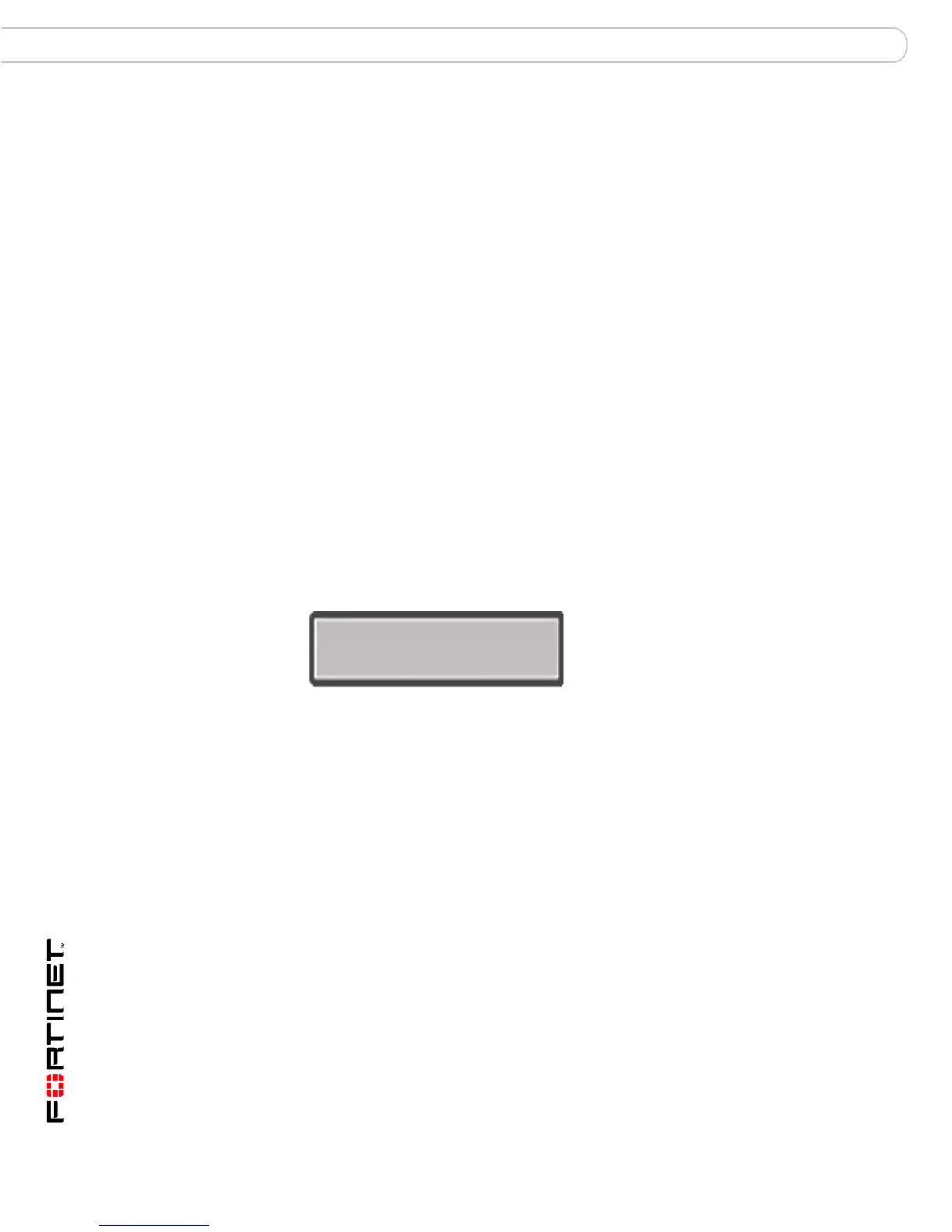FortiGate-200A, FortiGate-300A, FortiGate-400A, and FortiGate-500A FortiOS 3.0 MR4 Install Guide
24 01-30004-0268-20070712
LCD front control buttons Installing the FortiGate unit
6 Type admin and press Enter twice.
The following prompt is displayed.
Welcome!
Type ? to list available commands. For information about how to use the CLI, see
the FortiGate CLI Reference.
LCD front control buttons
You can use the front control buttons and LCD to configure the basic settings on
your FortiGate unit. This configuration method provides an easy and fast method
to configure your FortiGate unit. You can configure:
• IP addresses
• netmasks
• default gateways
• operating modes
• restore factory default settings
The LCD provides information on the FortiGate unit’s operating modes and
whether or not it is part of a High Availability (HA) cluster. Figure 6 shows the
default LCD main menu setting of a FortiGate unit, operating in NAT/Route mode
and not connected to a HA cluster.
Figure 6: Default LCD main menu settings
Table 6: LCD main menu definitions
The front control buttons control how you enter and exit the different menus when
configuring the different ports and interfaces. The front control buttons also
enables you to increase or decrease each number for configuring IP addresses,
default gateway addresses, or netmasks. The following table defines each button
and what it does when configuring the basic settings of your FortiGate unit.
Table 7: Front control button definitions
Menu The menu the LCD currently displays.
[Fortigat ->] The FortiGate unit’s host name.
NAT The current operational mode of the FortiGate unit.
Standalone The FortiGate unit is not part of a HA cluster. For more information
on standalone mode and HA, see the FortiGate Administration
Guide.
Enter Enables you to move forward through the configuration process.
Esc Enables you to move backward, or exit out of the menu you are in.
Menu [ Fortigat -> ]
NAT, Standalone
