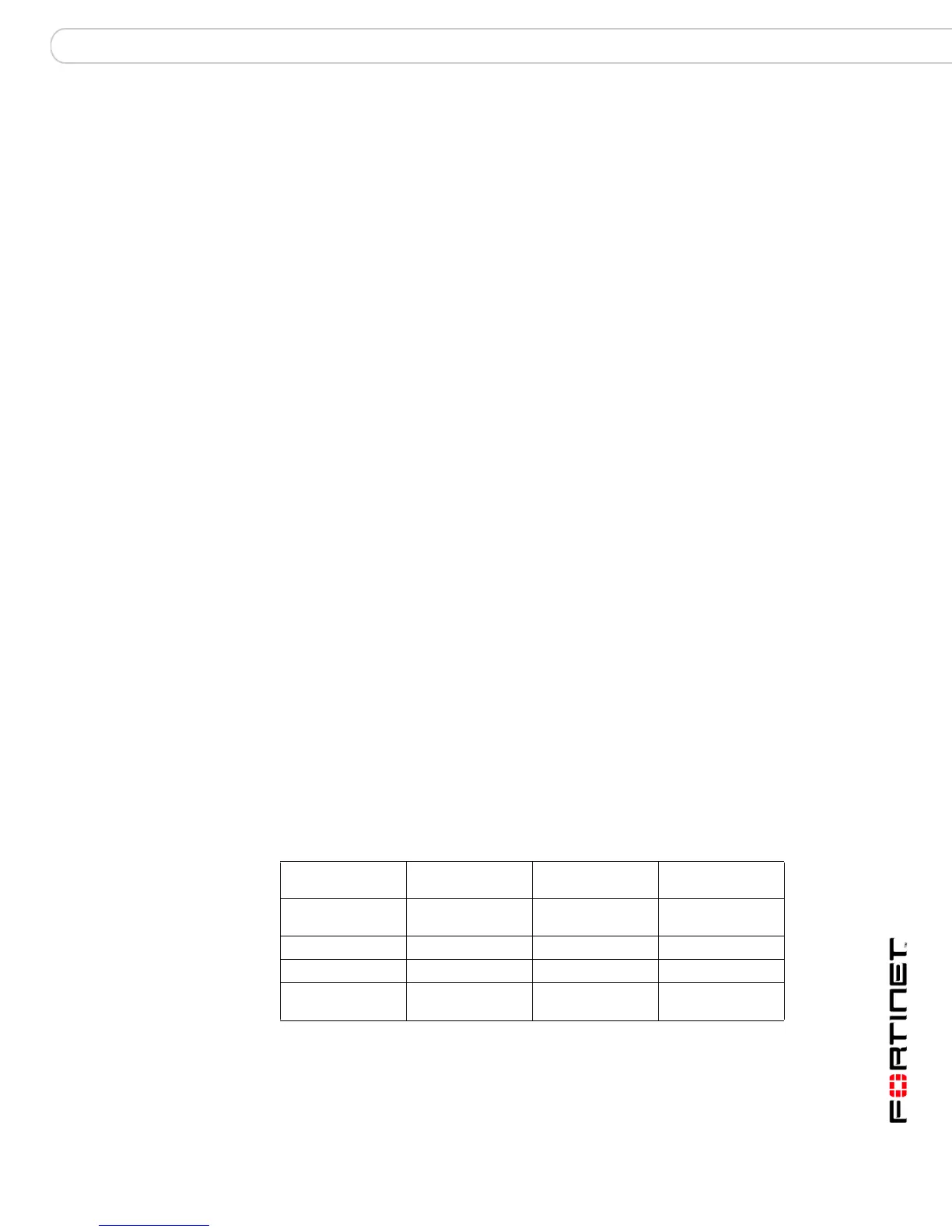Configuring the FortiGate unit Planning the FortiGate configuration
FortiGate-200A, FortiGate-300A, FortiGate-400A, and FortiGate-500A FortiOS 3.0 MR4 Install Guide
01-30004-0268-20070712 31
Configuring the FortiGate unit
This section provides an overview of the operating modes of the FortiGate unit.
Before beginning to configure the FortiGate unit, you need to plan how to
integrate the unit into your network. Your configuration plan depends on the
operating mode you select: NAT/Route mode or Transparent mode.
This section includes the following topics:
• Planning the FortiGate configuration
• Preventing the public FortiGate interface from responding to ping requests
• NAT/Route mode installation
• Transparent mode installation
• Next Steps
Planning the FortiGate configuration
Before you can configure the FortiGate unit, you need to plan how to integrate the
unit into the network. Among other things, you must decide whether you want the
unit to be visible to the network, which firewall functions you want it to provide,
and how you want it to control the traffic flowing between its interfaces.
Your configuration plan depends on the operating mode you select. You can
configure the FortiGate unit in one of two modes: NAT/Route mode (the default)
or Transparent mode.
You can also configure the FortiGate unit and the network it protects using the
default settings.
NAT/Route mode
In NAT/Route mode, the FortiGate unit is visible to the network. Like a router, all
its interfaces are on different subnets. The following interfaces are available in
NAT/Route mode:
Table 11: NAT/Route mode network segments
FortiGate Unit Internal Interface External
Interface
Other
FortiGate-200A Internal WAN1
WAN2
DMZ1
DMZ2
FortiGate-300A Port 2 Port 1 Ports 3, 4, 5, 6
FortiGate-400A Port 2 Port 2 Ports 3, 4, 5, 6
FortiGate-500A LAN
(L1, L2, L3, L4)
Port 1 Ports 2 to 6
