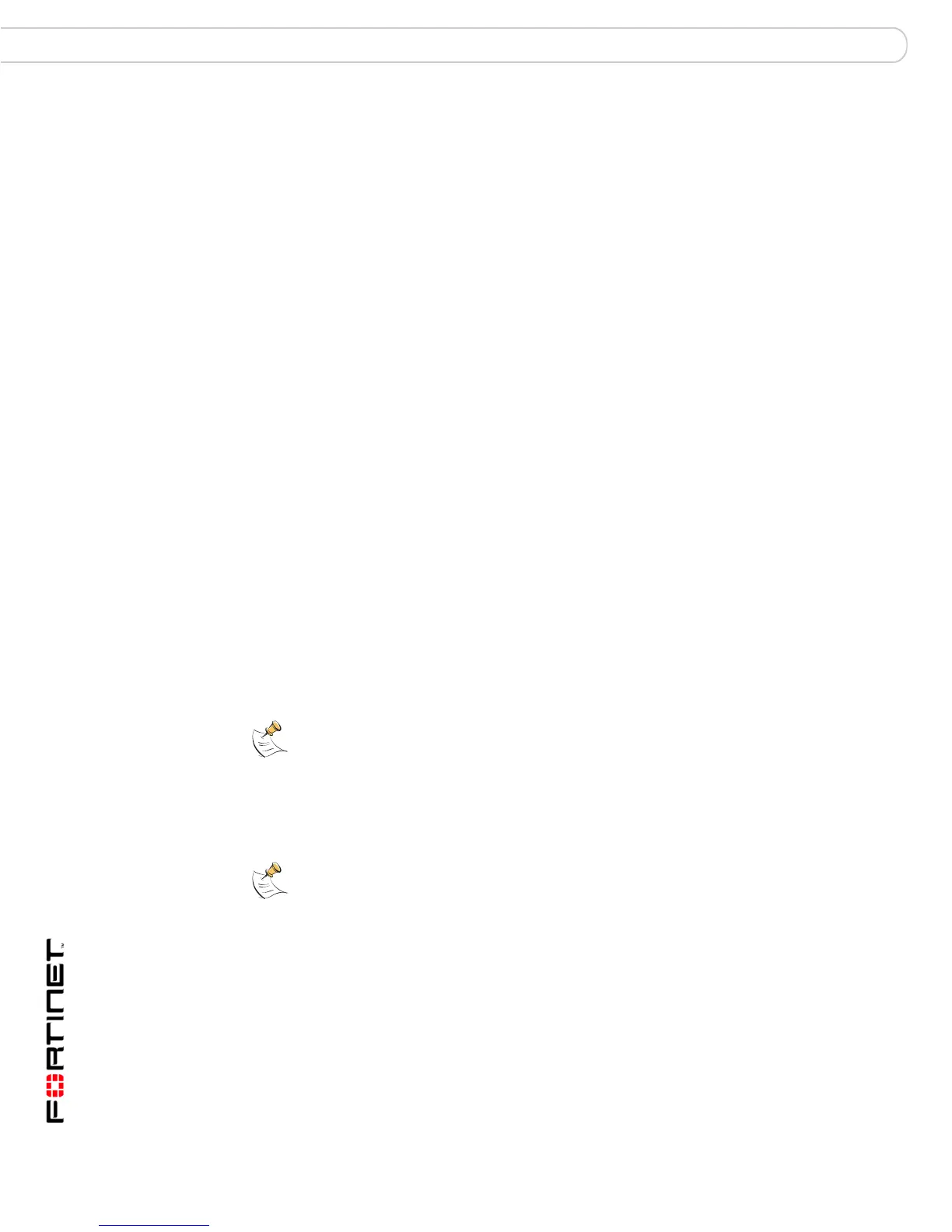FortiGate-200A, FortiGate-300A, FortiGate-400A, and FortiGate-500A FortiOS 3.0 MR4 Install Guide
48 01-30004-0268-20070712
Next Steps Configuring the FortiGate unit
After registering your FortiGate unit, verify the FortiGate unit can connect to the
FDN:
• Check that the FortiGate unit’s system time is correct.
• From the web-based manager, select refresh from the FortiGuard Center.
If you cannot connect to the FDN, follow the procedure for registering your
FortiGate unit and try again or see “Adding an override server” on page 49.
Updating antivirus and IPS signatures from the web-based
manager
After you have registered your FortiGate unit, you can update antivirus and IPS
signatures using the web-based manager. The FortiGuard Center enables you to
receive push updates, allow push update to a specific IP address, and schedule
updates for daily, weekly, or hourly intervals.
To update antivirus definitions and IPS signatures
1 Go to System > Maintenance > FortiGuard Center.
2 Select the blue arrow for AntiVirus and IPS Downloads to expand the options.
3 Select Update Now to update the antivirus definitions.
If the connection to the FDN is successful, the web-based manager displays a
message similar to the following:
Your update request has been sent. Your database will
be updated in a few minutes. Please check your update
page for the status of the update.
After a few minutes, if an update is available, the FortiGuard Center page lists new
version information for antivirus definitions. The System Status page also displays
new dates and version numbers for the antivirus definitions. Messages are
recorded to the event log indicating whether the update was successful or not.
Updating the IPS signatures from the CLI
You can also update IPS signatures using the CLI interface.
To update IPS signatures using the CLI
1 Log into the CLI.
2 Enter the following CLI command:
configure system autoupdate ips
set accept-recommended-settings enable
end
Note: Updating antivirus definitions can cause a very short disruption in traffic currently
being scanned while the FortiGate unit applies the new signature database. Schedule
updates when traffic is light, for example overnight, to minimize any disruption.
Note: You can only update antivirus definitions from the web-based manager.
